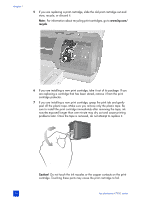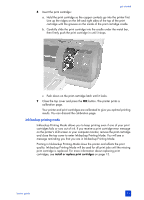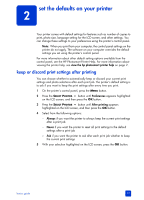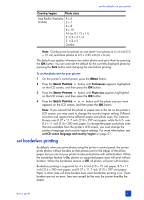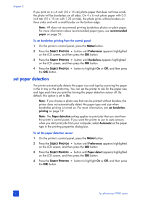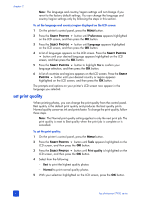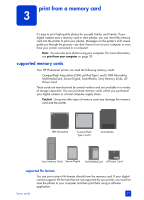HP 7960 HP Photosmart 7900 series - (English) Basics Guide - Page 23
set borderless printing
 |
UPC - 844844844303
View all HP 7960 manuals
Add to My Manuals
Save this manual to your list of manuals |
Page 23 highlights
set the defaults on your printer Country/region Photo sizes Asia Pacific/Australia 4 x 6 (inches) 5 x 7 6 x 8 8 x 10 A4 (or 8 1/2 x 11) 2 1/2 x 3 1/4 3 1/2 x 5 Combo Note: Combo prints five photos on one sheet-two photos at 4 x 6 inch (10 x 15 cm) and three photos at 2.5 x 3.25 inch (6 x 8 cm). The default size applies whenever you select photos and print them by pressing the OK button. You can override the default for the currently displayed photo by pressing the SIZE button and changing the size before printing. To set the photo size for your printer: 1 On the printer's control panel, press the MENU button. 2 Press the SELECT PHOTOS button until Preferences appears highlighted on the LCD screen, and then press the OK button. 3 Press the SELECT PHOTOS button until Photo size appears highlighted on the LCD screen, and then press the OK button. 4 Press the SELECT PHOTOS or button until the photo size you want appears on the LCD screen, and then press the OK button. Note: If you cannot find the photo or paper size in the list on the printer's LCD screen, you may need to change the country/region setting. Different countries and regions have different paper and photo sizes. For instance, Europe uses 8.27 x 11.7 inch (210 x 297 mm) paper, while the U.S. uses 8.5 x 11 inch (216 x 280 mm) paper. To change the paper and photo sizes that are available from the printer's LCD screen, you must change the printer's language and country/region settings. For more information, see set LCD screen language and country/region on page 21. set borderless printing By default, when you print photos using the printer's control panel, the printer prints photos without borders so that photos print to the edges of the photo paper, but you can set your printer to also print photos with white borders. When the borderless feature is On, photos on supported paper sizes will print without borders. When the borderless feature is Off, all photos will print with borders. Borderless printing is supported for 4 x 6 inch (10 x 15 cm) paper, 8.5 x 11 inch (216 x 280 mm) paper, and 8.27 x 11.7 inch (210 x 297 mm) paper. Paper in other sizes will have borders even when borderless printing is on. These borders are not an error; they are caused by the way the printer handles the paper. basics guide 19