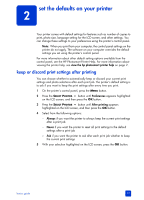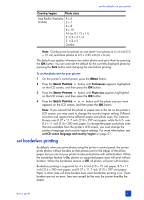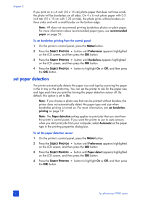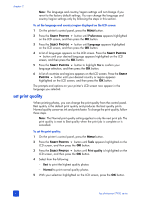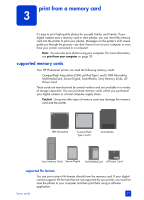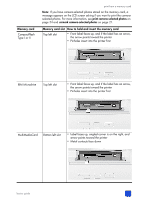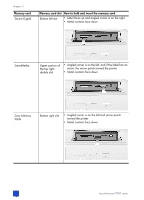HP 7960 HP Photosmart 7900 series - (English) Basics Guide - Page 25
unmark camera-selected photos, revert to the factory default settings, set LCD screen language
 |
UPC - 844844844303
View all HP 7960 manuals
Add to My Manuals
Save this manual to your list of manuals |
Page 25 highlights
unmark camera-selected photos set the defaults on your printer After printing camera-selected photos from your printer, a message appears on the LCD screen asking if you want to unmark the photos. You can change this setting so that the printer will automatically unmark your photos, never unmark your photos, or ask if you want to unmark your photos. 1 On the printer's control panel, press the MENU button. 2 Press the SELECT PHOTOS button until Preferences appears highlighted on the LCD screen, and then press the OK button. 3 Press the SELECT PHOTOS button until Camera selections appears highlighted on the LCD screen, and then press the OK button. 4 Select from the following: - Always if you want the printer to unmark the camera-selected photos after printing - Never if you want the printer to leave the camera-selected photos marked after printing - Ask if you want the printer to ask each time after you print camera selected photos 5 With your selection highlighted on the LCD screen, press the OK button. revert to the factory default settings If you made adjustments to the default settings, you can reset the printer to the original factory settings at any time. To revert to the factory default settings, follow these steps. Note: The language and country/region settings you chose will not change if you revert back to the factory default settings. To revert to the factory default settings: 1 On the printer's control panel, press the MENU button. 2 Press the SELECT PHOTOS button until Preferences appears highlighted on the LCD screen, and then press the OK button. 3 Press the SELECT PHOTOS button until Restore defaults appears highlighted on the LCD screen, and then press the OK button. 4 Press the SELECT PHOTOS the OK button. button to highlight Yes or No, and then press set LCD screen language and country/region Use the Language option to change the language of the LCD screen prompts on the printer. The country/region setting also determines what photo and paper sizes the printer's LCD screen displays. To change the language and country/ region settings on your printer, follow these steps. basics guide 21