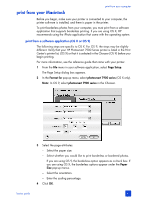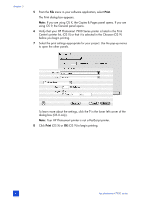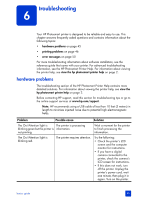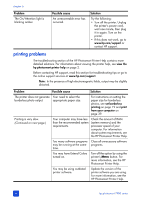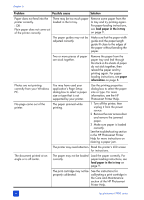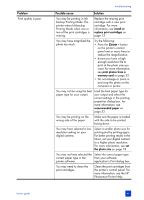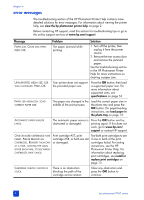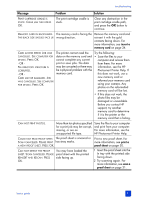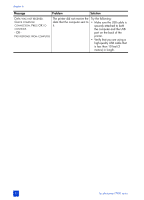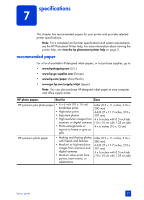HP 7960 HP Photosmart 7900 series - (English) Basics Guide - Page 52
in the HP Photosmart Printer - photosmart calibration page
 |
UPC - 844844844303
View all HP 7960 manuals
Add to My Manuals
Save this manual to your list of manuals |
Page 52 highlights
chapter 6 Problem Possible cause Solution Paper does not feed into the printer correctly. - OR Plain paper does not come out of the printer correctly. There may be too much paper loaded in the In tray. Remove some paper from the In tray and try printing again. For paper-loading instructions, see load paper in the in tray on page 9. The paper guides may not be adjusted correctly. Make sure that the paper width guide and the paper length guide fit close to the edges of the paper without bending the paper. Two or more pieces of paper are stuck together. Remove the paper from the paper tray and leaf through the stack so the sheets of paper do not stick together, then reload the paper and try printing again. For paperloading instructions, see paper information on page 8. Photos are not printing correctly from your Windows PC. No page came out of the printer. You may have used your application's Page Setup dialog box to select a paper size or type that is not supported by your printer. The paper jammed while printing. Use the printing properties dialog box to select the paper size or type. For more information, see the HP Photosmart Printer Help. 1 Turn off the printer, then unplug it from the power source. 2 Remove the rear access door and remove the jammed paper. 3 Make sure paper is loaded correctly. See the troubleshooting section in the HP Photosmart Printer Help for more instructions on clearing a paper jam. The printer may need attention. Read the printer's LCD screen for instructions. The document printed at an angle or is off-center. The paper may not be loaded correctly. Load the paper correctly. For paper-loading instructions, see load paper in the in tray on page 9. The print cartridge may not be properly calibrated. See the instructions for calibrating a print cartridge in the Care and Maintenance section of the HP Photosmart Printer Help. 48 hp photosmart 7900 series