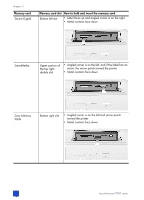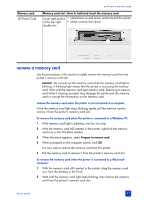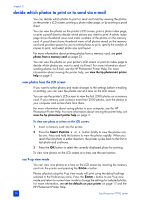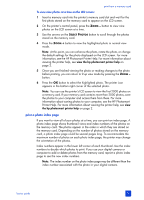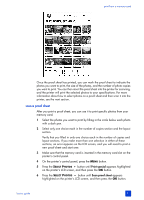HP 7960 HP Photosmart 7900 series - (English) Basics Guide - Page 35
scan a proof sheet - specifications
 |
UPC - 844844844303
View all HP 7960 manuals
Add to My Manuals
Save this manual to your list of manuals |
Page 35 highlights
print from a memory card Once the proof sheet has printed, you can mark the proof sheet to indicate the photos you want to print, the size of the photos, and the number of photo copies you want to print. You can then insert the proof sheet into the printer for scanning, and the printer will print the selected photos to your specifications. For more information about how to select photos on a proof sheet and then scan it into the printer, see the next section. scan a proof sheet After you print a proof sheet, you can use it to print specific photos from your memory card. 1 Select the photos you want to print by filling in the circle below each photo with a dark pen. 2 Select only one choice each in the number of copies section and the layout section. Verify that you filled in only one choice each in the number of copies and layout sections. If you make more than one selection in either of these sections, an error appears on the LCD screen, and you will need to print a new proof sheet and start over. 3 Make sure that the memory card is inserted in the memory card slot on the printer's control panel. 4 On the printer's control panel, press the MENU button. 5 Press the SELECT PHOTOS button until Print special appears highlighted on the printer's LCD screen, and then press the OK button. 6 Press the SELECT PHOTOS button until Scan proof sheet appears highlighted on the printer's LCD screen, and then press the OK button. basics guide 31