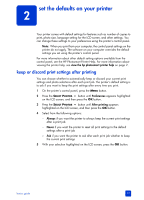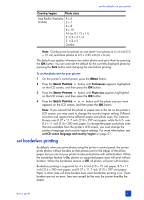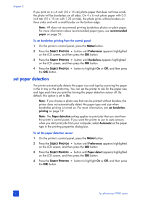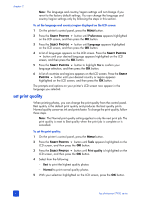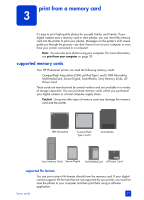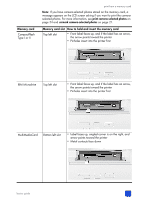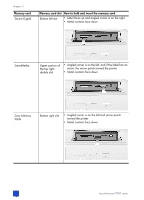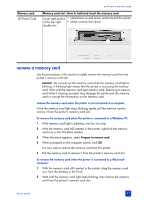HP 7960 HP Photosmart 7900 series - (English) Basics Guide - Page 26
set print quality - printer ink
 |
UPC - 844844844303
View all HP 7960 manuals
Add to My Manuals
Save this manual to your list of manuals |
Page 26 highlights
chapter 2 Note: The language and country/region settings will not change if you revert to the factory default settings. You can change the language and country/region settings only by following the steps in this section. To set the language and country/region displayed on the LCD screen: 1 On the printer's control panel, press the MENU button. 2 Press the SELECT PHOTOS button until Preferences appears highlighted on the LCD screen, and then press the OK button. 3 Press the SELECT PHOTOS button until Language appears highlighted on the LCD screen, and then press the OK button. 4 A list of languages appears on the LCD screen. Press the SELECT PHOTOS button until your desired language appears highlighted on the LCD screen, and then press the OK button. 5 Press the SELECT PHOTOS button to highlight Yes to confirm your language selection, and then press the OK button. 6 A list of countries and regions appears on the LCD screen. Press the SELECT PHOTOS button until your desired country or region appears highlighted on the LCD screen, and then press the OK button. The prompts and options on your printer's LCD screen now appear in the language you selected. set print quality When printing photos, you can change the print quality from the control panel. Best quality is the default print quality and produces the best quality prints. Normal quality conserves ink and prints faster. To change the print quality, follow these steps. Note: The Normal print quality setting applies to only the next print job. The print quality is reset to Best quality when the print job is complete or is cancelled. To set the print quality: 1 On the printer's control panel, press the MENU button. 2 Press the SELECT PHOTOS button until Tools appears highlighted on the LCD screen, and then press the OK button. 3 Press the SELECT PHOTOS button until Print quality is highlighted on the LCD screen, and then press the OK button. 4 Select from the following: - Best to print the highest quality photos - Normal to print normal quality photos 5 With your selection highlighted on the LCD screen, press the OK button. 22 hp photosmart 7900 series