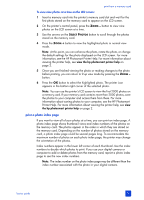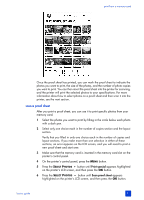HP 7960 HP Photosmart 7900 series - (English) Basics Guide - Page 38
print camera-selected photos - review
 |
UPC - 844844844303
View all HP 7960 manuals
Add to My Manuals
Save this manual to your list of manuals |
Page 38 highlights
chapter 3 print camera-selected photos Camera-selected photos are photos you marked for printing using your digital camera. Not all digital cameras allow you to mark your photos for printing. When you select photos using your camera, the camera creates a Digital Print Order Format (DPOF) file that identifies which photos have been selected for printing. Your printer can read the DPOF file from the memory card so you do not have to reselect the photos to print. Review the documentation that came with your digital camera to see if it supports camera-selected photos. Your printer supports DPOF file format 1.1. 1 Use your digital camera to select the photos you want to print. For more information, see the documentation that came with your camera. 2 Insert the memory card into the printer's memory card slot. 3 The printer automatically recognizes the camera-selected photos on the memory card and asks if you want to print them. Press the SELECT PHOTOS button to highlight Yes, and then press the OK button. 4 A message appears on the printer's LCD screen asking if you are using 4 x 6 inch (10 x 15 cm) photo paper. If you are using this photo paper size, press the SELECT PHOTOS button to highlight Yes, and then press the OK button. If you are not using 4 x 6 inch (10 x 15 cm) paper, press the SELECT PHOTOS button to highlight No, and then press the OK button. The printer automatically determines the size of the loaded paper. The printer prints the camera-selected photos. For more information, see the following topics: • unmark camera-selected photos on page 21 • connect your hp digital camera to the direct-printing port on page 35 34 hp photosmart 7900 series