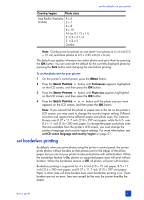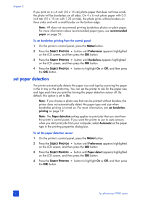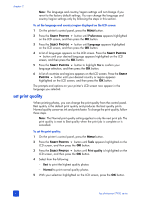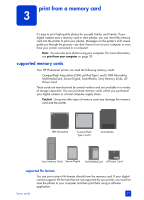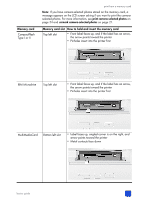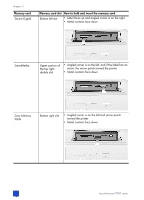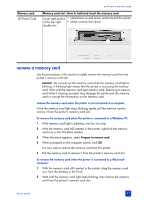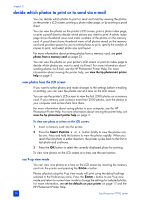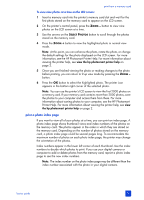HP 7960 HP Photosmart 7900 series - (English) Basics Guide - Page 28
insert a memory card - photosmart support
 |
UPC - 844844844303
View all HP 7960 manuals
Add to My Manuals
Save this manual to your list of manuals |
Page 28 highlights
chapter 3 For more information about supported image and video file formats, see printer specifications on page 54. For more information about saving files to your computer, see the HP Photosmart Printer Help. For more information about viewing the printer help, see view the hp photosmart printer help on page 2. insert a memory card After you have taken pictures with your digital camera, remove the memory card from your camera and insert it into your printer to view the photos. You can print photos immediately or save the photos to your computer. When the memory card is inserted correctly, the memory card light blinks and then remains solid. Caution! Do not pull out the memory card while the memory card light is blinking. Removing a memory card while it is being accessed may damage the printer or the memory card, or corrupt the information on the memory card. For more information, see remove a memory card on page 27. To insert a memory card: 1 Lift the top cover. 2 Remove any memory cards that are already inserted into any of the memory card slots. Caution! Do not pull out a memory card while the memory card light is blinking. For more information, see remove a memory card on page 27. 3 Hold the memory card so the correct side faces up. To determine the correct orientation for your memory card, see the table after these steps. If you are using a Sony Memory Stick Duo memory card, attach the adapter that came with the memory card before you insert it into the printer's memory card slot. 4 Insert the memory card into the appropriate memory card slot. The end with the metal contacts or pinholes must go into the printer first. Caution! Inserting the memory card any other way may damage the memory card or the printer. Caution! Do not insert more than one memory card into the printer at a time. 5 Gently push the memory card into the printer until it stops. Caution! The memory card will not insert all the way into the printer. Forcing the memory card into the printer too far may damage the memory card or the printer. If you insert a SmartMedia memory card upside down, the red On/ Attention light will begin blinking. Remove the memory card and reinsert it properly. 24 hp photosmart 7900 series