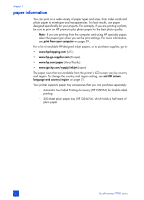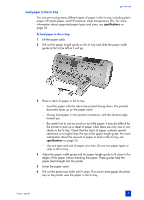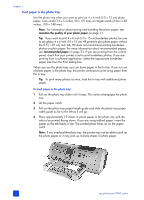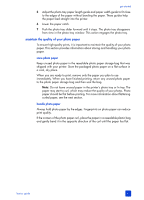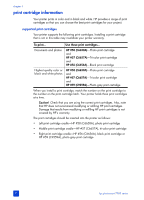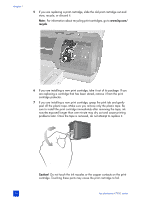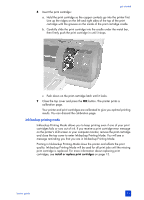HP 7960 HP Photosmart 7900 series - (English) Basics Guide - Page 14
load paper in the photo tray - software
 |
UPC - 844844844303
View all HP 7960 manuals
Add to My Manuals
Save this manual to your list of manuals |
Page 14 highlights
chapter 1 load paper in the photo tray Use the photo tray when you want to print on 4 x 6 inch (10 x 15 cm) photo paper, L-size cards (3.5 x 5 inches, 90 x 127 mm), or Hagaki cards (3.94 x 5.83 inches, 100 x 148 mm). Note: For information about storing and handling the photo paper, see maintain the quality of your photo paper on page 11. Tip: If you want to print 4 x 6 inch (10 x 15 cm) borderless photos, be sure to use glossy 4 x 6 inch (10 x 15 cm) HP premium plus photo paper without the 0.5 (1.25 cm) inch tab. HP does not recommend printing borderless photos on plain paper. For more information about recommended papers, see recommended paper on page 53. If you are printing from the control panel, check that your printer is set to print borderless photos. If you are printing from a software application, select the appropriate borderless paper size from the Print dialog box. When you use the photo tray, you can leave paper in the In tray. If you run out of photo paper in the photo tray, the printer continues to print using paper from the In tray. Tip: To print many photos at once, load the In tray with additional photo paper. To load paper in the photo tray: 1 Pull out the photo tray slider until it stops. This action disengages the photo tray. 2 Lift the paper catch. 3 Pull out the photo tray paper length guide and slide the photo tray paper width guide as far to the left as it will go. 4 Place approximately 15 sheets of photo paper in the photo tray with the side to be printed facing down. If you are using tabbed paper, insert the paper so the tab feeds in last. The printed photo faces up on the paper catch. Note: If you overload the photo tray, the printer may not be able to pick up the photo paper or it may pick up multiple sheets of photo paper. 10 hp photosmart 7900 series