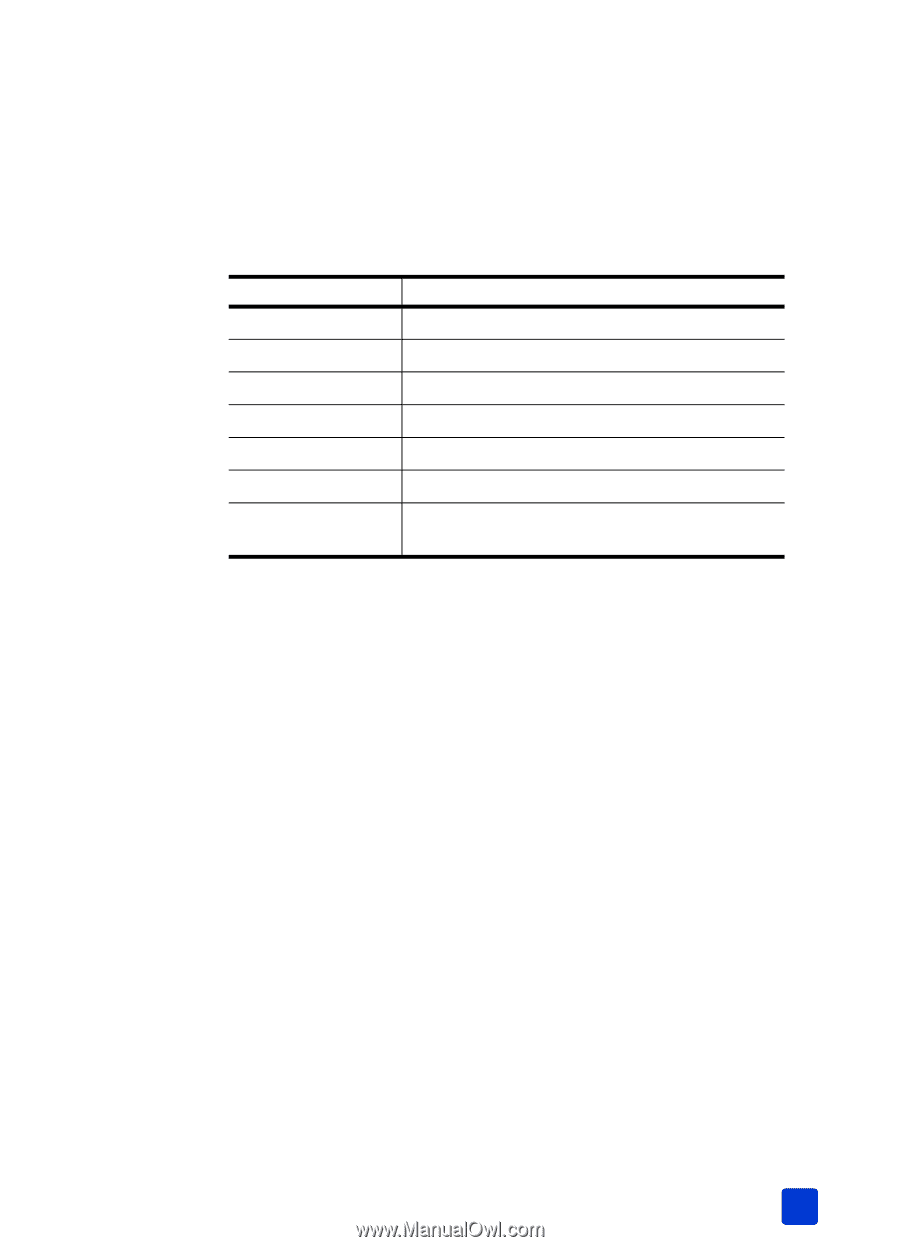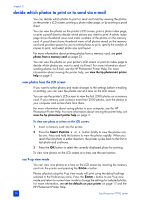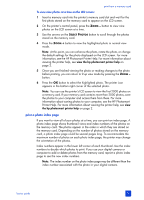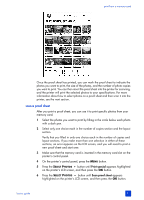HP 7960 HP Photosmart 7900 series - (English) Basics Guide - Page 37
print photos from a memory card - resolution
 |
UPC - 844844844303
View all HP 7960 manuals
Add to My Manuals
Save this manual to your list of manuals |
Page 37 highlights
print photos from a memory card print from a memory card Your printer can print digital photos that are stored on your memory card. Digital photos may be unmarked or camera-selected. For a list of supported digital photo file types, see specifications on page 53. To ensure that you have a high enough resolution file to print at the photo size you want, see the recommendations in the table below. Note: Recommended resolutions and print sizes may vary by camera. Photo size (in pixels) Maximum print size 640 x 480 Web and E-mail only 800 x 600 Web and E-mail only 1154 x 852 4 x 6 inch (10 x 15 cm) 1600 x 1200 5 x 7 inch (12.7 x 17.78 cm) 2048 x 1536 8 x 10 inch (20.32 x 25.4 cm) 2384 x 1734 11 x 17 inch (27.94 x 43.18 cm) 2560 x 1920 11 x 17 inch (27.94 x 43.18 cm); cropping, digital zoom Before you start printing, make sure that you have paper loaded in the appropriate tray. For more information, see paper information on page 8. For more information about printing photos from a memory card, see the HP Photosmart Printer Help. For more information about viewing the printer help, see view the hp photosmart printer help on page 2. print unmarked photos on a memory card Unmarked digital photos are standard digital photos that you stored on the memory card but have not marked for printing. Not all digital cameras allow you to mark your photos for printing. 1 Insert a memory card into the printer's memory card slot. 2 Press the SELECT PHOTOS or button to navigate through all photos on the memory card. 3 Press the OK button when the photo you want to print appears on the printer's LCD screen. Note: At this point, you can print multiple copies of the selected photos. You can also change the size of the selected photo. For more information, see the HP Photosmart Printer Help. For more information about viewing the printer help, see view the hp photosmart printer help on page 2. To print multiple photos, repeat steps 2 and 3 until all photos you want to print are selected. 4 Press the PRINT button to begin printing the selected photos. basics guide 33