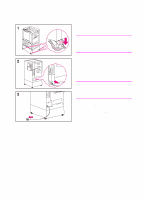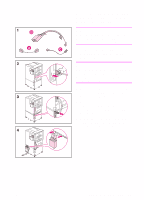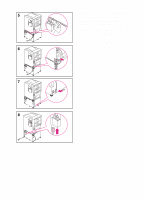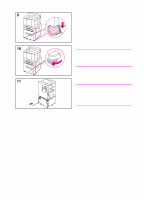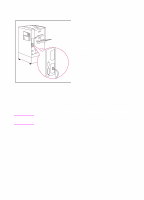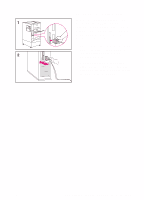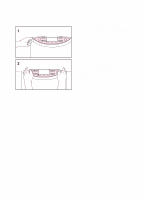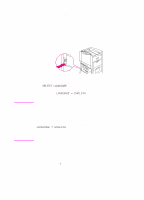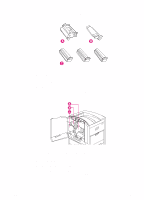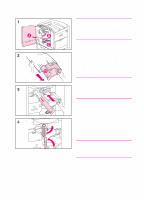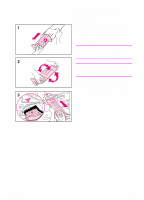HP 8550 HP Color LaserJet 8550, 8550N, 8550DN, 8550GN, 8550MFP Printer - Getti - Page 19
To connect a parallel cable
 |
View all HP 8550 manuals
Add to My Manuals
Save this manual to your list of manuals |
Page 19 highlights
To connect a parallel cable To print through the parallel port, the printer requires a 25-pin male/micro 36-pin male ("C-size") parallel cable that is IEEE-1284 compliant. The cable is not included with the printer. It must be purchased separately. 1 Squeeze the clips on the micro 36-pin end of the parallel cable and plug it into the printer's parallel port. Release the clips. 2 Plug the other end of the parallel cable into the computer. Tighten the screws on the parallel cable to secure the cable to the computer. EN Step 4: Connecting the Printer to the Network 15

EN
Step 4: Connecting the Printer to the Network
15
To connect a parallel cable
To print through the parallel port, the
printer requires a 25-pin male/micro
36-pin male (“C-size”) parallel cable that
is IEEE-1284 compliant. The cable is not
included with the printer. It must be
purchased separately.
1
Squeeze the clips on the micro 36-pin
end of the parallel cable and plug it
into the printer's parallel port.
Release the clips.
2
Plug the other end of the parallel
cable into the computer. Tighten the
screws on the parallel cable to secure
the cable to the computer.