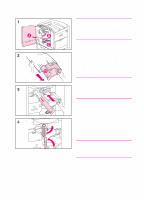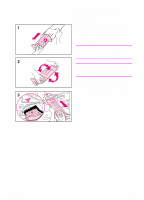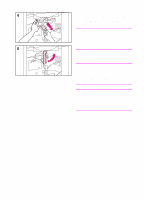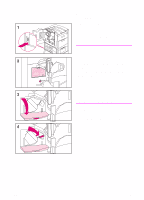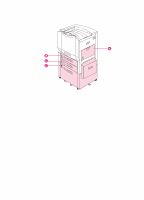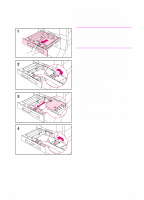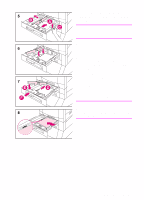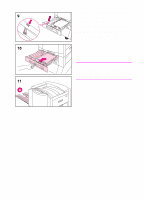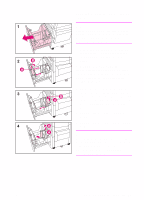HP 8550 HP Color LaserJet 8550, 8550N, 8550DN, 8550GN, 8550MFP Printer - Getti - Page 28
will appear on
 |
View all HP 8550 manuals
Add to My Manuals
Save this manual to your list of manuals |
Page 28 highlights
9 Close the clear door. Note If the clear door does not close, make sure that the blue lever is all the way to the left and the orange seal was removed. 10 Press the blue button to rotate the carousel to the slot marked with a magenta sticker and repeat steps 3 through 9. 11 Press the blue button to rotate the carousel to the slot marked with a cyan (blue) sticker and repeat steps 3 through 9. 12 Close the front door; the printer will bring itself online within a few minutes and READY will appear on the control panel display. Note Reset the toner levels when you replace the toner cartridges. See the user guide for more information on resetting the toner levels. 24 EN
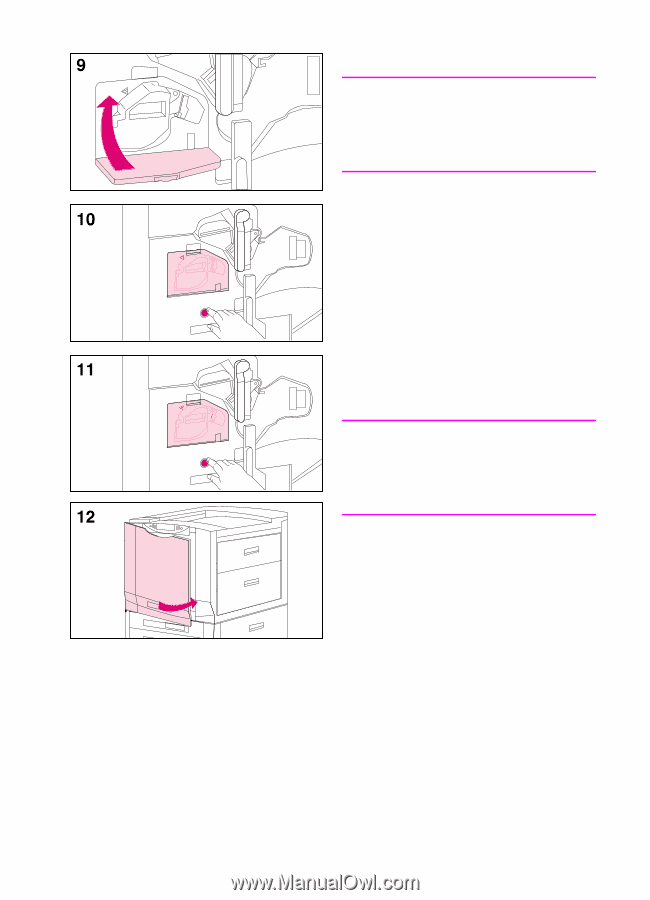
24
EN
9
Close the clear door.
Note
If the clear door does not close, make
sure that the blue lever is all the way to
the left and the orange seal was
removed.
10
Press the blue button to rotate the
carousel to the slot marked with a
magenta sticker and repeat steps 3
through 9.
11
Press the blue button to rotate the
carousel to the slot marked with a
cyan (blue) sticker and repeat steps 3
through 9.
12
Close the front door; the printer will
bring itself online within a few
minutes and
READY
will appear on the
control panel display.
Note
Reset the toner levels when you replace
the toner cartridges. See the user guide
for more information on resetting the
toner levels.