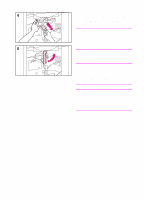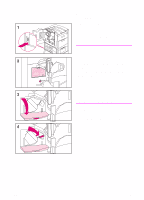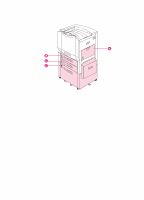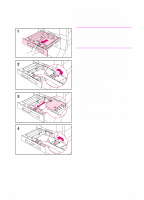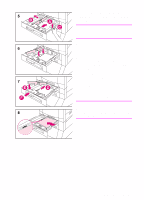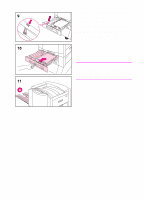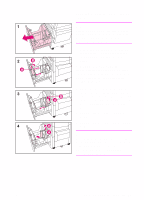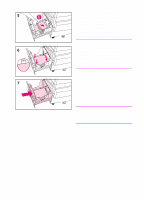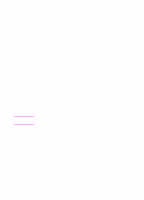HP 8550 HP Color LaserJet 8550, 8550N, 8550DN, 8550GN, 8550MFP Printer - Getti - Page 30
Loading media into trays 2, some printer models only, and 3
 |
View all HP 8550 manuals
Add to My Manuals
Save this manual to your list of manuals |
Page 30 highlights
Loading media into trays 2 (some printer models only) and 3 Note Before loading media into trays 2 and 3, verify that the spacers were removed from both trays when "Step 2: Unpacking the Printer" was performed. 1 Firmly grip the handle in the center of the tray, squeeze the release lever, and pull the tray out until it stops. Depending on your country, input trays arrive adjusted for either A4- or lettersized media. To load A4- or letter-sized media, proceed to step 8; otherwise, continue with step 2. 2 Turn the media-guide lock to the unlocked position. 3 Slide the front media guide to the size that matches the media size you are loading. 4 Turn the media-guide lock to the locked position. 26 EN

26
EN
Loading media into trays 2
(some printer models only)
and 3
Note
Before loading media into trays 2 and 3,
verify that the spacers were removed
from both trays when “Step 2: Unpacking
the Printer” was performed.
1
Firmly grip the handle in the center of
the tray, squeeze the release lever,
and pull the tray out until it stops.
Depending on your country, input trays
arrive adjusted for either A4- or letter-
sized media. To load A4- or letter-sized
media, proceed to step 8; otherwise,
continue with step 2.
2
Turn the media-guide lock to the
unlocked position.
3
Slide the front media guide to the size
that matches the media size you are
loading.
4
Turn the media-guide lock to the
locked position.