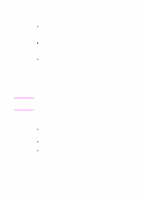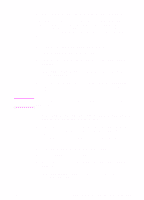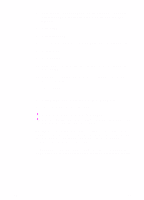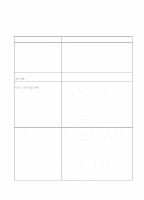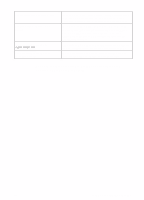HP 8550 HP Color LaserJet 8550, 8550N, 8550DN, 8550GN, 8550MFP Printer - Getti - Page 55
To connect to the printer automatically, To con the printer driver manually
 |
View all HP 8550 manuals
Add to My Manuals
Save this manual to your list of manuals |
Page 55 highlights
Note Connecting Network Clients to the Printer If you are not using a print spooler or a print queue, follow the directions below to connect the printer drivers to the printer automatically. If you are using a print spooler or if the automatic setup is unsuccessful, follow the directions below to configure the printer driver manually. To connect to the printer automatically 1 From the Apple menu, select Chooser. 2 From the list of icons along the left side of Chooser, click HP LaserJet. 3 In the AppleTalk Zones box, click the zone where the printer is located (if applicable). 4 From the list of printer names along the right side of Chooser, select the name of the printer (even if it is the only one that appears). You might have to print a configuration page to determine the printers AppleTalk name. 5 Click Setup. A status dialog box appears while the printer driver attempts to communicate with the printer. 6 If the setup is successful, you will be returned to Chooser and an icon appears next to the selected printer. Close Chooser. - Or If setup was not successful, go to the procedure below. To configure the printer driver manually 1 From the Apple menu, select Chooser. 2 From the list of icons along the left side of Chooser, click HP LaserJet. 3 In the AppleTalk Zones box, click the zone where the printer is located (if applicable). EN Step 13: Macintosh Network Installation 51