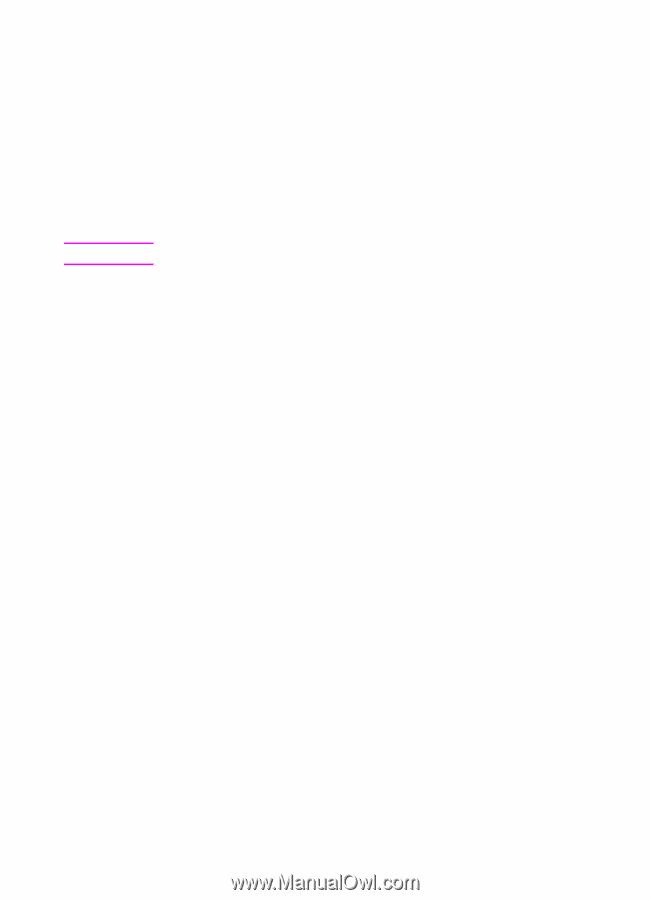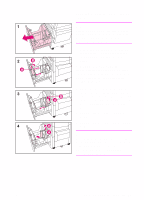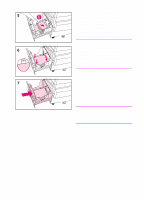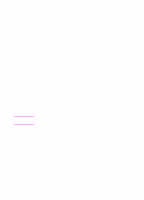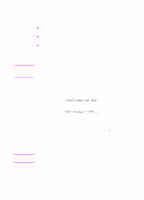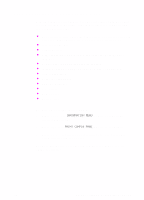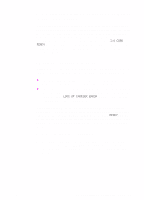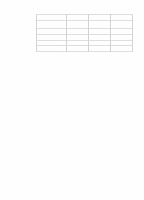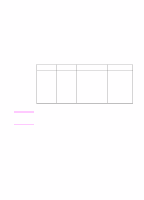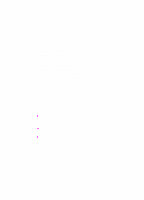HP 8550 HP Color LaserJet 8550, 8550N, 8550DN, 8550GN, 8550MFP Printer - Getti - Page 38
To verify communication with a parallel cable
 |
View all HP 8550 manuals
Add to My Manuals
Save this manual to your list of manuals |
Page 38 highlights
Note To verify communication with a parallel cable To verify that the printer and computer are set up correctly to communicate with each other, print a directory list. 1 Turn the computer and printer on and wait for the printer to bring itself online (the printer is online when the Ready light on the printer control panel is lit). 2 At the MS-DOS® prompt, type DIR>LPT1 and press ENTER. If you are using a UNIX® environment, use the equivalent commands. 3 If the Data light on the printer control panel display stays on, press GO. Otherwise, go to step 4, below. 4 If the printer prints the directory list, the printer setup is complete and the printer is ready for the software to be set up to work with the new printer. - Or If a message appears on the printer control panel, see the online user guide for more information about the message. - Or If the printer neither prints the directory list nor displays an error message on the printer control panel, check that all power cables are plugged in and that all cables connecting the printer and computer are securely fastened. 34 EN