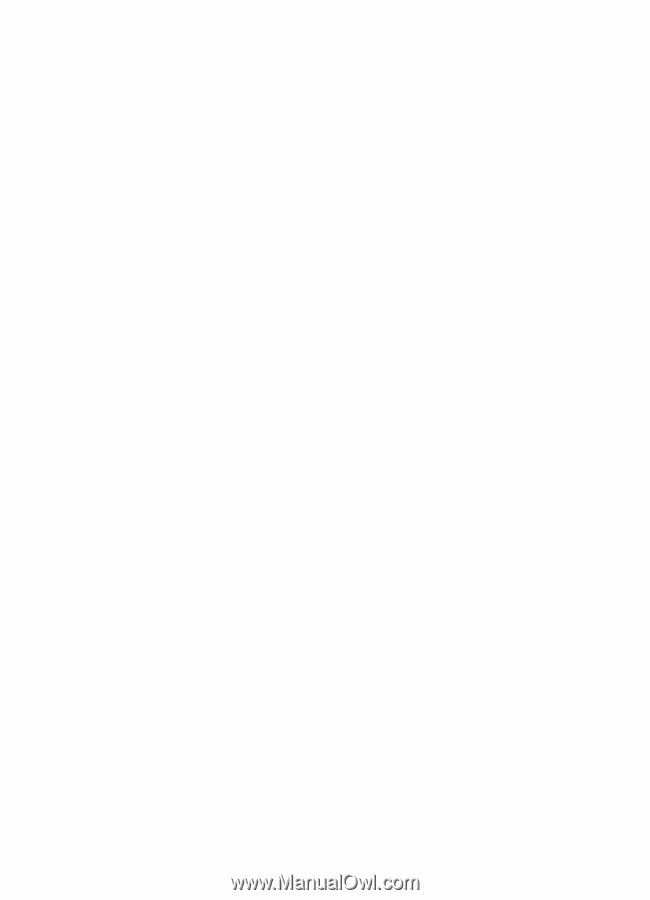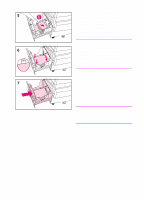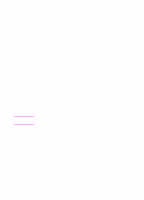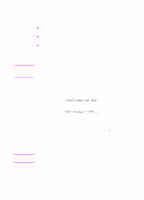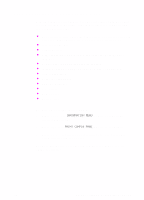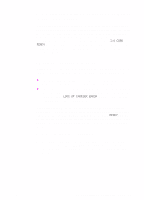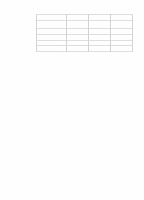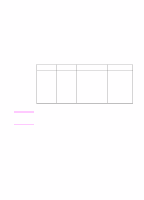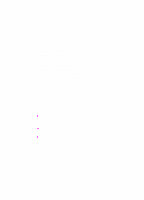HP 8550 HP Color LaserJet 8550, 8550N, 8550DN, 8550GN, 8550MFP Printer - Getti - Page 39
Communicating with an optional HP JetDirect, internal print server
 |
View all HP 8550 manuals
Add to My Manuals
Save this manual to your list of manuals |
Page 39 highlights
Communicating with an optional HP JetDirect internal print server If the printer contains an optional HP JetDirect internal print server, and you cannot communicate with the printer over the network, verify the operation of the print server. Check the JetDirect configuration page, which was printed when the steps under "To print a configuration page" were performed. If the message "I/O CARD READY" does not appear on the JetDirect configuration page, see the troubleshooting section of the HP JetDirect Print Server Software Installation Guide. HP JetDirect 10/100TX print server If the printer contains an optional HP JetDirect 10/100TX print server, check to see that the print server was able to link to the network: z Check the link-speed indicators (10 or 100) on the print server. If both are off, the print server failed to link to the network. z Check the JetDirect configuration page, which was printed when the steps under "To print a configuration page" were performed. The message "LOSS OF CARRIER ERROR" indicates that the print server failed to link to the network. If the print server failed to link, verify that all cables are correctly connected. If all cables are correctly connected and the print server still fails to link, turn the printer off and then on. After READY appears on the control panel, verify that the print server has connected. If the printer server did not connect, follow the steps below to reconfigure the print server: 1 Remove the HP JetDirect 10/100TX print server. 2 Use jumpers P1, P2, and P3 to manually configure the print server for either 10 or 100 Mbps (megabits per second) link speed, and Full- or Half-duplex operation according to the table below: EN Step 9: Printing a Configuration Page 35