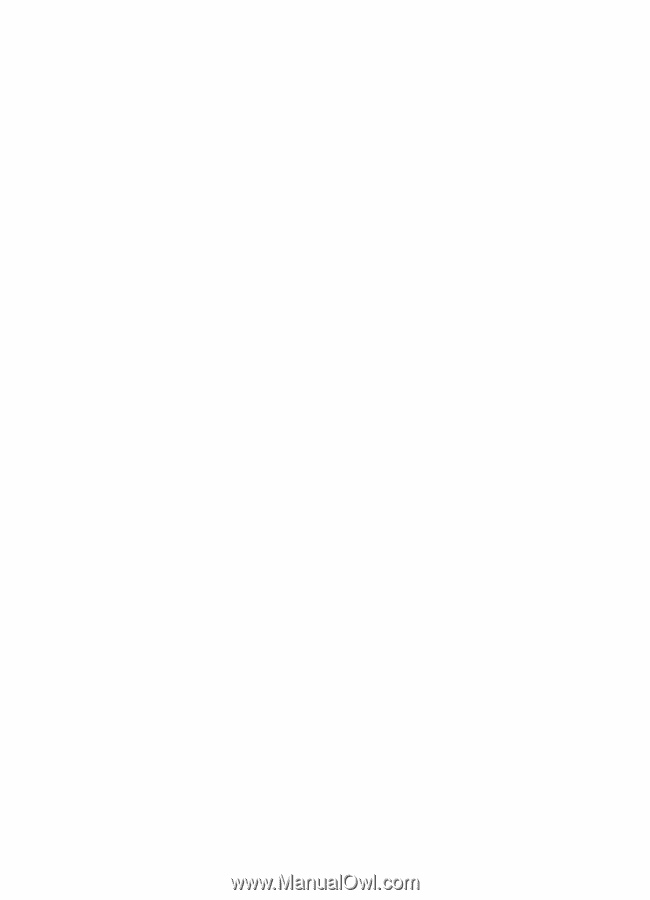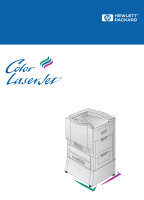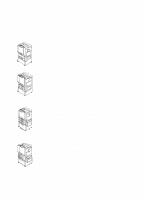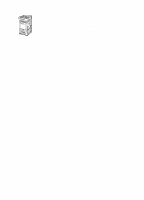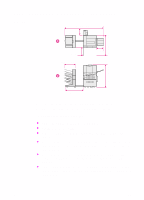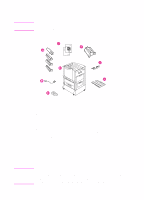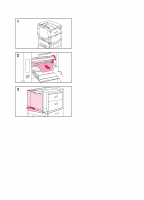EN
1
Contents
Printer Information. . . . . . . . . . . . . . . . . . . . . . . . . . . . . . . . . . . . . . . . . . . . . . . . . 2
Configurations. . . . . . . . . . . . . . . . . . . . . . . . . . . . . . . . . . . . . . . . . . . . . . . . . 2
Step 1: Preparing a Location for the Printer . . . . . . . . . . . . . . . . . . . . . . . . . . . . .4
Step 2: Unpacking the Printer . . . . . . . . . . . . . . . . . . . . . . . . . . . . . . . . . . . . . . . . 5
Step 3: Installing the Cables . . . . . . . . . . . . . . . . . . . . . . . . . . . . . . . . . . . . . . . . 10
Step 4: Connecting the Printer to the Network . . . . . . . . . . . . . . . . . . . . . . . . . .14
Step 5: Changing the Printer Control Panel Overlay and Language (Optional) . 16
Selecting the Display Language . . . . . . . . . . . . . . . . . . . . . . . . . . . . . . . . . . 17
Step 6: Installing the Consumables. . . . . . . . . . . . . . . . . . . . . . . . . . . . . . . . . . . 18
Step 7: Loading the Input Trays. . . . . . . . . . . . . . . . . . . . . . . . . . . . . . . . . . . . . .25
Step 8: Configuring Input Trays. . . . . . . . . . . . . . . . . . . . . . . . . . . . . . . . . . . . . . 31
Tray 1 Auto . . . . . . . . . . . . . . . . . . . . . . . . . . . . . . . . . . . . . . . . . . . . . . . . . . 31
Configuring Media Type and Size. . . . . . . . . . . . . . . . . . . . . . . . . . . . . . . . . 32
Step 9: Printing a Configuration Page . . . . . . . . . . . . . . . . . . . . . . . . . . . . . . . . . 33
Communicating with an optional HP JetDirect internal print server . . . . . . . 35
Step 10: Understanding the Software . . . . . . . . . . . . . . . . . . . . . . . . . . . . . . . . . 37
Structure of the CD-ROMs . . . . . . . . . . . . . . . . . . . . . . . . . . . . . . . . . . . . . . 37
Installing the Software . . . . . . . . . . . . . . . . . . . . . . . . . . . . . . . . . . . . . . . . .38
Accessing the Online User Guide . . . . . . . . . . . . . . . . . . . . . . . . . . . . . . . . . 39
Additional Information . . . . . . . . . . . . . . . . . . . . . . . . . . . . . . . . . . . . . . . . . . 40
Step 11: Windows Network Installation . . . . . . . . . . . . . . . . . . . . . . . . . . . . . . . . 41
Configuring the Printer on the Network. . . . . . . . . . . . . . . . . . . . . . . . . . . . . 43
Distributing the Printer Software to Network Clients . . . . . . . . . . . . . . . . . . . 43
Installing the Printer Software for Network Clients . . . . . . . . . . . . . . . . . . . . 44
Connecting Network Clients to the Printer . . . . . . . . . . . . . . . . . . . . . . . . . . 45
Step 12: IBM LAN Network Installation . . . . . . . . . . . . . . . . . . . . . . . . . . . . . . . . 48
Distributing the Printer Software to Network Clients . . . . . . . . . . . . . . . . . . . 48
Installing the Printer Software for Network Clients . . . . . . . . . . . . . . . . . . . . 48
Connecting Network Clients to the Printer . . . . . . . . . . . . . . . . . . . . . . . . . . 49
Step 13: Macintosh Network Installation . . . . . . . . . . . . . . . . . . . . . . . . . . . . . . . 50
Installing the Macintosh Printer Software . . . . . . . . . . . . . . . . . . . . . . . . . . . 50
Connecting Network Clients to the Printer . . . . . . . . . . . . . . . . . . . . . . . . . . 51
Configuring the Printer on the Network. . . . . . . . . . . . . . . . . . . . . . . . . . . . . 52
Distributing the Printer Software to Network Clients . . . . . . . . . . . . . . . . . . . 53
Installing the Macintosh Printer Software for Network Clients . . . . . . . . . . .53
Troubleshooting Checklist . . . . . . . . . . . . . . . . . . . . . . . . . . . . . . . . . . . . . . . . . .54