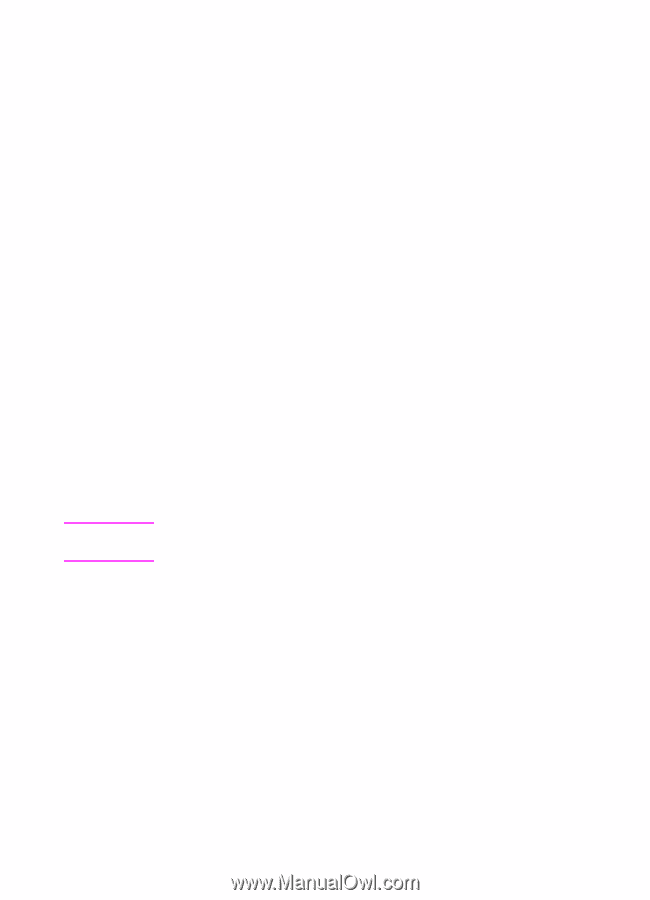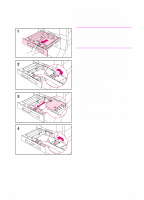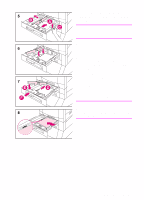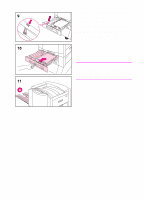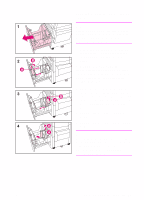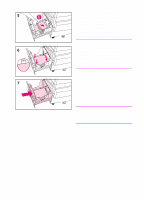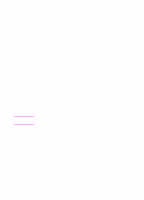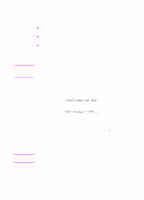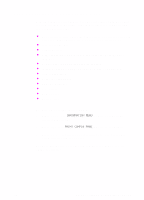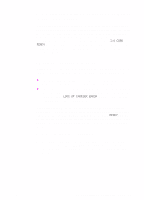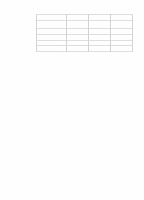HP 8550 HP Color LaserJet 8550, 8550N, 8550DN, 8550GN, 8550MFP Printer - Getti - Page 35
Step 8: Configuring Input Trays
 |
View all HP 8550 manuals
Add to My Manuals
Save this manual to your list of manuals |
Page 35 highlights
Step 8: Configuring Input Trays When input trays are configured correctly, the printer will print based on media type and size and will automatically use the correct input tray. For example, tray 2 could contain letterhead; tray 3, plain legal-sized paper; and tray 4, plain letter-sized paper. If the trays are configured correctly, when you set up a print job you can choose the media type and size in the printer driver, and the printer will automatically print from the correct input tray. Tray 1 Auto From the control panel, you can also set the media size and type for tray 1 to AUTO. The printer tries to match the media size and/or type specified for the current print job in the print driver to the settings in the control panel and prints from tray 1 if it can. For example, if you set the media size and type for tray 1 to AUTO in the control panel, load letter-size transparencies into tray 1, and send a job to the printer specifying plain Letter in the print driver, the printer prints from tray 1 even if other trays are configured for plain Letter. You can use the AUTO setting to override the printer's tray selection process, forcing the printer to print from tray 1 regardless of the media size and/or type specified in the print driver or loaded in tray 1. Note Although tray 1 does not fully sense the media size, the printer will not print on media that it senses is the wrong width. EN Step 8: Configuring Input Trays 31