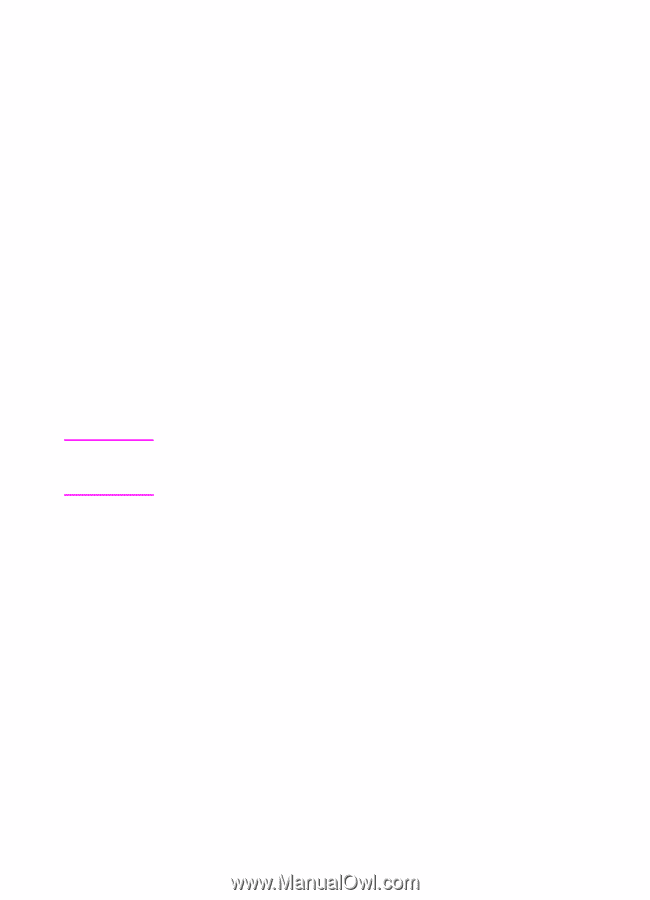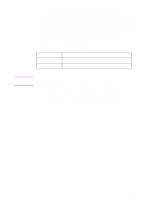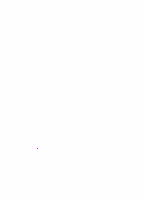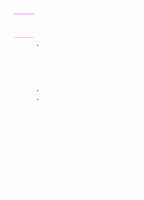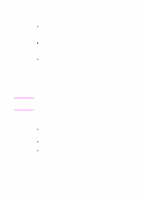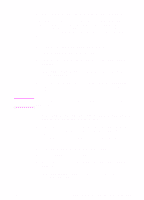HP 8550 HP Color LaserJet 8550, 8550N, 8550DN, 8550GN, 8550MFP Printer - Getti - Page 50
To connect workstations to the print server
 |
View all HP 8550 manuals
Add to My Manuals
Save this manual to your list of manuals |
Page 50 highlights
Note To connect workstations to the print server Connect the printer drivers to the printer on the proper port. z In Windows 3.1, double-click Printers in the Control Panel, then select Connect to connect the printer driver to the network. If the network port is not visible in the Ports list, then click Network and complete the Connect to Network dialog box. z In Windows 9x, select the printer in the Printers folder. Then from the File menu, select Properties. Select the correct port on the Details tab. If the port is not present, click Add Port and browse for the correct path to the printer. z When you connect to a network printer from a Windows NT or Windows 2000 workstation, the printer driver will be automatically installed if you use a Windows NT or Windows 2000 server. If the operating system is unable to install the driver from the server, you can install the driver from the CD-ROM. If you are prompted for the driver, browse for HPB8550S.INF (PostScript) or HPB8550C.INF (PCL 5c) in the \\WINNT\\Disk1 subdirectory, where is your currently selected language and is your current operating system. To connect to a network printer from a Windows NT or Windows 2000 workstation, you must have administrator privileges on that workstation. In Windows NT and Windows 2000, there are three options for connecting to a network printer: z Open Network Neighborhood and locate the printer on the network. Drag and drop the printers icon from Network Neighborhood to the Printers folder. z Open Network Neighborhood and double-click the printer icon. Follow the instructions on the screen for connecting to a printer. z Use the Add Printer Wizard in the Printers folder to connect to a network printer. 46 EN