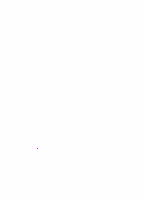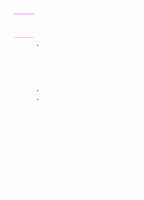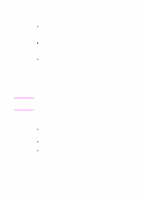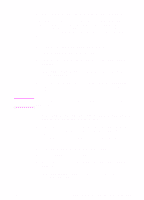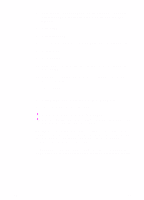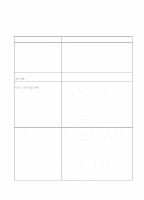HP 8550 HP Color LaserJet 8550, 8550N, 8550DN, 8550GN, 8550MFP Printer - Getti - Page 53
To install a driver if the printer was selected during, the OS/2 installation - color laserjet driver
 |
View all HP 8550 manuals
Add to My Manuals
Save this manual to your list of manuals |
Page 53 highlights
8 In the Directory field, type: D:\english\OS2\
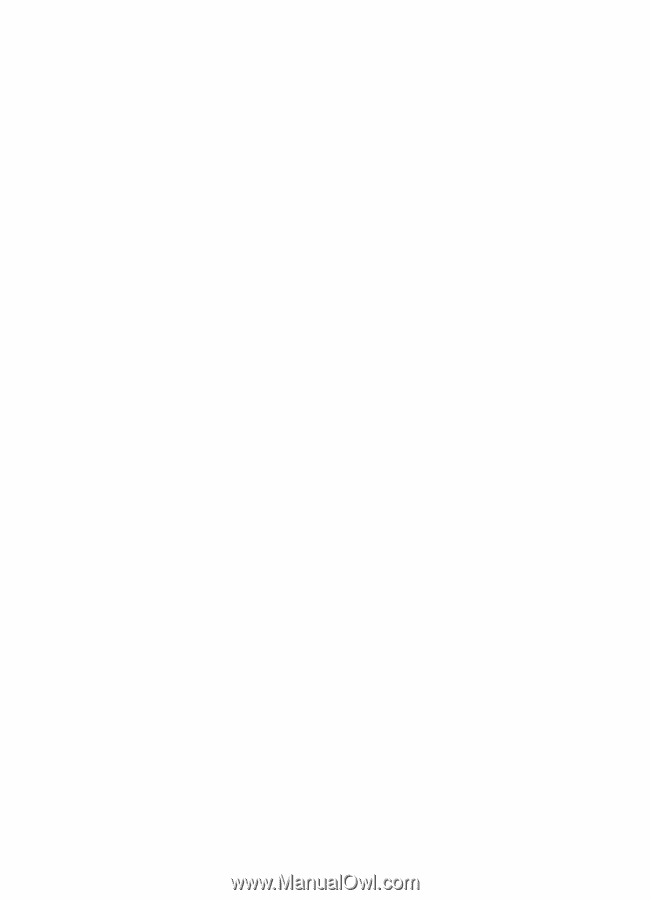
EN
Step 12: IBM LAN Network Installation
49
8
In the
Directory
field, type:
D:\english\OS2\<driver\
(This assumes that the CD-ROM drive is the D drive and that you
are installing the English driver.)
For
<driver>
, type:
PCL
or
PS
.
9
Click
Refresh
. Printer drivers appear in the window.
10
Select the
HP Color LaserJet 8550
driver.
11
Click
Install
.
To install a driver if the printer was selected during
the OS/2 installation
1
Right-click the printer icon on the desktop.
2
Select
Settings
or
Properties
.
3
Click the
Printer Driver
tab.
4
Right-click one of the printer driver objects.
5
Click
Install
.
6
Select
Other OS/2 printer driver
.
7
Insert the CD-ROM into the CD-ROM drive.
8
In the
Directory
field, type:
D:\english\OS2\<driver\
(This assumes that the CD-ROM drive is the D drive and that you
are installing the English driver.)
For
<driver>
, type:
PCL
or
PS
.
9
Click
Refresh
. Wait until the window fills with printer drivers.
10
Select
HP Color LaserJet 8550
.
11
Click
Install
.
Connecting Network Clients to the Printer
After installing the end-user software on a client workstation, you
must connect the printer drivers to the printer on the proper port.