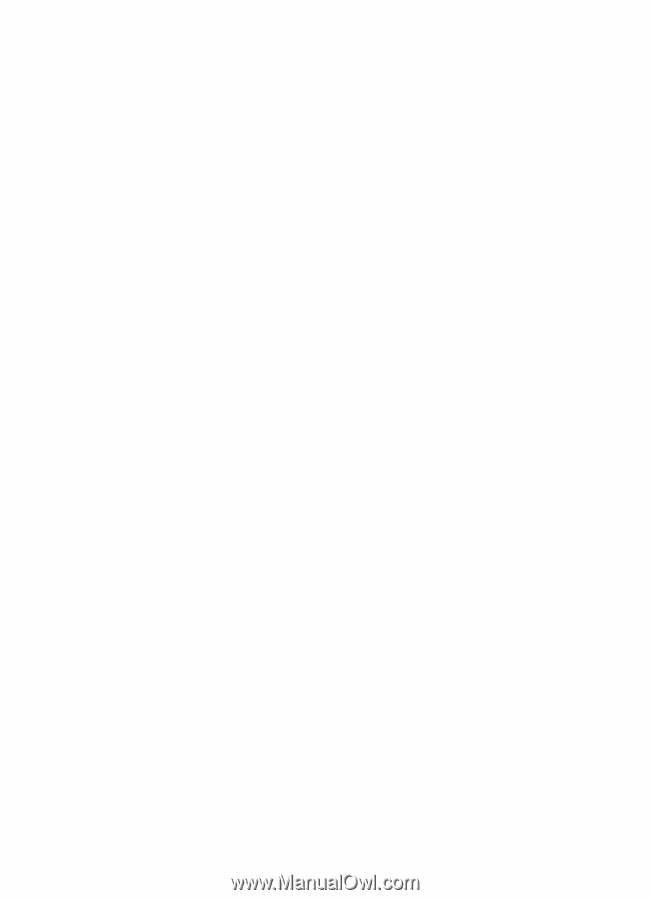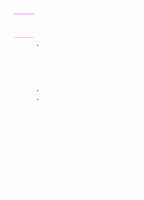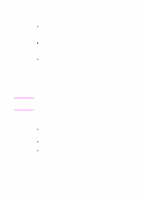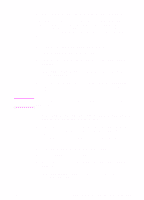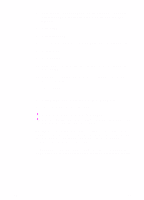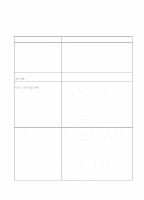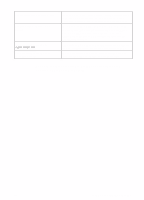HP 8550 HP Color LaserJet 8550, 8550N, 8550DN, 8550GN, 8550MFP Printer - Getti - Page 54
Step 13: Macintosh Network Installation
 |
View all HP 8550 manuals
Add to My Manuals
Save this manual to your list of manuals |
Page 54 highlights
Step 13: Macintosh Network Installation Installing the Macintosh Printer Software The Macintosh printer driver for this printer supports system version 7.0 or later. For an EtherTalk or LocalTalk network, install the software on each workstation. The installation procedures are the same for an administrator and a client workstation. The Mac OS portion on the compact disc contains an installer program for each language. Find the language that is appropriate for the operating system and then use the installer program for that language. To install printer software for system 7.5 or later 1 Restart the computer while holding down the space bar. This opens the Extensions Manager. 2 From the Extensions Manager, disable all extensions except the ones needed to run the CD-ROM drive. 3 Close the Extensions Manager. 4 Insert the CD-ROM into the CD-ROM drive. 5 Double-click HP Color LaserJet 8550 Printer Installer for your language and then follow the instructions on the screen. 6 After you complete the installation, restart the computer while holding down the space bar. 7 Open the Extensions Manager and re-enable the extensions you disabled in step 2 above. 8 In Chooser, select HP Color LaserJet 8550. (For instructions, see Connecting Network Clients to the Printer later in this section.) 50 EN