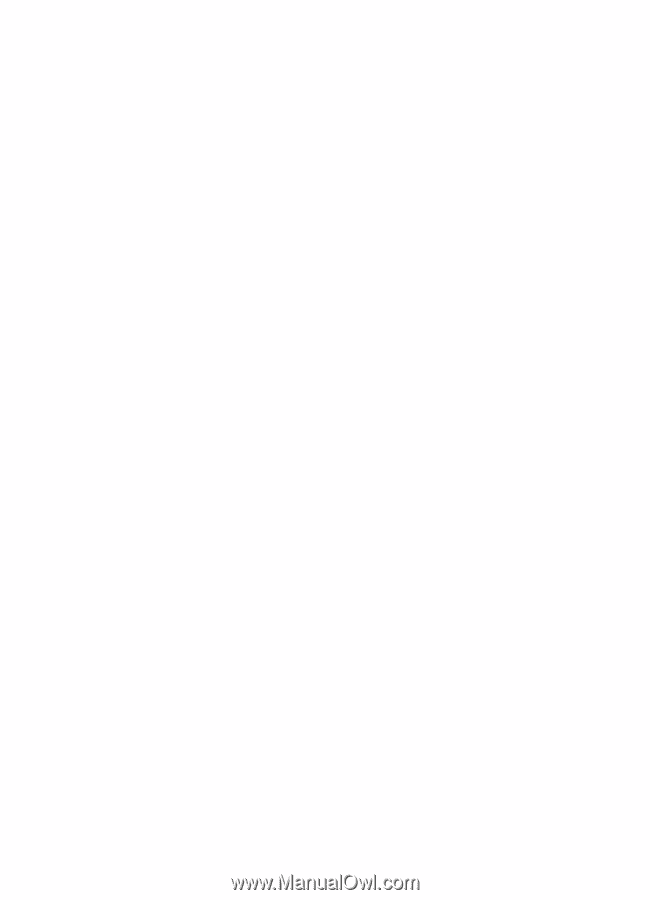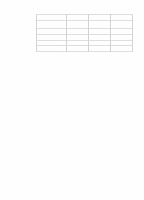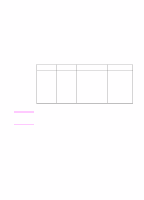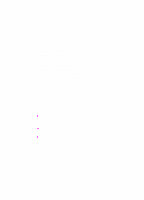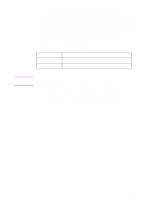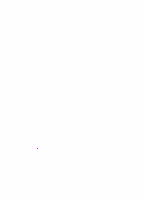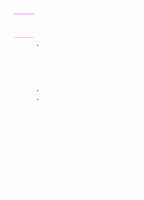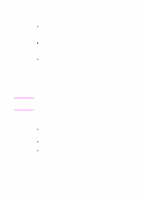HP 8550 HP Color LaserJet 8550, 8550N, 8550DN, 8550GN, 8550MFP Printer - Getti - Page 45
Step 11: Windows Network Installation
 |
View all HP 8550 manuals
Add to My Manuals
Save this manual to your list of manuals |
Page 45 highlights
Step 11: Windows Network Installation In Microsoft Windows 9x, Windows NT® 4.0, and Windows 2000, the installation software detects both the version of Windows that is in use and the language that is selected in the operating system. The installation software then installs printer drivers and printing software that are appropriate for the system. For Novell NetWare networks, install the software on the workstation. For Windows NT and Windows 2000 networks with a client server, install the software on the server. For Windows 9x peer-to-peer networks, install the software on all workstations that need access to the printer. The installation software does not support shared Windows 3.1 environments. To install the Windows printer software for system administrators 1 Depending on the environment, log onto the workstation or log onto the server with Supervisor or Administrator privileges. 2 Quit all applications, virus checkers, and TSR (terminate stay resident) programs. These programs can be turned back on after the installation. 3 Insert the CD-ROM into the CD-ROM drive. The installer should automatically run; go to step 8. If the installer does not automatically run, continue to step 4. 4 In Windows 3.1, choose Run from the File menu. - Or In Windows 9x, NT 4.0, or Windows 2000, click Start, then click Run. 5 Type D:\Setup.exe on the command line. (This assumes that the CD-ROM drive is the D drive.) 6 Click OK. EN Step 11: Windows Network Installation 41