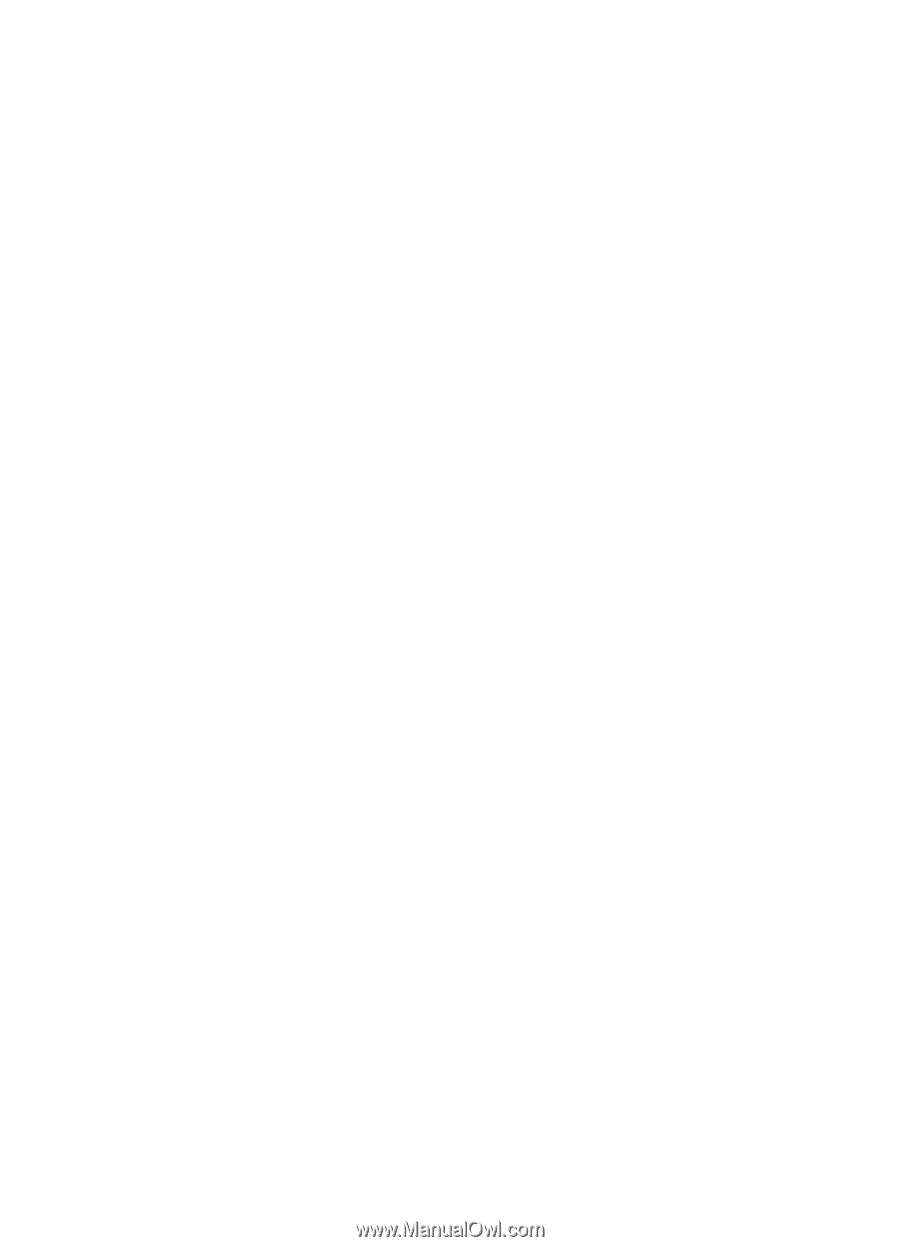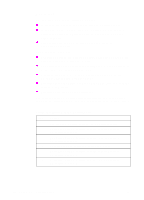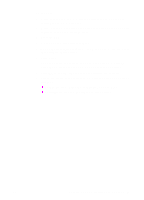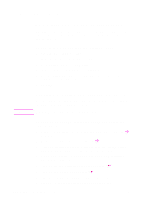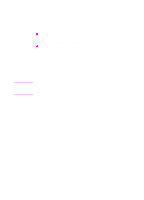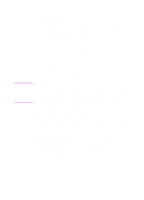HP 9100C HP 9100C Digital Sender - (English) Administration Guide - Page 104
Erasing administrator password, To change or set administrator password using - reset to factory defaults
 |
UPC - 088698634387
View all HP 9100C manuals
Add to My Manuals
Save this manual to your list of manuals |
Page 104 highlights
To change or set administrator password using the ABM 1 Start the ABM. 2 On the Digital Sender menu, click Security. The Security Level dialog box appears. 3 Type the new password in the New box. 4 Type the new password again in the Confirm New box. 5 Click OK. To change or set administrator password using the HP JetAdmin software 1 Start the HP JetAdmin software. 2 In the device list, click the digital sender. 3 Click Device and then click Modify. 4 In the Configuration window, click Security. 5 Click Change password. The Change administrator password dialog box appears. 6 Type the current password in the Old field. Type the new password in the New field and then type it again in the Confirm new field. 7 Click OK. Erasing administrator password If you erase the administrator password, any user can connect to the digital sender as the administrator and perform sensitive administrator activities (such as erasing user address books and resetting the digital sender to factory defaults). After you have erased the administrator password, you can reassign a password at any time. See "Changing or setting administrator password" on page 100. To erase administrator password At the control panel, press SHIFT+ALT+r. EN Controlling security 101