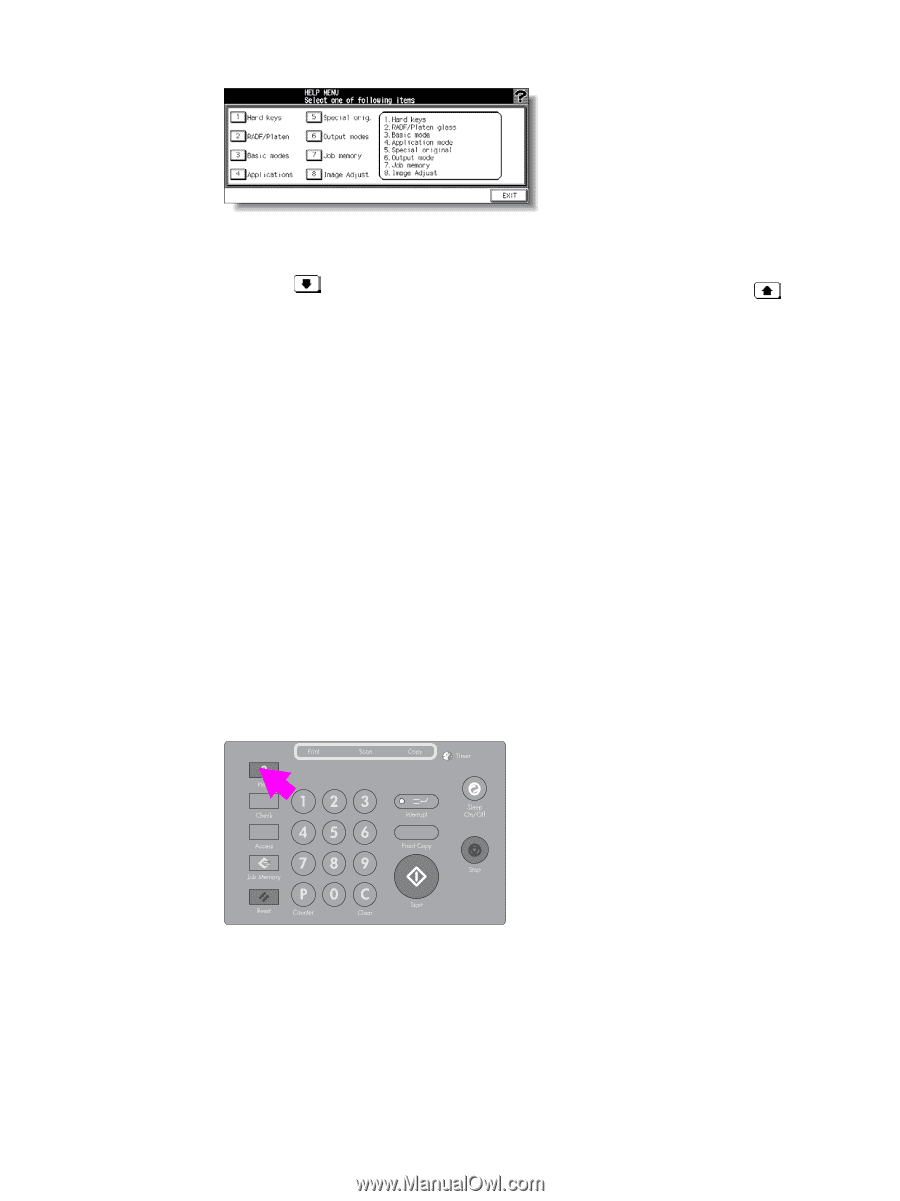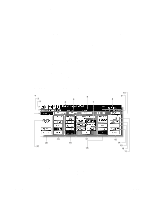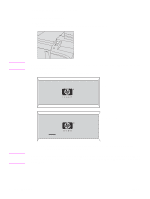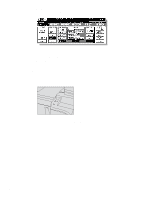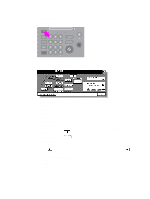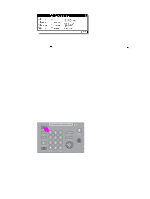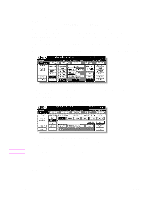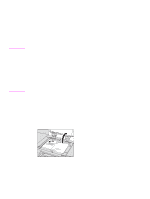HP Color 9850mfp HP Color 9850mfp - Quick Reference Guide - Page 15
To display the Help Screen from other screens
 |
View all HP Color 9850mfp manuals
Add to My Manuals
Save this manual to your list of manuals |
Page 15 highlights
Help Menu screen a Select one of the eight help menu items on the Help Menu screen to display subsequent Help screens. b Touch on the Help screen, if provided, to scroll to the next page. Touch to the previous page. to return c Touch MENU on the subsequent Help screen to return to the Help Menu screen, and then touch EXIT to restore the Main screen. ● "1. Hard keys" displays the information on control panel buttons. ● "2. RADF (ADF)/Scanner" displays the information on unsuitable RADF (ADF) originals and maintenance of the document feeder and scanner glass. ● "3. Basic modes" displays the information on basic functions provided on the Main screen. ● "4. Applications" displays operational information on 16 application functions provided on the Application Selection screen. ● "5. Special orig." displays the information on functions provided on the Special Original popup menu. ● "6. Output modes" displays the information on Finisher functions. ● "7. Job memory" displays the information on Job Memory. ● "8. Image Adjust" displays the information on Color Image Adjustment. To display the Help Screen from other screens 1 While in any screen other than the Main screen, press Help. The Help screen displays to provide the information about the current screen mode and setting procedures. 2 Touch EXIT. The screen that was displayed before pressing Help is restored. ENWW Help mode 9