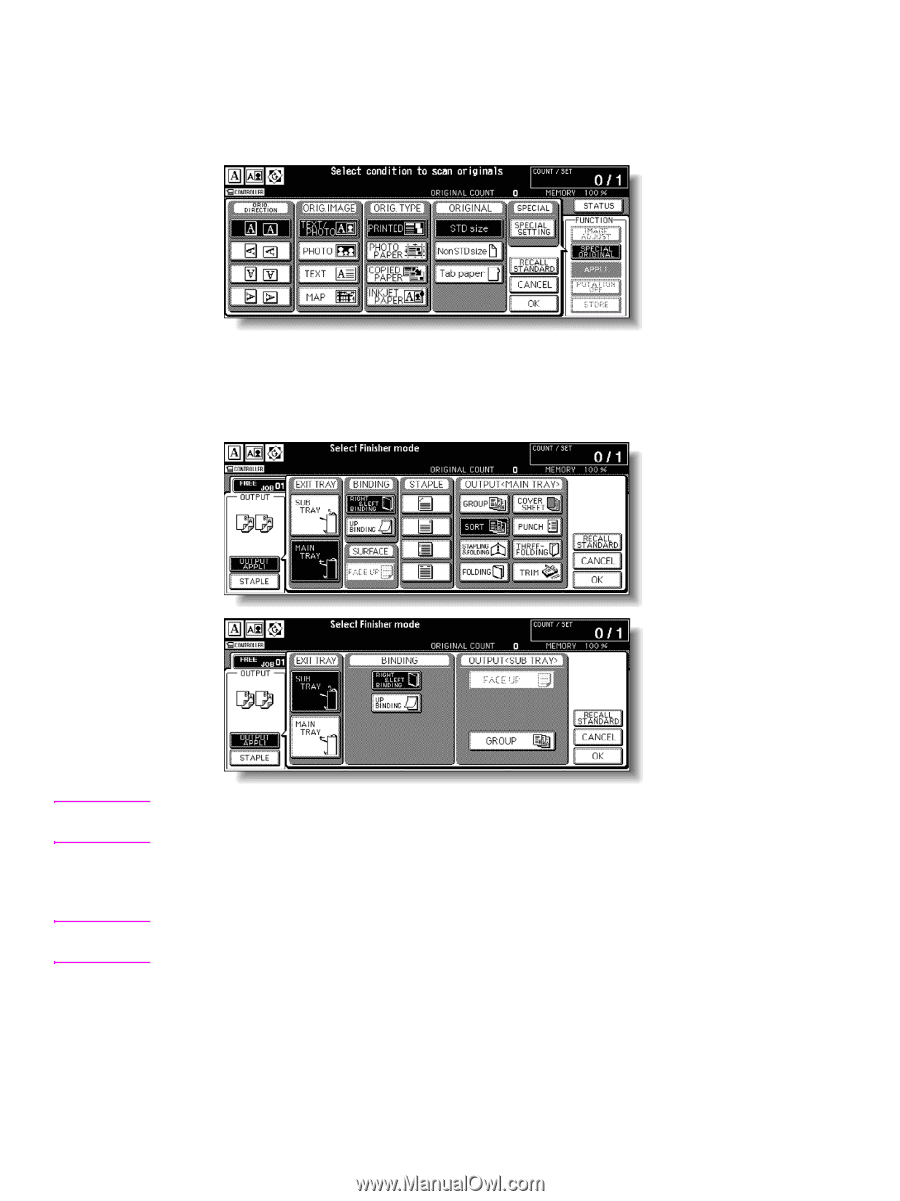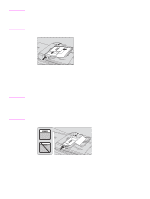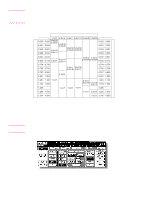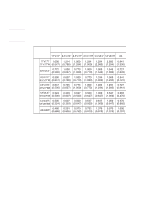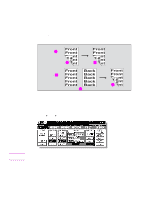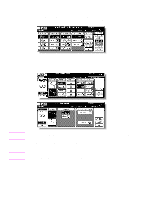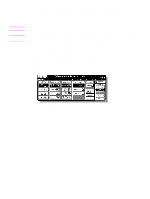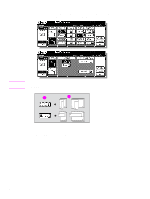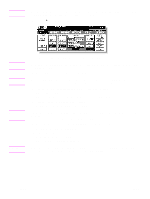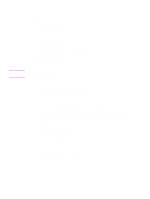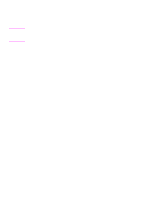HP Color 9850mfp HP Color 9850mfp - Quick Reference Guide - Page 27
Special Original, Output Appli, Up Binding, Right&left
 |
View all HP Color 9850mfp manuals
Add to My Manuals
Save this manual to your list of manuals |
Page 27 highlights
2 Check the original set direction. The Original direction icon is located at the upper left corner of the Main screen. To change the original set direction, touch SPECIAL ORIGINAL on the Main screen to display the Special Original popup menu, and then touch the desired original direction key to highlight it. To return to the Main screen, touch OK. 3 Select the Binding mode. Touch OUTPUT APPLI on the Main screen to display the Output Mode popup menu, and then touch the desired Binding mode key to highlight it. Note Note Selecting UP BINDING makes copies upside down on the reverse side, while RIGHT&LEFT BINDING copies normally. To return to the Main screen, touch OK. 4 Select additional copy conditions, as desired. Some incompatible conditions may automatically release the selected copy mode. In this case, arrange the settings so that they are compatible with the selected copy mode. 5 Type the desired print quantity by using the control panel keypad. ENWW Duplexing (2-sided copying) 21