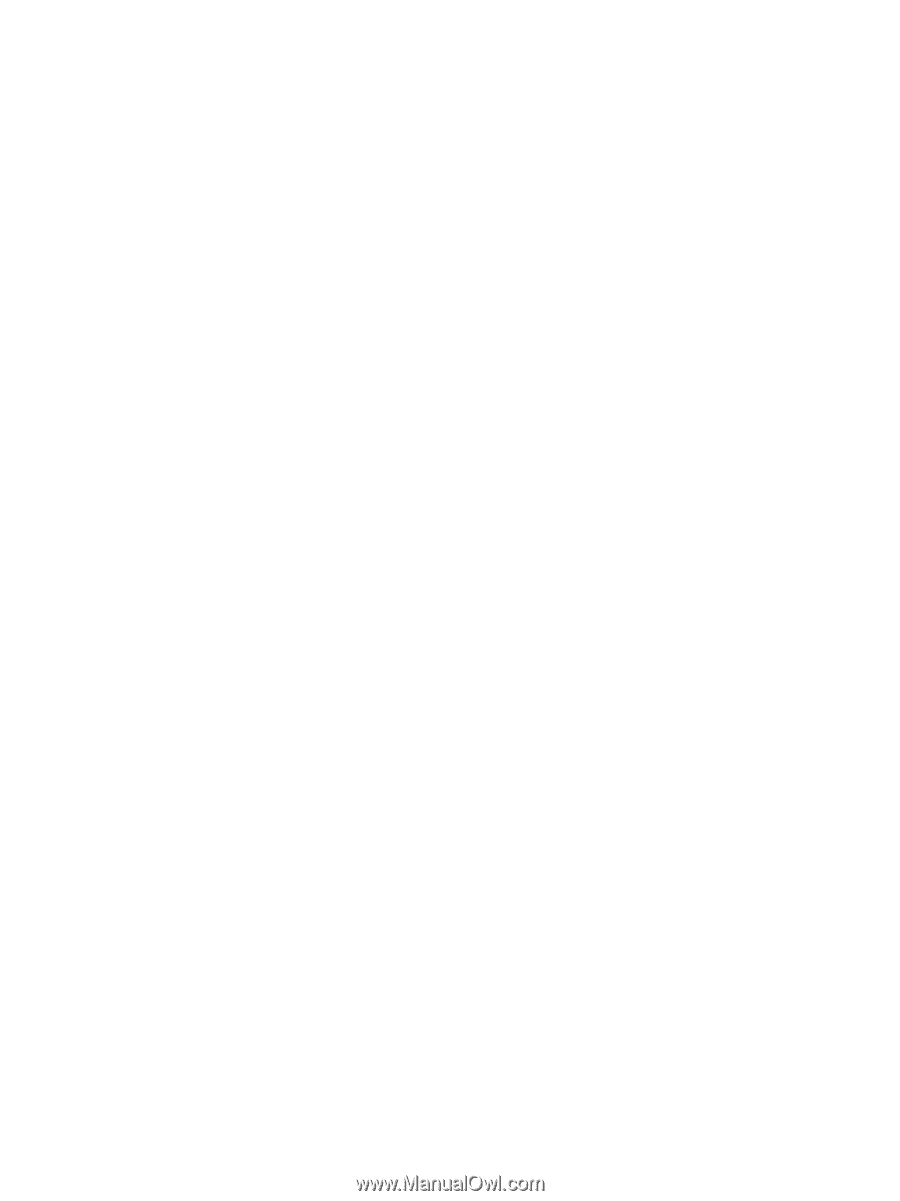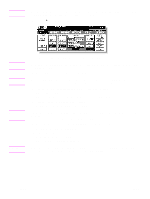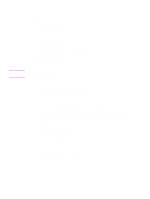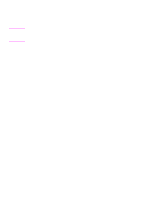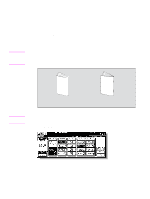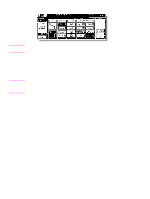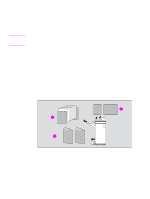HP Color 9850mfp HP Color 9850mfp - Quick Reference Guide - Page 35
To insert covers, Start, OUTPUT APPLI, MAIN TRAY, COVER SHEET, FRONT, FRONT+BACK
 |
View all HP Color 9850mfp manuals
Add to My Manuals
Save this manual to your list of manuals |
Page 35 highlights
6 Select additional copying features, as required. Touch to highlight the 8.5 by 11R or A4R tray key, if not already highlighted. 7 Enter the desired print quantity from the control panel keypad. 8 Position originals. 9 Press Start. To insert covers The HP Post Insertion Kit is available as an option on the HP 3000-Sheet Stapler/Stacker and HP 3000-Sheet Multifunction Finisher. Load cover sheet paper into this device and use the sheets as front covers for copied sets output to the Main output tray. The sheets can also be used as booklet-type covers for copied sets output to the Booklet tray in the Folding or Stapling & Folding mode. 1 Touch OUTPUT APPLI on the Main screen to display the Output mode popup menu. 2 Touch MAIN TRAY, if not highlighted. 3 Touch COVER SHEET to display the cover sheet insert selection screen. 4 Touch FRONT, FRONT+BACK, or BACK to highlight it, and then select the covers tray. When you select FRONT+BACK mode, you can specify different tray sources for each. 5 Touch OK to restore the Output mode popup menu. 6 Touch OK on the Output mode popup menu. The Main screen is restored. 7 Select additional copying features, as required. 8 Load the cover sheet paper into the optional cover sheet feeder of the HP 3000-Sheet Stapler/Stacker and HP 3000-Sheet Multifunction Finisher. 9 Enter the desired print quantity from the control panel keypad. 10 Position originals. 11 Press Start. ENWW Making folded booklets 29