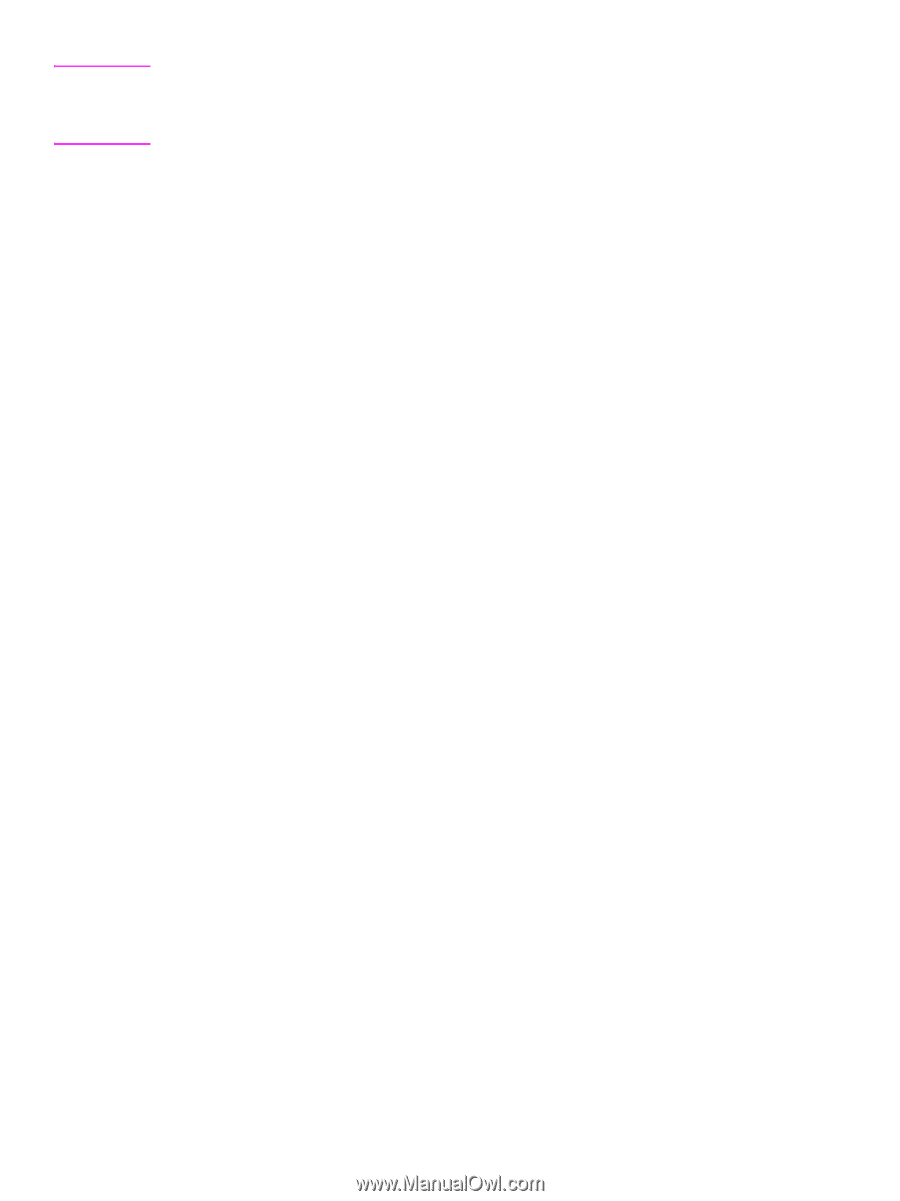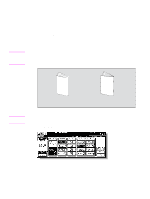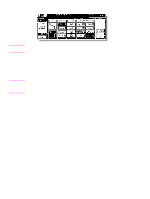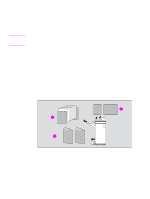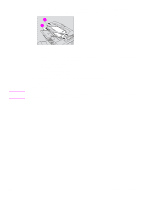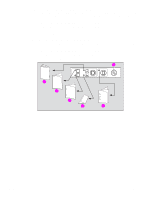HP Color 9850mfp HP Color 9850mfp - Quick Reference Guide - Page 38
OUTPUT, NO COVER SHEET, OUTPUT APPLI, Booklet, Start, Folding mode
 |
View all HP Color 9850mfp manuals
Add to My Manuals
Save this manual to your list of manuals |
Page 38 highlights
Note When copying two-sided signature originals using the Folding or Stapling & Folding mode, release the automatically selected Booklet mode on the Application Selection screen. When copying dark originals or using Reverse image mode together with Folding or Stapling & Folding mode, the folded line of the output copies may be shifted slightly. 4 Touch OK on the Output mode popup menu. The Main screen will be restored and the selection made in the output mode will be reflected in the OUTPUT icon area. 5 Select additional copying features, as required. NO COVER SHEET of Booklet is initially selected. To change this selection, touch OUTPUT APPLI on the Main screen to display the Application selection screen. On this screen, touch Booklet twice to display the Booklet mode selection screen to make another selection or to release the setting. 6 Enter the desired print quantity from the control panel keypad. 7 Position originals. When loading originals, notice the following limits on capacity: Folding mode: ● 12 pages or less for simplex copying ● Six pages or less for duplex copying Stapling & Folding mode: ● 80/64 pages or less for simplex copying (20/28 lb paper) ● 40/32 pages or less for duplex copying (20/28 lb paper) Exceeding the above capacity limits may cause the Finisher to quit operating. 8 Press Start. When the Trimmer Unit tray capacity is exceeded, the Finisher and Trimmer Unit will stop operating. To avoid this, select the appropriate print quantity. 32 2 Copying ENWW