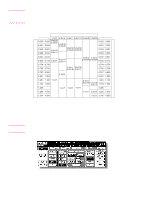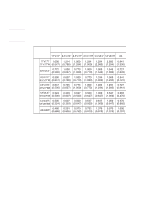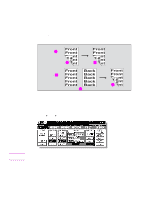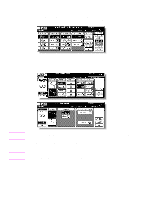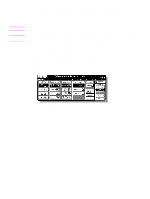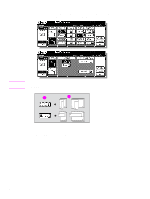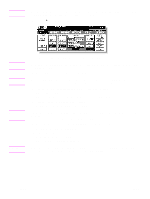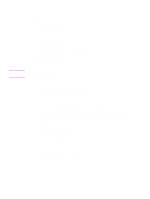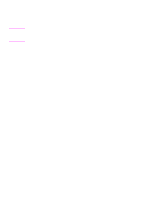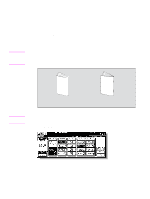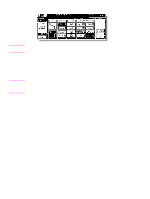HP Color 9850mfp HP Color 9850mfp - Quick Reference Guide - Page 29
OUTPUT APPLI, UP BINDING, RIGHT&LEFT, Binding mode, Copies
 |
View all HP Color 9850mfp manuals
Add to My Manuals
Save this manual to your list of manuals |
Page 29 highlights
2 Select the Binding mode. Touch OUTPUT APPLI on the Main screen to display the Output Mode popup menu, and then touch the desired Binding mode key to highlight it. Note Selecting UP BINDING makes copies upside down on the reverse side, while RIGHT&LEFT BINDING copies normally. 1 2 1 Binding mode 2 Copies Touch OK to return to the Main screen. 3 Position original face down on the scanner glass according to the original direction, and then close the document feeder or scanner cover. Make sure to start from the first page. ENWW Duplexing (2-sided copying) 23
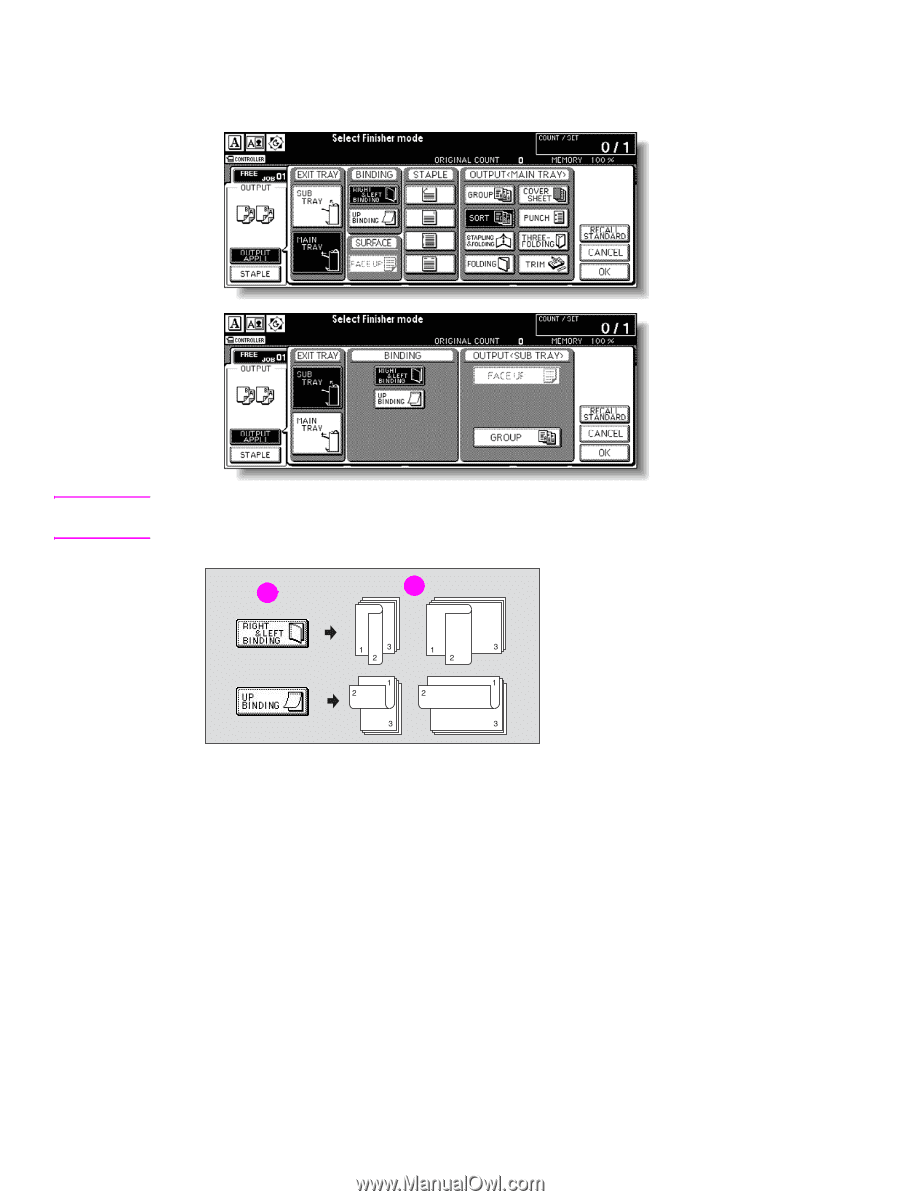
ENWW
Duplexing (2-sided copying)
23
2
Select the Binding mode.
Touch
OUTPUT APPLI
on the Main screen to display the Output Mode popup menu, and then
touch the desired Binding mode key to highlight it.
Note
Selecting
UP BINDING
makes copies upside down on the reverse side, while
RIGHT&LEFT
BINDING
copies normally.
1
Binding mode
2
Copies
Touch
OK
to return to the Main screen.
3
Position original
face down
on the scanner glass according to the original direction, and then
close the document feeder or scanner cover.
Make sure to start from the first page.
1
2