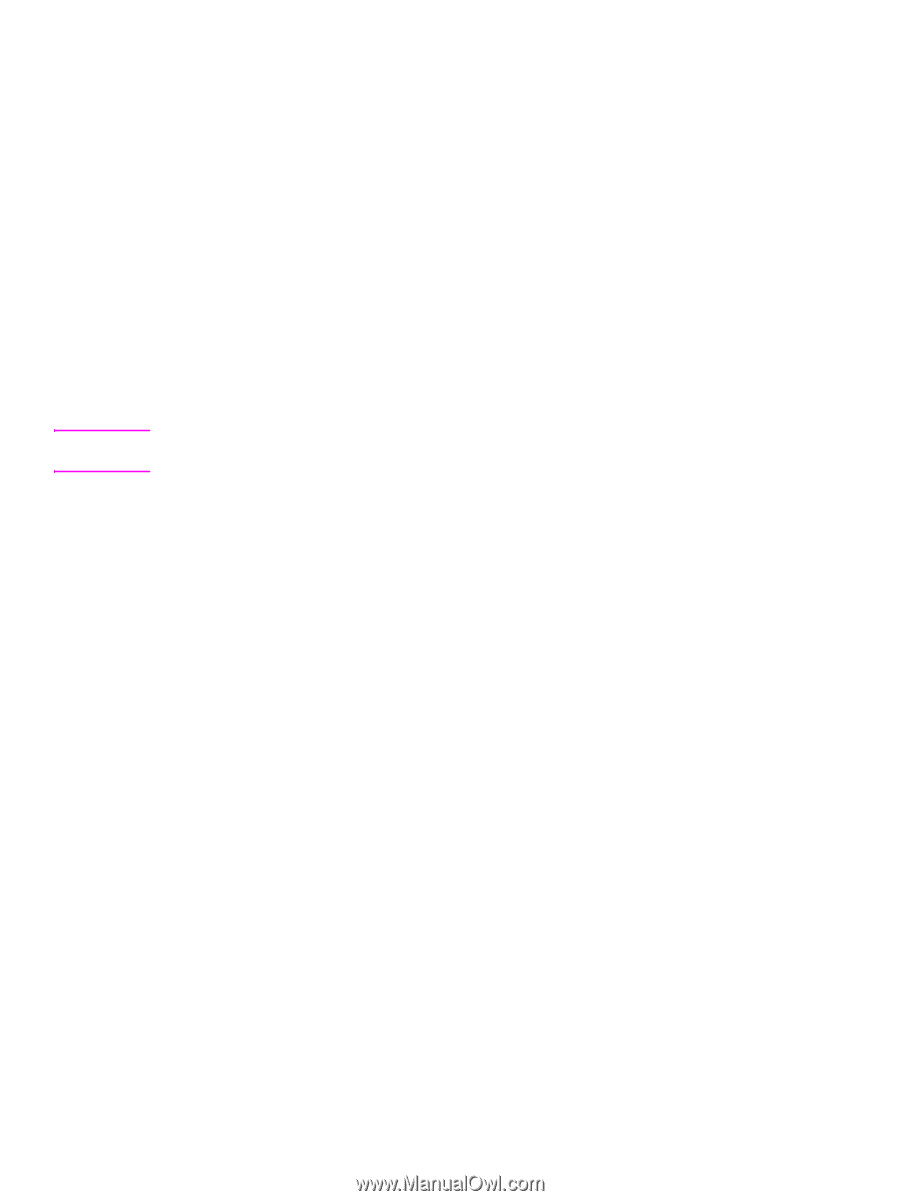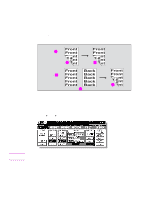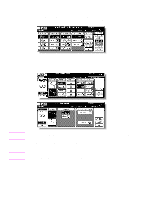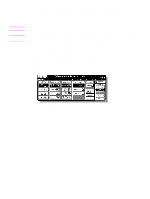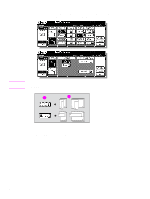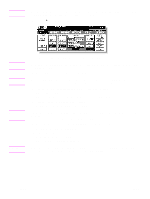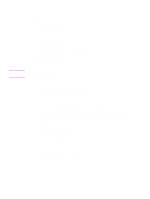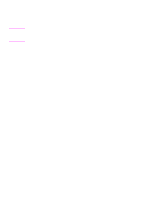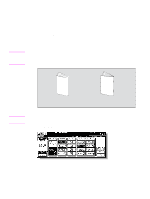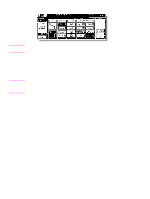HP Color 9850mfp HP Color 9850mfp - Quick Reference Guide - Page 31
Using the optional finisher features, To staple, To punch holes - weight
 |
View all HP Color 9850mfp manuals
Add to My Manuals
Save this manual to your list of manuals |
Page 31 highlights
Using the optional finisher features To staple 1 Close the RADF (ADF) securely, and then press Reset. 2 Main screen, touch Staple. 3 Touch OUTPUT APPLI. 4 Touch the desired staple position key, and then touch OK. 5 Touch Special Original. 6 Touch the desired original set direction key, and then touch OK. 7 Select additional copy conditions, as desired. 8 Enter the desired print quantity from the Control panel keypad. 9 Enter the desired print quality. 10 Position the originals. 11 Press START. Note The maximum number of sheets of coated paper with the paper weight between 81 to 256 g/m2 that can be stapled is 10. To punch holes 1 On the Main screen, touch OUTPUT APPLI. The Output Mode popup menu will be displayed. 2 Touch MAIN TRAY, if it is not highlighted. 3 Touch PUNCH to display the Punch Position popup menu. 4 Touch the desired punch position key on the screen to highlight it. 5 Touch OK on the Punch Position popup menu to restore the Output Mode popup menu. 6 Touch OK on the Output Mode popup menu to complete the setting and return to the Main screen. The selection made in punch position will be displayed in the OUTPUT icon area. 7 Specify the original set direction. a Touch SPECIAL ORIGINAL on the Main screen to display the Special Original popup menu. b Touch the desired original set direction key, and then touch OK to return to the Main screen. 8 Select additional copying features, as required. 9 Enter the desired print quantity from the Control panel keypad. 10 Position the originals in the document feeder. 11 Press START. ENWW Using the optional finisher features 25