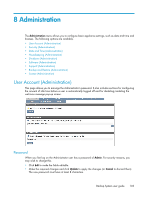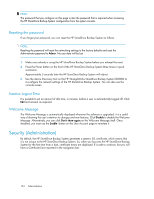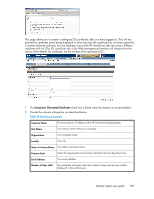HP D2D .HP D2D Backup System user guide (EH985-90907, March 2011) - Page 100
Blackout windows, Recommended Limit in each required window manually.
 |
View all HP D2D manuals
Add to My Manuals
Save this manual to your list of manuals |
Page 100 highlights
3. Click Edit to edit the Bandwidth Limiting Windows. You can configure two windows for each day. Be sure to check the appropriate Apply First/Second Restriction checkbox(es). This ensures the times that have been specified are enabled. If it is not checked, the times are ignored. Then enter the general value you have just calculated for the Recommended Limit in each required window manually. NOTE: All settings are applied to the HP StoreOnce Backup System - you cannot configure settings for individual jobs. The Bandwidth Limit windows override the General Limit when the time specified for the window is active. Outside of Bandwidth Limit windows the General Limit applies. 4. Click Apply. Blackout windows This option allows you to specify times when replication should not occur, for example during planned maintenance or heavy network traffic. You may configure multiple blackout windows. NOTE: This setting relates to the local appliance in its role as a source or target device. No replication jobs will be started if the Source or Target Appliance for a mapping is in blackout, and any running jobs for the mapping will be paused. 100 Replication