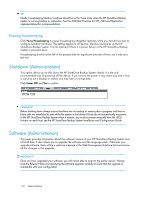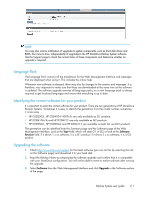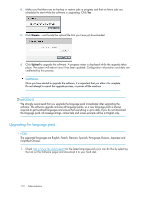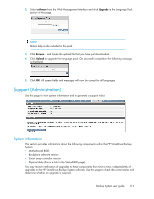HP D2D .HP D2D Backup System user guide (EH985-90907, March 2011) - Page 115
License (Administration), Backing up the configuration file - replication license
 |
View all HP D2D manuals
Add to My Manuals
Save this manual to your list of manuals |
Page 115 highlights
Backing up the configuration file 1. Click on Export to create the configuration file. 2. At the prompt, select Save to disk. Restoring the configuration file It is only possible to restore configuration files when there is no other configuration present; resetting to factory defaults can be used to achieve this. 1. Click on Import to upload the configuration file. 2. You will be warned that this will override al current settings. Click OK to continue. 3. At the prompt, locate the configuration file and click Upload to complete the process. This restores the following configuration parameters: • network settings • virtual tape device configuration • email alert settings • fibre channel settings, if your model supports FC • date and time settings Resetting factory defaults Only use this feature, if advised to do by Support and there is no other way of restoring the system to a known-good state. It erases all user data and deletes all configuration details and license information. It resets the system and puts it in a state ready to create storage. License (Administration) Licensing is used to enable optional product functionality, such as capacity upgrades and replication. The Licenses page shows you a list of the features that are available for your product and whether they have been enabled and licensed. Most features are only enabled when they are licensed. If you have purchased a feature that requires a license, you will receive a license entitlement certificate with your product. This is a paper document that contains all the information you need to obtain your unique License to Use (LTU) key. If you have Internet access, you can obtain the key from the HP Webware site by connecting to the web address specified on the certificate and following the instructions on the web. (Users without Internet access may use the contact numbers provided with the entitlement certificate.) You will be required to enter the product's serial number when you request a License to Use key. More about replication licensing Replication is a licensed feature. Each HP StoreOnce Backup System that will be used as a Target Appliance must have a Replication license activated. More about capacity upgrade licensing The capacity of the HP D2D2500 Series Backup System cannot be upgraded. The HP StoreOnce Backup System is supplied with eleven hot-plug RAID disks and an online spare disk (in bay 12 (HP D2D4100 Series) or in bay 1 (HP D2D4300 Series). The Capacity Upgrade Kit Backup System user guide 115