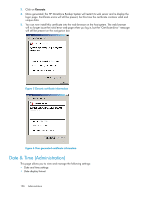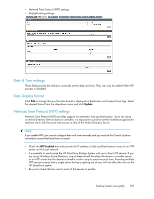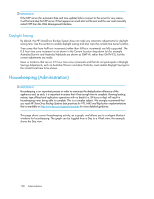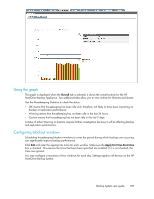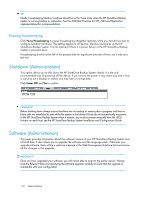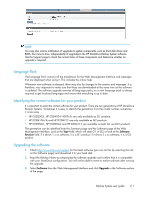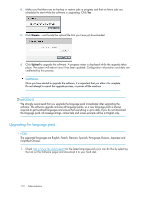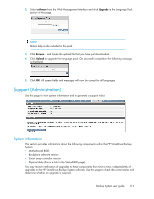HP D2D .HP D2D Backup System user guide (EH985-90907, March 2011) - Page 111
Language Pack, Identifying the correct software for your product, Upgrading the software, HP D2D2502i - d2d4106i
 |
View all HP D2D manuals
Add to My Manuals
Save this manual to your list of manuals |
Page 111 highlights
NOTE: You may also receive notification of upgrades to system components, such as hard disk drives and BIOS, from time to time, independently of upgrades to the HP StoreOnce Backup System software. Use the Support page to check the current status of these components and determine whether an upgrade is required. Language Pack The Language Pack contains all the translations for the Web Management Interface and messages that are displayed when using it. This includes the online help. Whenever new software is released, there may also be changes to the screens and messages. It is, therefore, very important to make sure that these are downloaded at the same time as the software is updated. The software upgrade removes all language packs, so a new language pack is always required to get localized languages and ensure that everything is up to date. Identifying the correct software for your product It is important to select the correct software for your product. There are two generations of HP StoreOnce Backup Systems. Sometimes it is easy to identify the generation from the model number, sometimes it is less easy. • HP D2D2503i, HP D2D4004/4009i/fc are only available as G1 products • HP D2D4106i/fc and HP D2D4312 are only available as G2 products • HP D2D2502i, HP D2D2504i and HP D2D4112 are available as both G1 and G2 products The generation can be identified from the Summary page and the Software page of the Web Management Interface. Look at the Type field, which will state G1 or G2 or look at the Software Revision field. If it shows 1.x.xx software, it is a G1 product; if it shows 2.x.xx software, it is a G2 product. Upgrading the software 1. Check http://www.hp.com/support for the latest software (you can do this by selecting the link on the Software page) and download it to your hard disk. 2. Read the Release Notes accompanying the software upgrade and confirm that it is compatible with your StoreOnce configuration. You will not be able to revert to earlier software after running the upgrade. 3. Select Software from the Web Management Interface and click Upgrade in the Software section of the page. Backup System user guide 111