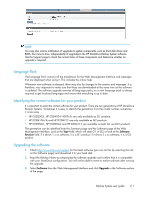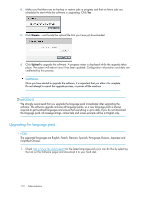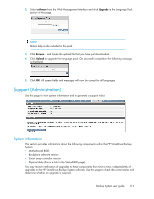HP D2D .HP D2D Backup System user guide (EH985-90907, March 2011) - Page 116
To apply the license key, The capacity of the HP D2D2500 Series Backup System cannot be upgraded.
 |
View all HP D2D manuals
Add to My Manuals
Save this manual to your list of manuals |
Page 116 highlights
provides an additional eleven hot-plug +1 online spare disks. The HP 4100 Series allows connection of one Capacity Upgrade Kit; the HP D2D4300 Series allows connection of up to three capacity upgrade kits. You cannot use the disks in the Capacity Upgrade Kit until they are licensed. IMPORTANT: When you add the Capacity Upgrade Kit, the HP StoreOnce Backup System goes offline while the RAID is expanded. The capacity of the HP D2D2500 Series Backup System cannot be upgraded. To apply the license key 1. Obtain the unique License to Use key, as instructed on the License Entitlement Certificate. This is normally from the HP Licensing website at http://www.webware.hp.com. We recommend that you select the option to save the license to a .DAT file. The file can also be emailed to the registered license owner's email address or you can use Cut and Paste to copy it to a temporary file. 2. Select the License page From the Web Management Interface to display a list of licensable features. 3. Select the feature that you wish to license and click in the checkbox to enable it. If you have saved the LTU as a .DAT file, click Upload license file and use the Browse option to locate the file. If you used email or a temporary file, cut and paste the string exactly as you obtained it from the HP Licensing website and click Enter LTU string. It is not advised to try and key in the LTU manually. The key is specific to the HP StoreOnce Backup System and cannot be transferred. NOTE: If you are expanding the RAID disk capacity in an HP D2D4000 Series product, you will be prompted to reboot your system. 116 Administration