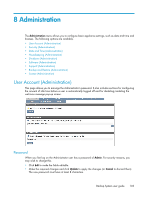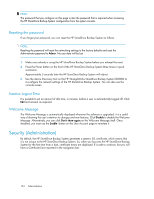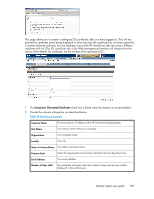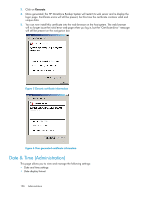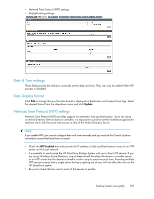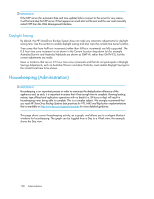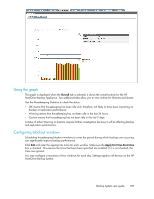HP D2D .HP D2D Backup System user guide (EH985-90907, March 2011) - Page 104
Security (Administration), Resetting the password, Inactive Logout Time, Welcome Message
 |
View all HP D2D manuals
Add to My Manuals
Save this manual to your list of manuals |
Page 104 highlights
NOTE: The password that you configure on this page is also the password that is required when accessing the HP StoreOnce Backup System configuration from the system console. Resetting the password If you forget your password, you can reset the HP StoreOnce Backup System as follows: NOTE: Resetting the password will reset the networking settings to the factory defaults and reset the Administrator password to Admin. No user data will be lost. 1. Make sure nobody is using the HP StoreOnce Backup System before you attempt the reset. 2. Press the Power button on the front of the HP StoreOnce Backup System three times in quick succession. Approximately 5 seconds later the HP StoreOnce Backup System will reboot. 3. Use the device Discovery tool on the HP StorageWorks StoreOnce Backup System CD-ROM to re-configure the network settings of the HP StoreOnce Backup System. You can also use the console screen. Inactive Logout Time It is possible to set an amount of idle time, in minutes, before a user is automatically logged off. Click Edit and amend, as required. Welcome Message The Welcome Message is automatically displayed whenever the software is upgraded; it is a useful way of drawing the user's attention to changes and new features. Click Disable to disable the Welcome Message. Alternatively, you can click Don't show again on the Welcome Message itself. Once disabled, you must use the Enable button on the User Account page to reinstate it. Security (Administration) By default, the HP StoreOnce Backup System generates a generic SSL certificate, which means that it is not unique to the HP StoreOnce Backup System. So, when you log onto the HP StoreOnce Backup System for the first time from a host, certificate errors are displayed. It is safe to continue, but you will have a Certificate Error reported in the navigation bar. 104 Administration