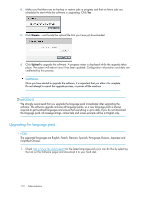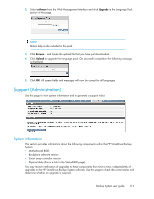HP D2D .HP D2D Backup System user guide (EH985-90907, March 2011) - Page 117
Copy using a tape device attached to the host, Requirements, Archive from host to tape process
 |
View all HP D2D manuals
Add to My Manuals
Save this manual to your list of manuals |
Page 117 highlights
9 Copy using a tape device attached to the host In this chapter: • Requirements • Using a tape drive connected to host • Compression Requirements This option is appropriate, if you wish to copy data from a Virtual Tape Device or a NAS share on the HP StoreOnce Backup System to a tape library or tape drive connected to the host machine. You need: • A separate tape device, such as a tape library or a full-height or half-height HP StorageWorks Ultrium LTO tape drive, that can be connected directly to your host or to a fibre channel SAN. • A backup application, running on the host, that allows you to copy data from the NAS share or the library cartridge on your HP StoreOnce Backup System to the physical cartridge. Tape devices supported The HP StorageWorks LTO tape libraries and drives are the ideal devices for all copying processes because the physical cartridge sizes match the maximum configured cartridge sizes on the HP StoreOnce Backup System. However, by spanning across several tapes, you can also use a tape drive with a lower capacity, such as an HP StorageWorks DAT 72 tape drive. If your backup application will not allow you to span tapes, you may want to use the Web Management Interface to reduce the maximum configured cartridge size on the HP StoreOnce Backup System. However, you must do this when you first create the library or additional slots and before you have used the library in any way with your backup application. See To edit maximum cartridge size on page 27. NOTE: Always refer to http://www.hp.com/go/connect or http://www.hp.com/go/ebs to find out which tape device models are recommended. Archive from host to tape process This process is controlled by the backup application. For example, HP StorageWorks Data Protector Express calls it a Copy job. In the following illustration the host is backing up to an HP D2D4100 Series Backup System and a tape drive has been connected to the host. Backup System user guide 117