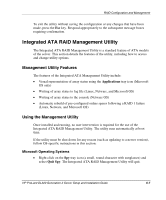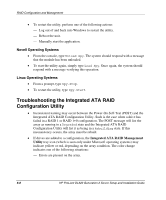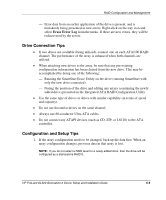HP DL320 HP ProLiant DL320 Generation 2 Server Setup and Installation Guide - Page 83
Using the Configuration Utility, Array Information, Physical Drive Information, Enter
 |
UPC - 829160513218
View all HP DL320 manuals
Add to My Manuals
Save this manual to your list of manuals |
Page 83 highlights
RAID Configuration and Management Using the Configuration Utility After all hard drives have been installed and connected, press the F8 key during startup to run the Integrated ATA RAID Configuration Utility and view the setup screen. IMPORTANT: If the configuration utility setup (F8) is not run, the option ROM will automatically configure the drives to individual RAID 0 arrays. The setup screen has three menu windows: • Array Information • Physical Drive Information • Help Information Array Information IMPORTANT: Drives cannot be added or removed from an array that has already been configured without destroying the data present on the already configured array. The Array Information window of the setup screen displays all the drive arrays configured. Use this window to create, delete, or edit the existing configurations. Press the up arrow and down arrow keys to navigate the properties, and then press the Enter key to edit your selection. Additional arrays can be created in this window. Refer to Chapter 2 of the HP ProLiant DL320 Generation 2 Server Maintenance and Service Guide for more information. NOTE: To add additional arrays, follow the onscreen steps after an array configuration is selected. Refer to "Help Information" for more information about arrays. Physical Drive Information The Physical Drive Information window displays all the physical drives connected to the ATA/100 controller channels and their properties. Press the up arrow and down arrow keys to navigate this window. This window is not editable. 6-4 HP ProLiant DL320 Generation 2 Server Setup and Installation Guide