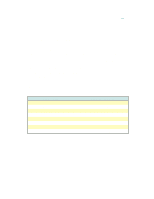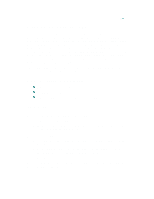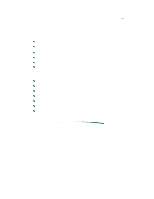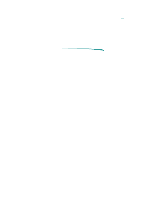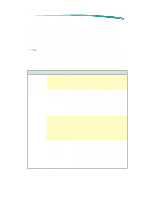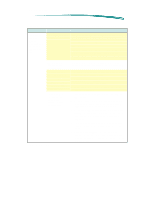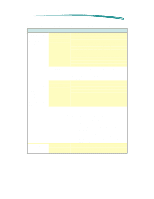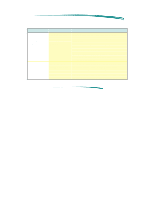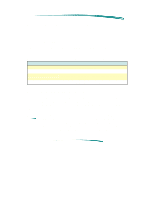HP Deskjet 600 HP DeskJet 600 Printer - Support Information - Page 102
The Printing System
 |
View all HP Deskjet 600 manuals
Add to My Manuals
Save this manual to your list of manuals |
Page 102 highlights
Printing System Troubleshooting The Printing System The Printing System Printing systems contain hardware and software components which must work together properly before printing can take place. The printer driver provides the interface between the software applications that support printing, the computer's hardware, and the printer. The basic printing system consists of the following: 1. Host computer (PC or Macintosh) 2. Application software (word processing, graphics design, desktop publishing, etc.) 3. Printer driver (specific to your printer and, in some cases, your application software) 4. Printer cable 5. Printer (HP DeskJet or DeskWriter) 6. The paper or other media upon which printing will take place Note Printing systems in networks may contain a somewhat different configuration of hardware and software. HP ColorSmart printer drivers not only provide the hardware/software interface, but also allow bi-directional communication between the printer and the computer. Bi-directional communication allows printing information to flow from the computer to the printer, and printer status and error information to flow back from the printer to the computer. Resolving Printing System Problems Many printer problems and their solutions are reported in error messages that appear on the computer's screen. When one of these messages is received, follow the instructions given. Check the HP DeskJet Status Monitor (MS Windows users) or the Print Monitor (Macintosh) for information on the current status of the printer. If you haven't received an error message on the computer's screen but have noted a problem with your printer, read through the troubleshooting topics that follow to find one that matches your printer's symptoms.