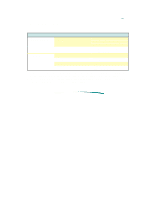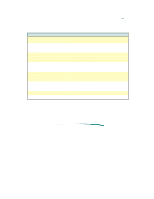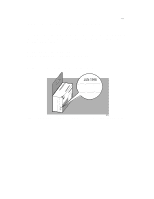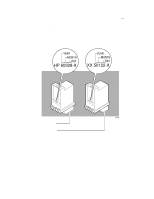HP Deskjet 600 HP DeskJet 600 Printer - Support Information - Page 38
Maintaining Print Cartridges - series
 |
View all HP Deskjet 600 manuals
Add to My Manuals
Save this manual to your list of manuals |
Page 38 highlights
Maintaining Print Cartridges The printer automatically performs operations of spitting, wiping, and capping of the print cartridge nozzles to maintain optimum print quality. These operations occur transparently to the user. Proper use and handling will provide optimum print quality and print cartridge life. Note See "Print Cartridge Information/Maintenance and Troubleshooting" for more print cartridge troubleshooting information. Print Cartridge Tips Print Cartridge Dos and Don'ts Do: Don't: Keep print cartridges sealed in their packaging until ready for use. (The print cartridges have a longer life sealed in the packaging than in the printer or the print cartridge storage container. Do not use print cartridges after the expiration date. See "Print Cartridge Information/ Maintenance and Troubleshooting." Keep opened print cartridges in the printer or the storage container. Do not unplug the printer without turning the power off from the power button. Pressing the power button caps the print cartridge in the service station, keeping the ink from drying in the print cartridge nozzles. If the printout is missing dots or white lines appear to run through the printout, refer to "Troubleshooting Information/Print Quality Problems/Missing Dots." Do not allow the print cartridge contacts and nozzles to touch any surface or object, including your fingers. Skin oil and dust can cause print quality problems. Store print cartridges at room temperature. Do not install a print cartridge that has crusting of dried ink around the print cartridge nozzles. Discard it and install a new print cartridge. Press the Power button to turn off the printer rather than unplugging the printer. Note On the HP DeskJet and Desk Writer 600 Series Printers, opening the access door automatically moves the print cartridge to the center of the mechanism for easy access.