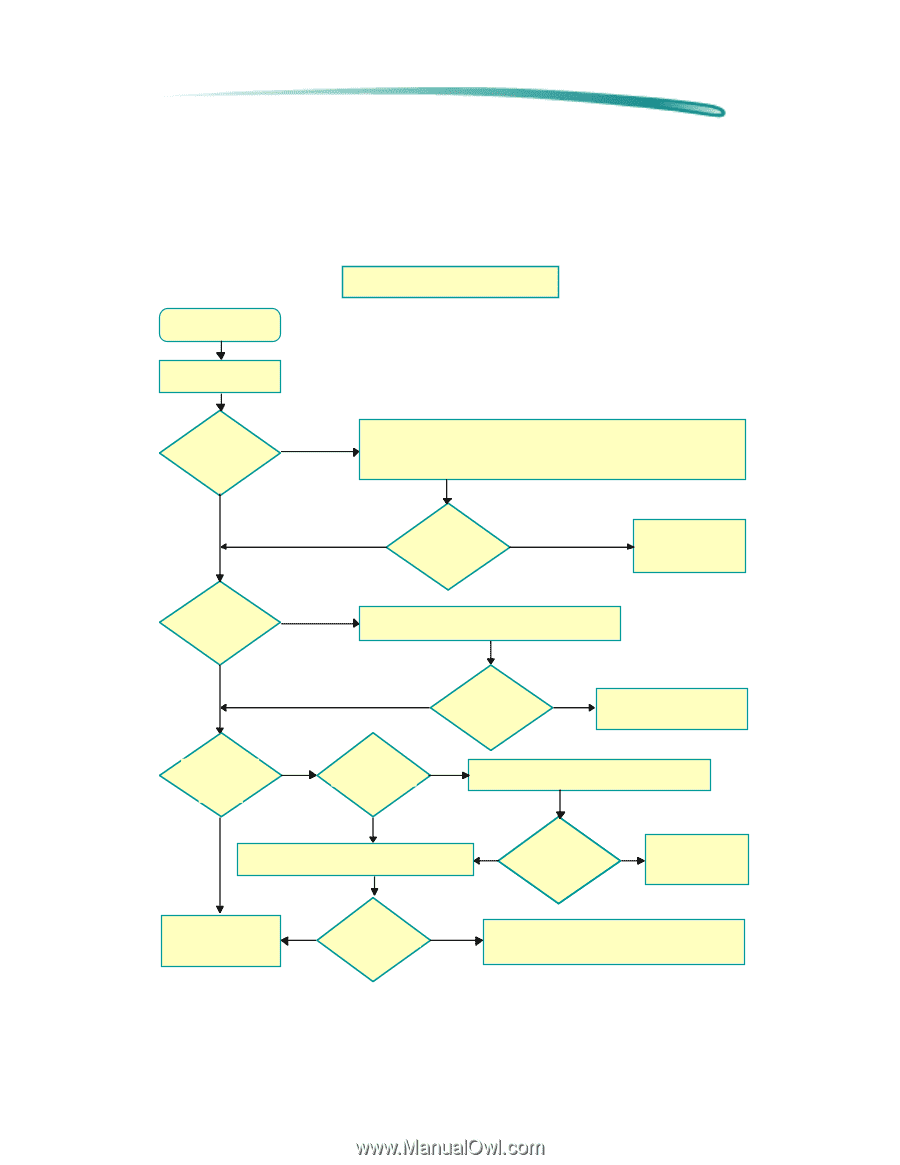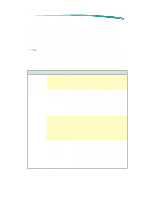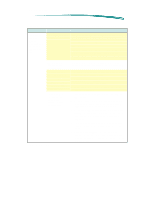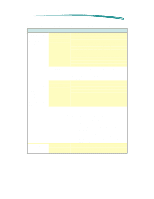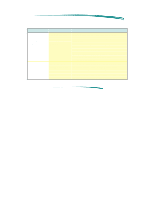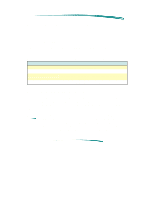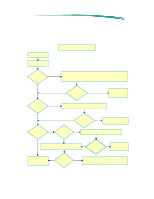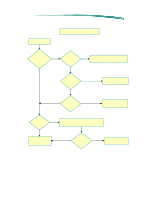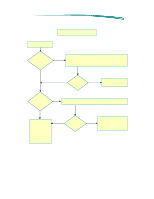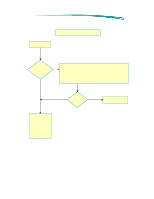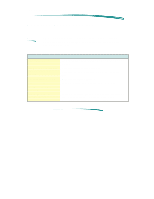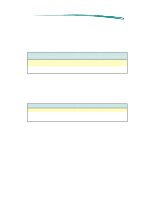HP Deskjet 600 HP DeskJet 600 Printer - Support Information - Page 108
Troubleshooting Flowcharts
 |
View all HP Deskjet 600 manuals
Add to My Manuals
Save this manual to your list of manuals |
Page 108 highlights
Printing System Troubleshooting Troubleshooting Flowcharts Troubleshooting Flowcharts Troubleshooting Flowcharts - Power-On Section See "EX" and "EZ" See "CSP200" Power-O n Sect ion Start Turn on the printer. Power light No turns on? Yes 1. Verify the power module is plugged into a powered AC receptacle. 2. Verify the power module is plugged into the printer. 3. Check the power module with another printer. 4. Unplug the interface cable. Yes Power light No turns on? Return for service. See "CSP100" and "CSP210" customer codes. Yes Printer noisy? 1. Check for obstructions or loose parts. 2. Determine noise is excessive for product. No No Still Noisy? Yes Return for service. See "CPN100" or "CPN105" customer codes. Carriage Moves & Power/Ready light on No Control panel light(s) flashing? No 1. Verify the computer is on. 2. Disconnect the printer from the computer. steady? Yes Yes 1. Check for carriage obstruction. Yes 2. Check for missing/incorrect print cartridge. Fl as hi ng? No Return for service. See "CSP200" customer code. Go to the No Self-Test section of the Flowchart Still flashing? Yes See Printer Diagnostic Information/Error Light Indications. See "CSP205", and "CSP215" customer codes.