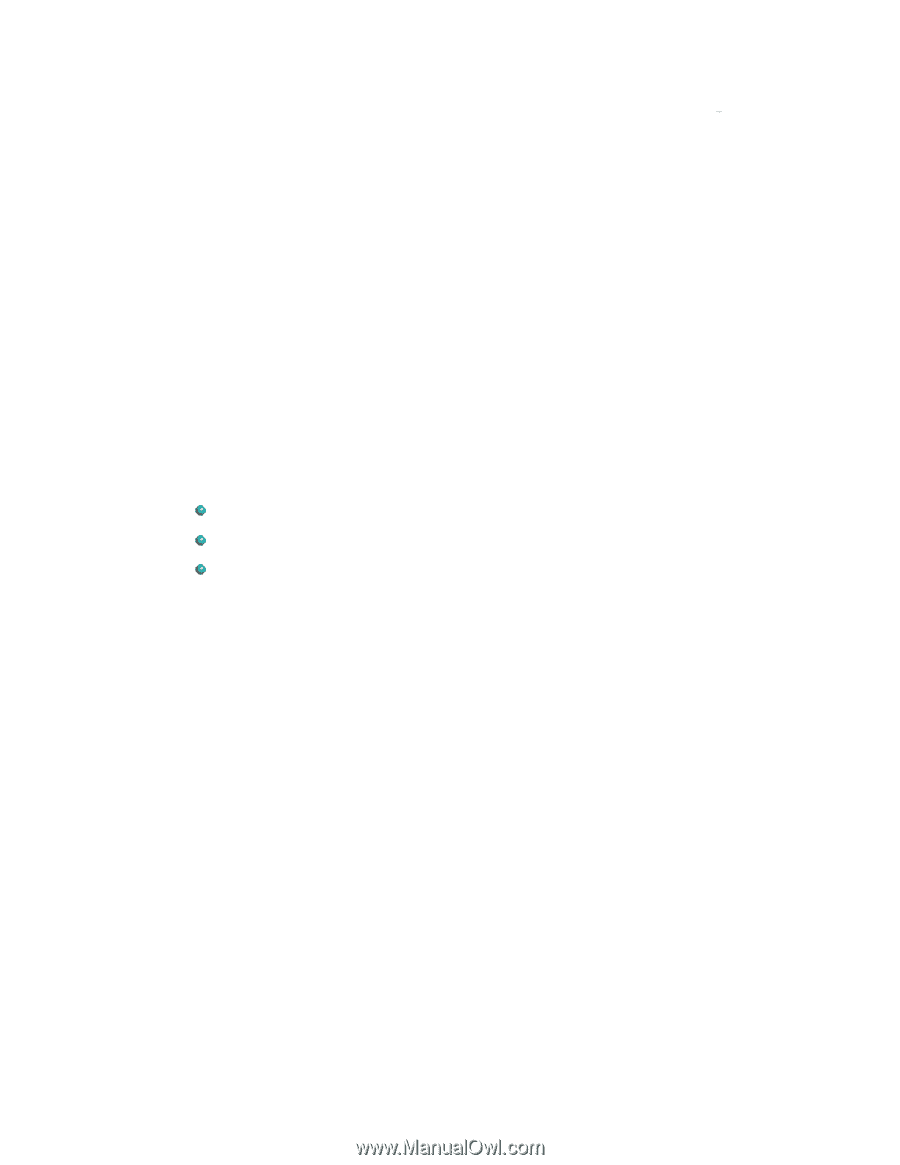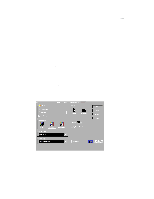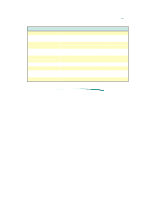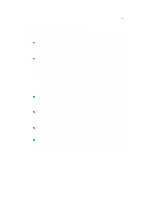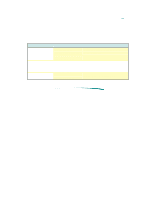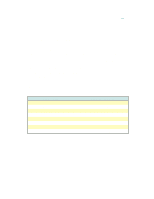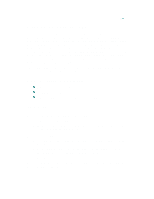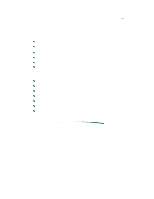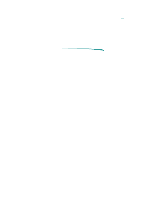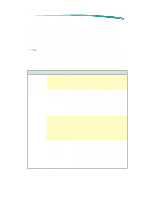HP Deskjet 600 HP DeskJet 600 Printer - Support Information - Page 98
DeskJet Control Panel for DOS
 |
View all HP Deskjet 600 manuals
Add to My Manuals
Save this manual to your list of manuals |
Page 98 highlights
DeskJet Control Panel for DOS The DeskJet Control Panel for DOS is software that replaces the front panel switches found on older printers. The Control Panel for DOS does not replace printer drivers; it must be used along with DOS software printer drivers. When there is no specific DeskJet 600 printer driver available for an application, the Control Panel for DOS gives the user access to print settings and features not available through the DOS application. If settings are available in the DOS application printer driver and the Control Panel for DOS, the settings made in the DOS application usually override those made in the Control Panel for DOS. The Control Panel for DOS also lets the user monitor the printer's status, and clean and align the print cartridges. Minimum System Requirements DOS version 3.3 (or newer) An 80286 (or better) processor 2 MB of RAM to print in black or 4 MB of RAM to print in color Installation Before you install the DOS control panel: 1. Unpack the printer and set it up. 2. Make sure the computer and the printer are both turned on and connected with the proper cable. To install the DOS control panel: 1. Insert disk containing the Control Panel for DOS software into the disk drive. 2. At the DOS prompt, type A:\Install (or B:\Install depending on the floppy drive configuration) and press Enter. 3. Follow the on-screen instructions. After installing the software, the print cartridges need to be aligned before beginning any print jobs.