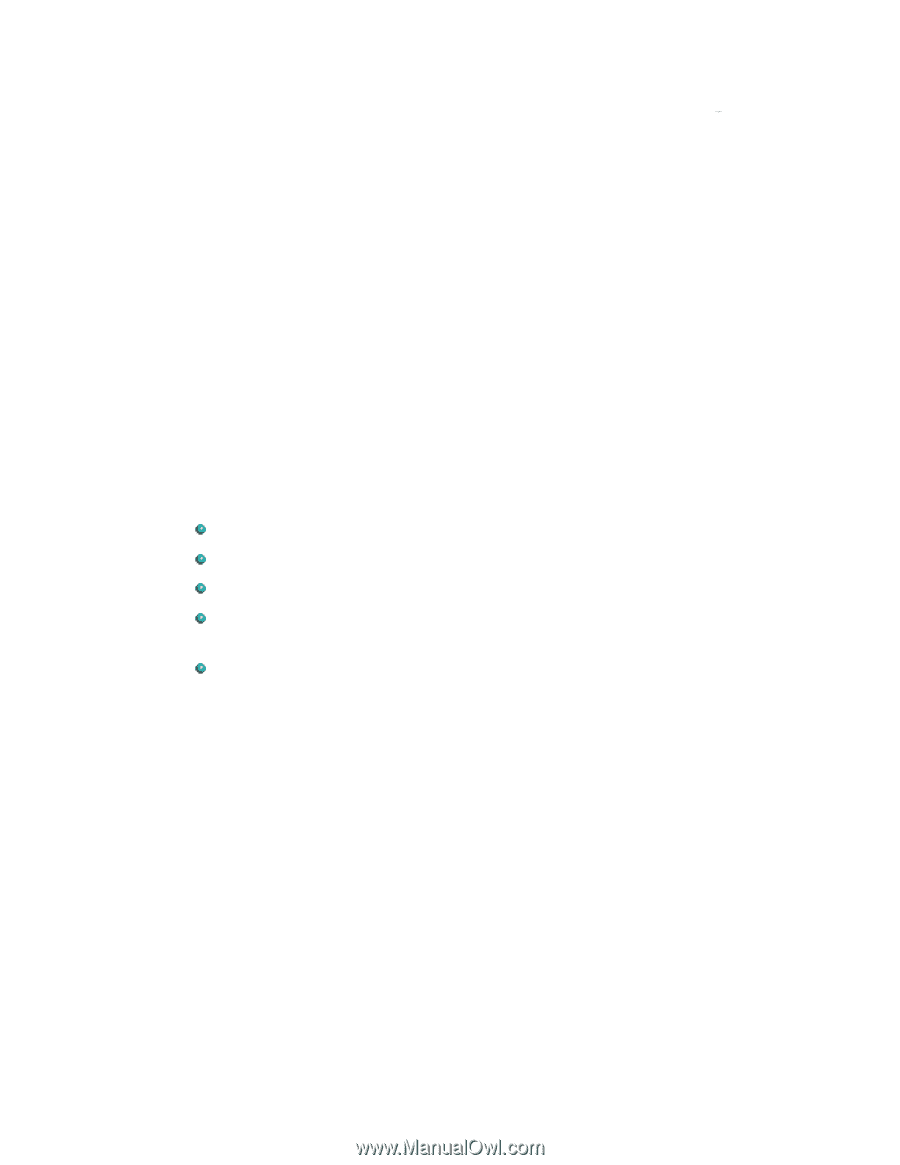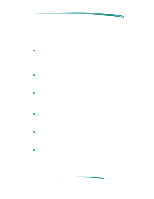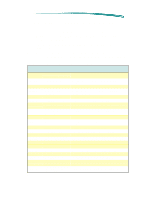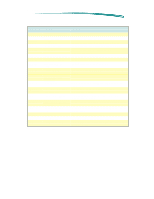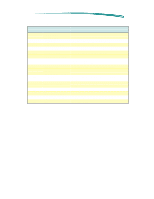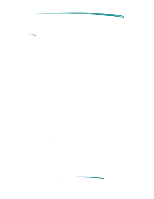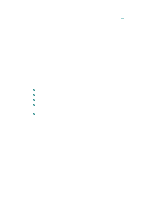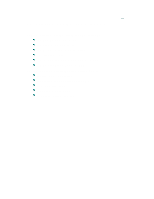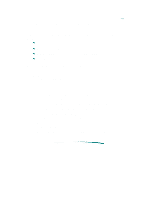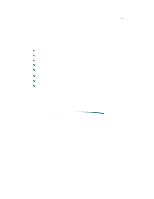HP Deskjet 600 HP DeskJet 600 Printer - Support Information - Page 87
MS Windows Printing - driver windows 7
 |
View all HP Deskjet 600 manuals
Add to My Manuals
Save this manual to your list of manuals |
Page 87 highlights
MS Windows Printing Microsoft Windows 3.1 comes with printer drivers that work with HP DeskJet printers. However, the Microsoft Printer Drivers do not provide access to the many of the more advanced capabilities of HP DeskJet 600 printer. Only the HP ColorSmart Printer Driver software, part of the HP Printing System for Windows, takes advantage of all the features of HP DeskJet 600 printer. The HP ColorSmart Printer Driver software is compatible with Microsoft Windows 3.1. Access to the printer driver to change specific settings is available from each software application program. The steps to access the printer driver will vary depending on the software program. Generally, the printer driver is found under a "print" menu in the software program. The user can also access the printer driver through the Microsoft Windows Printers control panel. The control panel allows the user to: Select the default printer from a list of loaded printer drivers. Add Microsoft printer drivers. Remove unneeded printer drivers. Set various printer options (which may be superseded by the printer settings selected in the software application program). Confirm the port which the printer is using. To open the Printers control panel: 1. Double-click Main in the Program Manager. 2. Double-click Control Panel. 3. Double-click Printers. The default printer is listed in the text box at the top of the dialog box. To select a different default printer, double-click a printer from the list of installed printers. Although the Printers control panel provides access to various printer settings, like paper type and page orientation, these settings are overridden by settings made from within an application. The Printers control panel settings are used when an application does not specify certain defaults.