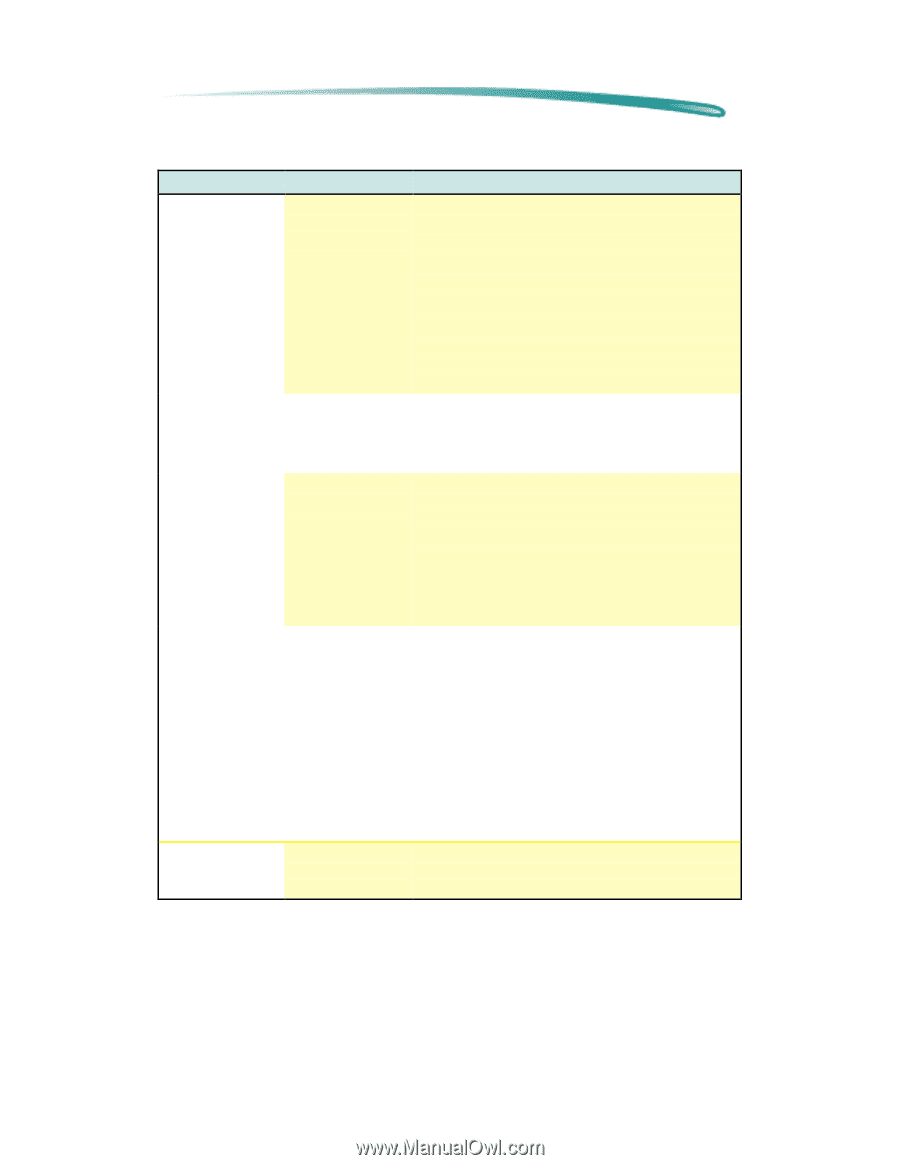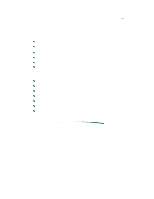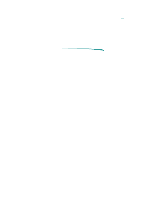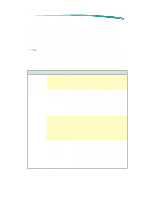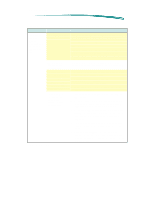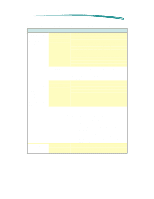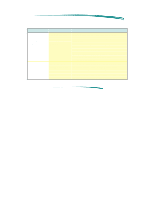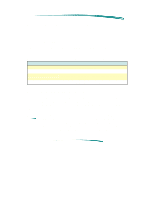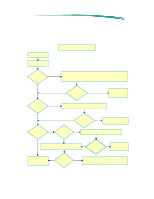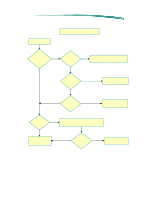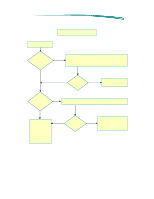HP Deskjet 600 HP DeskJet 600 Printer - Support Information - Page 105
P r i n t i n g, S y s t e m, T r o u b l e s h ot i n g, H i n t s
 |
View all HP Deskjet 600 manuals
Add to My Manuals
Save this manual to your list of manuals |
Page 105 highlights
Printing System Troubleshooting Troubleshooting Hints Printing System Problems, Causes and Solutions (Cont.) Problem Possible Cause Solution The printer does not print. (All lights are blinking) The printout contains garbled or strange text characters (such as hearts or smiling faces), or contains distorted graphic images. The printer-tocomputer connection failed. The printer has failed. The wrong printer may be selected. 1. Switch off the printer, disconnect the printer cable, switch the printer on. 2. If the Power light comes on and the Form Feed light remain off, print a sample page. 3. If the sample page prints, the printer is not the problem. 4. Reconnect the printer cable and re-send the file. 5. If the problem persists, the problem may be with the printer cable, the cable connections, or the computer port. (First, try another printer cable.) 1. Switch off the printer, disconnect the printer cable, switch the printer on. 2. If all lights begin blinking again, the printer is faulty. Verify that the proper printer driver is selected. The printer driver's name should appear in the installed printer's dialog box (MS Windows) or the Chooser menu (Macintosh). The printer-tocomputer connection failed. 1. Switch off the printer, disconnect the printer cable, and switch the printer on. 2. Print a self-test (or demo) page. 3. If the self-test page prints, the printer is not the problem. 4. Reconnect the printer cable and re-send the file to the printer. 5. If the printout is still garbled, the problem may be with the printer cable, the cable connections, or the computer host. Try another printer cable. Try a different computer. The paper does not eject from the printer. The printer did not receive a formfeed command. If the software does not send automatic form-feed commands, press the Form Feed key on the printer to initiate a manual form-feed. Continued on next page