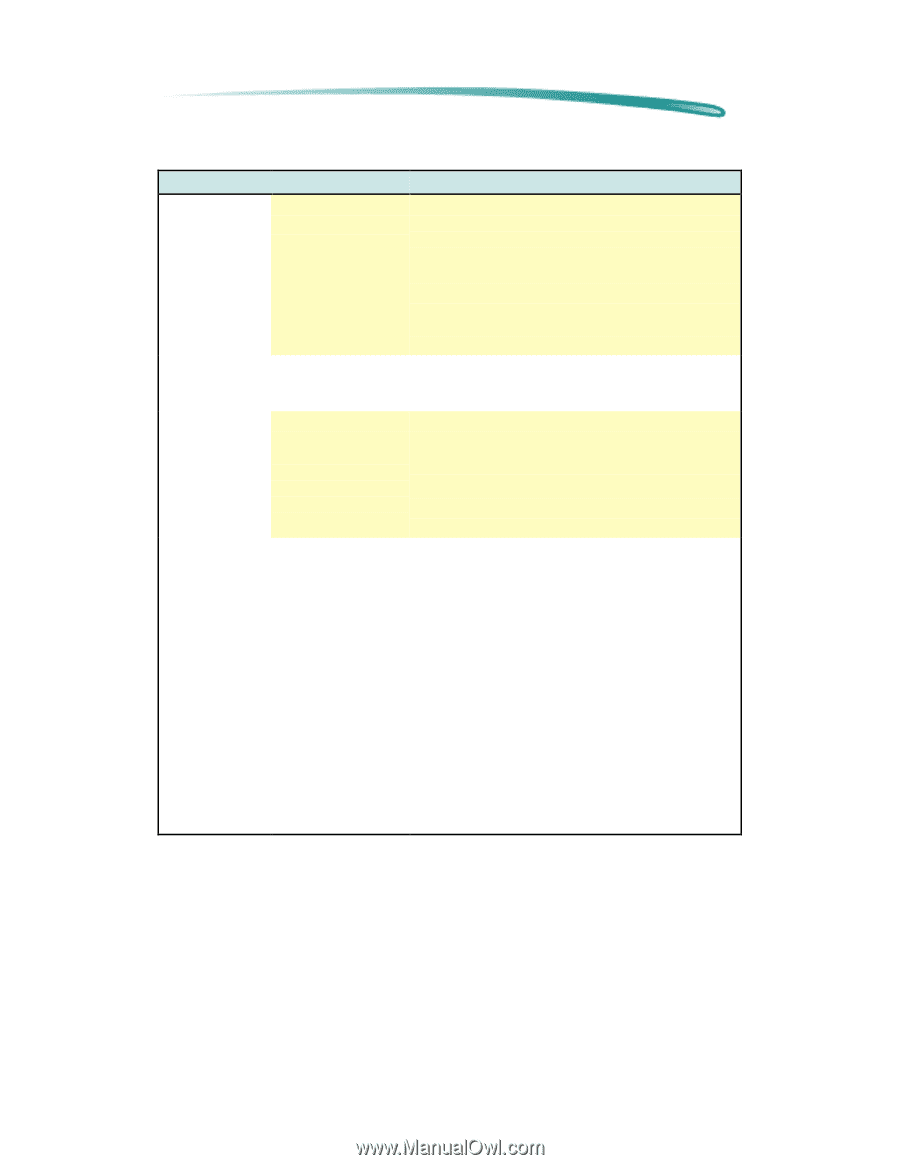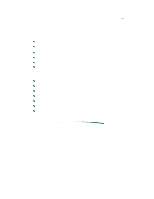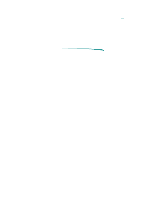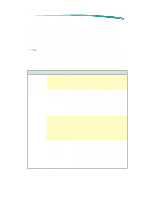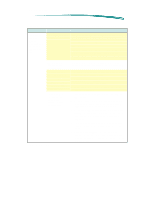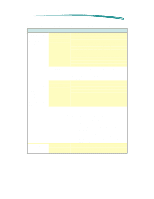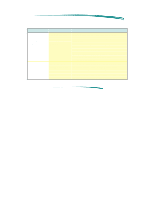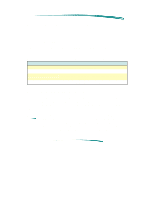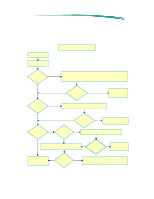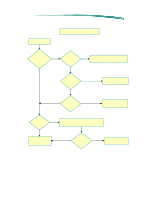HP Deskjet 600 HP DeskJet 600 Printer - Support Information - Page 104
Printing System Problems, Causes and Solutions Cont.
 |
View all HP Deskjet 600 manuals
Add to My Manuals
Save this manual to your list of manuals |
Page 104 highlights
Printing System Troubleshooting Troubleshooting Hints Printing System Problems, Causes and Solutions (Cont.) Problem Possible Cause Solution Printer does not print. (Cont.) (Power light is on, the Form Feed light is off) The wrong printer is selected The problem is caused by the printer driver. The printer's name does not appear in the Installed Printers list in the Printers dialog box in the MS Windows Control Panel. The problem is caused by the application software or the printer driver. (MS Windows) Open the Printers dialog box in the MS Windows Control Panel and verify that the correct printer is selected. (An on-screen message may ask you to open Page Setup in your application.) (Macintosh) Open the Chooser, select the correct printer, and close the Chooser. (An on-screen message may ask you to open Page Setup in your application.) It may be necessary to reinstall the printer driver software using the instructions from the setup card. 1. Close all TSRs (screen savers and other software that runs in the background). 2. Exit and then restart MS Windows. 3. Verify all TSRs remained closed. 4. Reinstall the printer driver using the instructions from the setup card. 1. Restart Windows and print the self-test from the HP Toolbox. 2. Verify the proper printer driver and parallel port are selected. The printer driver's name should appear in the Installed Printers dialog box. 3. Close any screen saver or other TSR (Terminate Stay Resident) software programs that are open and running in the background. Restart your computer. 4. It may be necessary to reinstall the printer driver software using the instructions from the setup card. 5. Your software program is not set up for the printer. Follow the instructions in your software program manual for setting up the software to run with the printer. Continued on next page