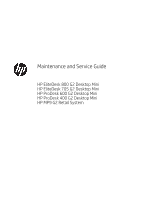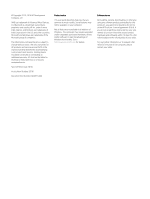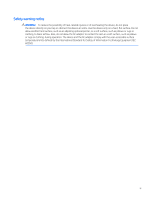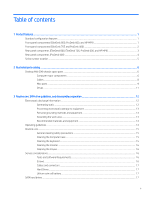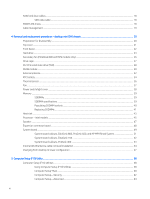HP EliteDesk 800 65W G2 Maintenance and Service Guide
HP EliteDesk 800 65W G2 Manual
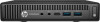 |
View all HP EliteDesk 800 65W G2 manuals
Add to My Manuals
Save this manual to your list of manuals |
HP EliteDesk 800 65W G2 manual content summary:
- HP EliteDesk 800 65W G2 | Maintenance and Service Guide - Page 1
Maintenance and Service Guide HP EliteDesk 800 G2 Desktop Mini HP EliteDesk 705 G2 Desktop Mini HP ProDesk 600 G2 Desktop Mini HP ProDesk 400 G2 Desktop Mini HP MP9 G2 Retail System - HP EliteDesk 800 65W G2 | Maintenance and Service Guide - Page 2
and services. Nothing herein should be construed as constituting an additional warranty. HP shall not be liable for technical or editorial errors or omissions contained herein. Second Edition (July 2016) First Edition (October 2016) Document Part Number: 822871-002 Product notice This user guide - HP EliteDesk 800 65W G2 | Maintenance and Service Guide - Page 3
Safety warning notice WARNING! To reduce the possibility of heat-related injuries or of overheating the device, do not place the device directly on your lap or obstruct the device air vents. Use the device only on a hard, flat surface. Do not allow another hard surface, such as an adjoining optional - HP EliteDesk 800 65W G2 | Maintenance and Service Guide - Page 4
iv Safety warning notice - HP EliteDesk 800 65W G2 | Maintenance and Service Guide - Page 5
ProDesk 600, and HP MP9 1 Front panel components (EliteDesk 705 and ProDesk 400 2 Rear panel components (EliteDesk 800, EliteDesk 705, ProDesk 600, and HP MP9 3 Rear panel components (ProDesk 400) ...4 Serial number location ...5 2 Illustrated parts catalog ...6 Desktop Mini (DM 16 Service - HP EliteDesk 800 65W G2 | Maintenance and Service Guide - Page 6
replacement procedures - desktop mini (DM) chassis 20 36 Fan ...37 Power switch/light cover ProDesk 600, and HP MP9 Retail System 51 System board callouts, EliteDesk 705 ...52 System board callouts, ProDesk 400 ...53 Internal WLAN antenna cable removal/installation ...54 Changing from desktop - HP EliteDesk 800 65W G2 | Maintenance and Service Guide - Page 7
Troubleshooting without diagnostics ...71 Safety and comfort ...71 Before you call for technical support ...71 Helpful hints ...72 Solving general problems ...73 Solving power problems ...77 Solving hard drive problems HP PC Hardware Diagnostics (UEFI)HP PC Hardware Diagnostics 114 Downloading HP PC - HP EliteDesk 800 65W G2 | Maintenance and Service Guide - Page 8
Recovery using recovery media (select models only 127 Using HP Recovery Disc operating system discs (select models only 128 Appendix A Power Cord Set Requirements ...130 General Requirements ...130 Japanese Power Cord Requirements ...130 Country-Specific Requirements ...131 Appendix B Statement - HP EliteDesk 800 65W G2 | Maintenance and Service Guide - Page 9
can be used in a tower orientation or a desktop orientation. The tower stand is sold separately. CAUTION: panel components (EliteDesk 800, ProDesk 600, and HP MP9) NOTE: Your computer NOTE: The Power On Light is normally white when the power is on. If it is flashing red, there is a problem with the - HP EliteDesk 800 65W G2 | Maintenance and Service Guide - Page 10
705 and ProDesk 400) NOTE: Your computer model may look slightly different from the illustration in this section. Item Component 1 Headphone Connector Item Component 4 USB 3.0 Port 2 Microphone Connector 5 HDD Activity LED 3 USB 3.0 Port-Charging 6 Dual-State Power Button NOTE - HP EliteDesk 800 65W G2 | Maintenance and Service Guide - Page 11
blue) USB 3.0 Ports (2) (blue) with support for wake from S4/S5 power states (not for 705 models) NOTE: On 705 models this is a USB 2.0 port that supports only the S4 power state. RJ-45 Network Connector Power Connector Rear panel components (EliteDesk 800, EliteDesk 705, ProDesk 600, and HP MP9) 3 - HP EliteDesk 800 65W G2 | Maintenance and Service Guide - Page 12
Rear panel components (ProDesk 400) NOTE: Your computer model may look slightly different from the illustration in this Connector Component VGA Monitor Connector Serial Port USB 3.0 Ports (2) (blue) with support for wake from S4/S5 power states USB 2.0 Connectors (2) (black) RJ-45 Network Connector - HP EliteDesk 800 65W G2 | Maintenance and Service Guide - Page 13
Serial number location Each computer has a unique serial number and a product ID number that are located on the exterior of the computer. Keep these numbers available for use when contacting customer service for assistance. Serial number location 5 - HP EliteDesk 800 65W G2 | Maintenance and Service Guide - Page 14
information on supported parts for your computer, go to http://partsurfer.hp.com, select your country or region, and then follow the on-screen instructions. Computer major components Item Description (1) Top cover (2) Front bezel (ProDesk model shown) (3) External power supply, 90W 90 - HP EliteDesk 800 65W G2 | Maintenance and Service Guide - Page 15
(MP9 G2 models only) * AMD Processors (705 models; not replaceable) AMD PRO A12 APU with AMD Radeon™ R7 HD Graphics AMD PRO A10 APU with AMD Radeon R7 HD Graphics AMD PRO A8 APU with AMD Radeon R6 HD Graphics AMD PRO A6 APU with AMD Radeon R5 HD Graphics Desktop Mini (DM) chassis - HP EliteDesk 800 65W G2 | Maintenance and Service Guide - Page 16
Cables Item Description (1) SATA cable/connector * Adapter, DisplayPort to HDMI 1.4 * Adapter, DisplayPort to VGA * Adapter, DisplayPort to DVI * Adapter, USB-C to USB 3.0 (800, 600, MP9 models) * DisplayPort cable * USB to serial adapter 8 Chapter 2 Illustrated parts catalog - HP EliteDesk 800 65W G2 | Maintenance and Service Guide - Page 17
65W models) (4) Speaker (5) Power switch/light cover (6) Option board, HDMI (7) Option board, serial port * Option board, DisplayPort (not illstrated) (8) Thermal sensor (9) Hood sensor assembly * Stand * Port cover * HP Ultraslim Keyed Cable Lock Desktop Mini (DM) chassis spare - HP EliteDesk 800 65W G2 | Maintenance and Service Guide - Page 18
: Intel Dual Band Wireless-AC 7265 NV Intel Dual Band Wireless-AC 8260 + Bluetooth 4.0 Intel Dual Band Wireless-AC 3165 + Bluetooth 4.0 HP WLAN 802.11 a/b/g/n + Bluetooth 4.0 * Antenna, dual band dipole, 802.11a/b/g/n + Velcro * External antenna kit * Expansion Module Kit Hard drive - HP EliteDesk 800 65W G2 | Maintenance and Service Guide - Page 19
), PCIe, 2280SS 128 GB solid-state drive (SSD), PCIe, 2280, NVMe 128 GB solid-state drive (SSD), PCIe, 2280SS External optical drive 8x DVD drive Desktop Mini (DM) chassis spare parts 11 - HP EliteDesk 800 65W G2 | Maintenance and Service Guide - Page 20
service. CAUTION: When the computer is plugged into an AC power source, voltage is always applied to the system board. You must disconnect the power cord from the power worker Removing DIPs from plastic tube 7,500 V 3,000 V 400 V 400 V Removing DIPs from vinyl tray Removing DIPs from Styrofoam - HP EliteDesk 800 65W G2 | Maintenance and Service Guide - Page 21
PCB laminate. Handle them only at static-free work areas. ● Turn off power and input signals before inserting and removing connectors or test equipment. ● Use such as ordinary plastic assembly aids and Styrofoam. ● Use field service tools, such as cutters, screwdrivers, and vacuums, that are - HP EliteDesk 800 65W G2 | Maintenance and Service Guide - Page 22
with hard tie to ground ● Field service kits ● Static awareness labels ● Wrist the keyboard feet down, directly against the front of the desktop unit as this also restricts airflow. ● Occasionally clean the type of material. ● Install or enable power management functions of the operating system or - HP EliteDesk 800 65W G2 | Maintenance and Service Guide - Page 23
the wide keys. ● If you remove a key, use a specially designed key puller to prevent damage to the keys. This tool is available through many electronic supply outlets. Routine care 15 - HP EliteDesk 800 65W G2 | Maintenance and Service Guide - Page 24
mouse Before cleaning the mouse, ensure that the power to the computer is turned off. ● Clean in Cleaning the Computer Case on page 15. Service considerations Listed below are some of the considerations reassembly process, it can damage the unit. HP strongly recommends that all screws removed during - HP EliteDesk 800 65W G2 | Maintenance and Service Guide - Page 25
replaced. CAUTION: When servicing this computer, ensure that power to the real-time clock and has a minimum lifetime of about three years. See the appropriate removal and replacement chapter for the chassis you are working on in this guide for instructions return them to HP, their authorized partners - HP EliteDesk 800 65W G2 | Maintenance and Service Guide - Page 26
400-700 mV 3.3 V, 5 V, 12 V N/A 6.0 Gb/s SATA hard drive cables SATA data cable Always use an HP approved SATA 6.0 Gb/s cable as it is fully backwards compatible with the SATA 1.5 Gb/s drives. Current HP desktop Technology (SMART) ATA drives for the HP Personal Computers have built-in drive failure - HP EliteDesk 800 65W G2 | Maintenance and Service Guide - Page 27
bend a SATA data cable tighter than a 30 mm (1.18 in) radius. ● Never crease a SATA data cable. ● Do not rely on components like the drive cage, power supply, or computer cover to push cables down into the chassis. Always position the cables to lay properly by themselves. Cable management 19 - HP EliteDesk 800 65W G2 | Maintenance and Service Guide - Page 28
before servicing a unit. 4. Disconnect the power cord from the power outlet and disconnect any external devices. 5. If the computer is on a stand, remove the computer from the stand. WARNING! Beware of sharp edges inside the chassis. 20 Chapter 4 Removal and replacement procedures - desktop mini (DM - HP EliteDesk 800 65W G2 | Maintenance and Service Guide - Page 29
Top cover 1. Prepare the computer for disassembly (Preparation for disassembly on page 20). 2. Loosen the thumbscrew on the rear of the computer (1). 3. Slide the panel forward and lift if off the computer (2). NOTE: Your computer model may look slightly different from the illustration in this - HP EliteDesk 800 65W G2 | Maintenance and Service Guide - Page 30
of the bezel (2). 6. Remove the bezel from the top cover. To install the front bezel, reverse the removal procedure. 22 Chapter 4 Removal and replacement procedures - desktop mini (DM) chassis - HP EliteDesk 800 65W G2 | Maintenance and Service Guide - Page 31
for disassembly (Preparation for disassembly on page 20). 2. Remove the top cover Top cover on page 21. 3. Pull the green tab (1) to disconnect the HDD power and data cable from the HDD. Hard drive 23 - HP EliteDesk 800 65W G2 | Maintenance and Service Guide - Page 32
mounting guide screws from the old HDD to the new HDD. 6. Align the guide screws with the slots on the chassis drive cage, press the HDD down into the cage, then slide it forward until it stops and locks in place (1). 24 Chapter 4 Removal and replacement procedures - desktop mini (DM) chassis - HP EliteDesk 800 65W G2 | Maintenance and Service Guide - Page 33
7. Connect the HDD power and data cable (2) to the HDD. Reverse this procedure to replace the hard drive. Hard drive 25 - HP EliteDesk 800 65W G2 | Maintenance and Service Guide - Page 34
Secondary fan (EliteDesk 800 and MP9 models only) HP EliteDesk 800 G2 and HP MP9 G2 Retail System models include a secondary fan installed under the hard drive. 1. Prepare the secondary fan, reverse the removal procedure. 26 Chapter 4 Removal and replacement procedures - desktop mini (DM) chassis - HP EliteDesk 800 65W G2 | Maintenance and Service Guide - Page 35
Drive cage The drive cage is located next to the heat sink. The drive cage is secured with three Phillips screws. 1. Prepare the computer for disassembly (Preparation for disassembly on page 20). 2. Remove the top cover (Top cover on page 21). 3. Remove the hard drive (Hard drive on page 23). 4. - HP EliteDesk 800 65W G2 | Maintenance and Service Guide - Page 36
. NOTE: An SSD can be installed in only one way. 10. Press the SSD connectors firmly into the socket. 28 Chapter 4 Removal and replacement procedures - desktop mini (DM) chassis - HP EliteDesk 800 65W G2 | Maintenance and Service Guide - Page 37
11. Press the SSD down to the system board and use the included screw to secure the SSD. M.2 PCIe solid state drive (SSD) 29 - HP EliteDesk 800 65W G2 | Maintenance and Service Guide - Page 38
Intel Dual Band Wireless-AC 8260 + Bluetooth 4.0 Intel Dual Band Wireless-AC 3165 + Bluetooth 4.0 HP WLAN 802.11 a/b/g/n + Bluetooth 4.0 The WLAN module is secured with one Phillips screw and has to secure the module (2). 30 Chapter 4 Removal and replacement procedures - desktop mini (DM) chassis - HP EliteDesk 800 65W G2 | Maintenance and Service Guide - Page 39
12. Attach the internal antenna to the antenna connectors (3) on the WLAN module. To install the WLAN module, reverse the removal procedure. NOTE: WLAN modules are designed with a notch to prevent incorrect insertion. WLAN module 31 - HP EliteDesk 800 65W G2 | Maintenance and Service Guide - Page 40
the drive cage (Drive cage on page 27). 6. Locate the WLAN module on the system board. 7. Disconnect the internal antennae from the WLAN module. For instructions, see WLAN module on page 30. 8. Locate both external antenna positions on the rear panel. 32 Chapter 4 Removal and replacement procedures - HP EliteDesk 800 65W G2 | Maintenance and Service Guide - Page 41
9. Insert a Phillips screwdriver in each knock-out feature and rotate to remove the blank. 10. Feed the external antenna cable through each hole and screw the antenna into position. 11. Connect the external antenna cables to the WLAN module. Reverse the removal procedure to install the WLAN antennas - HP EliteDesk 800 65W G2 | Maintenance and Service Guide - Page 42
only used when the computer is NOT connected to AC power. HP encourages customers to recycle used electronic hardware, HP original print cartridges, and rechargeable batteries. For more information Drive cage on page 27). 34 Chapter 4 Removal and replacement procedures - desktop mini (DM) chassis - HP EliteDesk 800 65W G2 | Maintenance and Service Guide - Page 43
6. Locate the battery and battery holder on the system board. NOTE: You may need to use a small tool, such as tweezers or needle-nose pliers, to remove and replace the battery. 7. Lift the battery out of the holder. 8. Slide the replacement battery into position, positive side up. The battery holder - HP EliteDesk 800 65W G2 | Maintenance and Service Guide - Page 44
chassis (2). The sensor is secured to the chassis with adhesive. To install the thermal sensor, reverse the removal procedures. 36 Chapter 4 Removal and replacement procedures - desktop mini (DM) chassis - HP EliteDesk 800 65W G2 | Maintenance and Service Guide - Page 45
Fan The fan sits between the fan sink and the front of the computer. 1. Prepare the computer for disassembly (Preparation for disassembly on page 20). 2. Remove the top cover (Top cover on page 21). 3. Lift the tab on the outer edge of the fan and rotate the fan upward. 4. Disconnect the fan plug - HP EliteDesk 800 65W G2 | Maintenance and Service Guide - Page 46
switch/light cover The power switch/light cover is located at the front, right of the computer, from the computer and lift it off the system board. To install the power switch/light cover, reverse the removal procedure. 38 Chapter 4 Removal and replacement procedures - desktop mini (DM) chassis - HP EliteDesk 800 65W G2 | Maintenance and Service Guide - Page 47
-MHz)(for use in EliteDesk 800, ProDesk 600, ProDesk 400, and HP MP9 G2 Retail System models) 16-GB 8-GB Support Slots Maximum Memory Supported Note EliteDesk 800, ProDesk 600, HP MP9 EliteDesk 705 ProDesk 400 1.2 volt DDR4-SDRAM DIMMs 1.5 volt DDR3-SDRAM DIMMs or 1.35 volt DDR3L-SDRAM (Low Power - HP EliteDesk 800 65W G2 | Maintenance and Service Guide - Page 48
HP offers upgrade memory for this computer and advises that the consumer purchase it to avoid compatibility issues with unsupported any mode, the maximum operational speed is determined by the slowest SODIMM in the system. 40 Chapter 4 Removal and replacement procedures - desktop mini (DM) chassis - HP EliteDesk 800 65W G2 | Maintenance and Service Guide - Page 49
Replacing SODIMMs CAUTION: You must disconnect the power cord and wait approximately 30 seconds for the power to drain before adding or removing memory modules. Regardless of the power-on state, voltage is always supplied to the memory modules as long as the computer is plugged into an active AC - HP EliteDesk 800 65W G2 | Maintenance and Service Guide - Page 50
the tab on the memory socket. The computer automatically recognizes the additional memory when you turn on the computer. 42 Chapter 4 Removal and replacement procedures - desktop mini (DM) chassis - HP EliteDesk 800 65W G2 | Maintenance and Service Guide - Page 51
Heat sink The heat sink is secured with four captive Torx screws. order indicated on the heat sink. 1. Prepare the computer for disassembly (Preparation for disassembly on page 20). 2. Remove the top cover (Top cover on page 21). 3. Remove the fan (Fan on page 37). 4. In the order indicated on the - HP EliteDesk 800 65W G2 | Maintenance and Service Guide - Page 52
44 Chapter 4 Removal and replacement procedures - desktop mini (DM) chassis - HP EliteDesk 800 65W G2 | Maintenance and Service Guide - Page 53
Core i7-6700 Intel Core i7-6700T Intel Core i5-6600 Intel Core i5-6600T Intel Core i5-6500 Intel Core i7-6500T Intel Core i3-6320 Intel Core i3-6300T Intel Core i3-6100T Intel Pentium G4500T Intel Pentium G4400T Intel Pentium G4400TE (MP9 G2 models only) Intel Celeron G3900T Intel Pentium G3900TE - HP EliteDesk 800 65W G2 | Maintenance and Service Guide - Page 54
latest version of the BIOS is being used on the computer. The latest system BIOS can be found on the Web at: http://h18000.www1.hp.com/support/files. 46 Chapter 4 Removal and replacement procedures - desktop mini (DM) chassis - HP EliteDesk 800 65W G2 | Maintenance and Service Guide - Page 55
Speaker A single speaker is located on the left side of the computer behind the front bezel, inside the chassis. It is secured by a white peg that you pull out to release. To remove the speaker: 1. Prepare the computer for disassembly (Preparation for disassembly on page 20). 2. Remove the top cover - HP EliteDesk 800 65W G2 | Maintenance and Service Guide - Page 56
then remove the expansion connector board from the computer. To install the expansion connector board, reverse the removal procedures. 48 Chapter 4 Removal and replacement procedures - desktop mini (DM) chassis - HP EliteDesk 800 65W G2 | Maintenance and Service Guide - Page 57
cage (Drive cage on page 27). 6. Remove the fan (Fan on page 37). 7. Remove the heat sink (Heat sink on page 43). 8. Remove the power light cover (Power switch/light cover on page 38). 9. Remove the solid-state drive (M.2 PCIe solid state drive (SSD) on page 28). 10. Remove the WLAN module - HP EliteDesk 800 65W G2 | Maintenance and Service Guide - Page 58
the Serial Number of Unit. Support Enter the SKU or Product Number including Support Localization Code. Enter the 18-byte identifier assigned to the Support computer. Enter the Feature Byte of the unit. Flexbuild 50 Chapter 4 Removal and replacement procedures - desktop mini (DM) chassis - HP EliteDesk 800 65W G2 | Maintenance and Service Guide - Page 59
System board callouts, EliteDesk 800, ProDesk 600, and HP MP9 Retail System Sys Bd Label SPKR HSENSE THERM SSD WLAN BAT PSWD CMOS Color White White Component Speaker connector Hood sensor connector White Thermal - HP EliteDesk 800 65W G2 | Maintenance and Service Guide - Page 60
CMOS reset button Blue Hard drive data connector Black Secondary memory socket Black Primary memory socket White Fan connector 52 Chapter 4 Removal and replacement procedures - desktop mini (DM) chassis - HP EliteDesk 800 65W G2 | Maintenance and Service Guide - Page 61
System board callouts, ProDesk 400 Sys Bd Label DIMM3 DIMM1 CPUFAN SPKR HSENSE THERM SSD Color Black Black White White White White Black Component Secondary memory socket Primary memory socket - HP EliteDesk 800 65W G2 | Maintenance and Service Guide - Page 62
on page 37). 7. Remove the heat sink (Heat sink on page 43). 8. Remove the power switch/light cover (Power switch/light cover on page 38). 9. If applicable, remove the expansion connector board (Expansion connector image. 54 Chapter 4 Removal and replacement procedures - desktop mini (DM) chassis - HP EliteDesk 800 65W G2 | Maintenance and Service Guide - Page 63
14. On the rear of the computer, remove the antenna cover by pressing on the tab on the top of the cover (1), and then rotating the cover off the computer (2). 15. Antenna transceivers are connected to the front and back of the computer as shown in the following image. 16. Remove the front - HP EliteDesk 800 65W G2 | Maintenance and Service Guide - Page 64
the tabs on the inside of the computer). Reverse the removal procedure to install the WLAN antennas and transceivers. 56 Chapter 4 Removal and replacement procedures - desktop mini (DM) chassis - HP EliteDesk 800 65W G2 | Maintenance and Service Guide - Page 65
desktop to tower configuration The computer can be used in a tower orientation with an optional tower stand that can be purchased from HP. stabilize the computer in a tower orientation, HP recommends the use of the optional tower stand. 3. Reconnect the AC power cord and any external devices, then - HP EliteDesk 800 65W G2 | Maintenance and Service Guide - Page 66
boot sources. ● Configure features such as Secure Boot, power management, virtualization support, and language and keyboard type used in Setup and POST Setup Utilities menu: Main, Security, Advanced, and UEFI Drivers. NOTE: Selecting UEFI Drivers restarts the computer into the 3rd party option ROM - HP EliteDesk 800 65W G2 | Maintenance and Service Guide - Page 67
bottom of the Security menu. NOTE: Not all settings shown in the following sections are available for all models CAUTION: Do NOT turn the computer power OFF while the BIOS is saving the Computer Setup (F10) changes because the settings could become corrupted. It is safe to turn off the computer - HP EliteDesk 800 65W G2 | Maintenance and Service Guide - Page 68
Computer Setup-Main NOTE: Support for specific Computer Setup options may vary depending on Board CT ● Integrated MAC Address If the hard drive has the HP Advanced Diagnostics installed, the application will launch. If HP Advanced Diagnostics is not installed, then a basic version built into the - HP EliteDesk 800 65W G2 | Maintenance and Service Guide - Page 69
the current BIOS version and updates are not allowed. ● BIOS Update Preferences Allows the administrator to select the source of network updates (www.hp.com or another network server) and allows configuration of a periodic check for updates, including policies for: ■ Check for updates and prompt the - HP EliteDesk 800 65W G2 | Maintenance and Service Guide - Page 70
Computer Setup-Security NOTE: Support for specific Computer Setup options may vary depending on the hardware configuration. Table 5-2 Computer Setup- of boot block region each boot. If not selected, boot block region will be validated on power cycles. 62 Chapter 5 Computer Setup (F10) Utility - HP EliteDesk 800 65W G2 | Maintenance and Service Guide - Page 71
Manual' lets you select whether or not to execute recovery of a corrupted region if it is detected. Set Up BIOS Power-On Password Lets you set and enable a BIOS power-on password. The power-on password prompt appears after a power use GUID Partition Table (GPT) format, which better supports large - HP EliteDesk 800 65W G2 | Maintenance and Service Guide - Page 72
security settings during a service event. Default is Setup-Advanced NOTE: Support for specific Computer Setup Power Loss. Default is Power Off. ■ Power off-causes the computer to remain powered off when power is restored. ■ Power on-causes the computer to power on automatically as soon as power - HP EliteDesk 800 65W G2 | Maintenance and Service Guide - Page 73
Disabling this setting alters the Secure Boot key list to further restrict the allowed software components. Set this option to 'disable' to support Device Guard. System Options Configure Storage Controller for RAID (enable/disable) Lets you enable onboard RAID. Default is disabled. POST Prompt for - HP EliteDesk 800 65W G2 | Maintenance and Service Guide - Page 74
(disable/4 sec/15 sec) Lets you disable or enable and select the number of seconds you have to hold down the power button for it to force the system to power off. Default is '4 sec'. Built-In Device Options Embedded LAN Controller Select to show the device in the operating system. Default - HP EliteDesk 800 65W G2 | Maintenance and Service Guide - Page 75
Option ROM Launch Policy These policies control whether Legacy Option ROMs or UEFI drivers are loaded. Default is 'All legacy' for Windows 7 and other legacy ● All UEFI ● All UEFI except video Power Management Options Runtime Power Management (enable/disable) Allows certain operating systems to - HP EliteDesk 800 65W G2 | Maintenance and Service Guide - Page 76
pause. S5 (Soft Off) = LED is off. Power On from Keyboard Ports (enable/disable) When enabled, this feature allows a key press to power on the system when it is off (S5 state devices. USB Key Provisioning Support (enable/disable) Default is disabled. USB Redirection Support (enable/disable). Default - HP EliteDesk 800 65W G2 | Maintenance and Service Guide - Page 77
Table 5-3 Computer Setup-Advanced (for advanced users) (continued) Option Heading CIRA Timeout (min.) (1/2/3/4/Never) CIRA is Customer Initiated Remote Assistance, an Intel service to help users employing Active Management Technology (AMT). Computer Setup (F10) Utilities 69 - HP EliteDesk 800 65W G2 | Maintenance and Service Guide - Page 78
Recovering the Configuration Settings This method of recovery requires that you first perform the Save to Removable Media command with the Computer Setup (F10) Utility before Restore is needed. (See Computer Setup-Main on page 60 in the Computer Setup-File table.) The Save to Removable Media option - HP EliteDesk 800 65W G2 | Maintenance and Service Guide - Page 79
of the drivers loaded. When booting the operating system, use "Last Known Configuration." ● Refer to the comprehensive online technical support at http://www.hp.com/support. ● Refer to Helpful hints on page 72 in this guide. To assist you in resolving problems online, HP Instant Support Professional - HP EliteDesk 800 65W G2 | Maintenance and Service Guide - Page 80
time troubleshooting the problem with the service power button to start the computer. ● Reconfigure the computer after installing a non-plug and play expansion board or other option. See Solving Hardware Installation Problems on page 90 for instructions. ● Be sure that all the needed device drivers - HP EliteDesk 800 65W G2 | Maintenance and Service Guide - Page 81
that it is supported on the system power source, there is always voltage applied to the system board. You must disconnect the power cord from the power source before opening the computer to prevent system board or component damage. Solving general problems the Windows instructions for rebooting the - HP EliteDesk 800 65W G2 | Maintenance and Service Guide - Page 82
password, power loss, or computer malfunction, you must manually disable the Smart Cover lock . A key to unlock the Smart Cover Lock is not available from HP. Keys are typically available from a hardware store. Poor performance. Cause Processor is too hot. 74 Chapter 6 Troubleshooting without - HP EliteDesk 800 65W G2 | Maintenance and Service Guide - Page 83
on how to improve performance by adjusting parameters in the application. 2. Add more memory. 3. Upgrade the graphics solution. Cause unknown. Restart the computer. Solving general problems 75 - HP EliteDesk 800 65W G2 | Maintenance and Service Guide - Page 84
board. 4. Check to see if the 5V_aux light on the system board is turned on. If it is turned on, then replace the power button assembly. 5. If the 5V_aux light on the system board is off, then replace the power supply. 6. Replace the system board. 76 Chapter 6 Troubleshooting without diagnostics - HP EliteDesk 800 65W G2 | Maintenance and Service Guide - Page 85
voltage. Proper voltage setting depends on your region. 2. Open the access panel and ensure the power supply cable is seated into the connector on the system board. 3. Check if a device is causing the problem by removing ALL attached devices (such as hard drives or optical drives and expansion cards - HP EliteDesk 800 65W G2 | Maintenance and Service Guide - Page 86
problems In the left column, expand This PC, right-click on a drive, problem. Cause Solution Either the directory structure is bad or there is a problem left column, expand This PC, right-click on a Installation Problems on driver problem. If it is not listed, the probable cause is a hardware problem - HP EliteDesk 800 65W G2 | Maintenance and Service Guide - Page 87
Run the Computer Setup utility and change boot sequence in Advanced > Boot Options. Observe if the front panel Power LED is blinking RED and if any beeps are heard. See POST error messages and diagnostic front panel LEDs manager to close programs that do not respond. Solving hard drive problems 79 - HP EliteDesk 800 65W G2 | Maintenance and Service Guide - Page 88
power button for four or more seconds to turn off the power. To restart the computer, press the power button again. Solving media card reader problems not inserted properly, is inserted in the wrong slot, or is not supported. Ensure that the card is inserted properly with the gold contact on the - HP EliteDesk 800 65W G2 | Maintenance and Service Guide - Page 89
the reader was just installed into the computer and you are turning the PC on for the first time. Wait a few seconds so that the Power On Self-Test), press F9 to modify the boot menu. 3. Change the boot sequence in F10 Computer Setup. Solving display problems If you encounter display problems - HP EliteDesk 800 65W G2 | Maintenance and Service Guide - Page 90
power button for more than four seconds. Otherwise, the computer will shut down and you will lose any unsaved data. Systems may have a monitor connection on both the motherboard third-party memory with HP memory. 4. Replace the system board. Blank screen and the power LED flashes Red six times - HP EliteDesk 800 65W G2 | Maintenance and Service Guide - Page 91
systems with integrated graphics, replace the system board. Blank screen and the power LED flashes Red seven times, once every second, followed by a two graphics controller was upgraded, the correct graphics drivers Install the video drivers included in the upgrade kit. may not display problems 83 - HP EliteDesk 800 65W G2 | Maintenance and Service Guide - Page 92
documentation that came with the monitor for instructions. Image is not centered. Cause . CAUTION: Ensure that the computer power is off while connecting the video supports. Solution Restart the computer and enter Safe Mode. Change the settings to a supported Troubleshooting without diagnostics - HP EliteDesk 800 65W G2 | Maintenance and Service Guide - Page 93
PC Settings, select General, and then under Advanced startup, click Restart now. 3. Select Troubleshoot 's on-screen display menu. 2. Manually synchronize the Clock and Clock Phase download either SP32347 or SP32202: http://www.hp.com/support Graphics card is not seated properly or problems 85 - HP EliteDesk 800 65W G2 | Maintenance and Service Guide - Page 94
problems If the computer has audio features and you encounter audio problems is available at the bottom of the Desktop screen. Audio is hidden in Computer Press the power button to resume from Sleep hold down the power button for more speakers. Some graphics cards support audio over the DisplayPort - HP EliteDesk 800 65W G2 | Maintenance and Service Guide - Page 95
is for powered audio devices driver or application software, reconfigure the jack or set the jack to its default value. There is no sound or sound volume is too low. Cause Solution The application is set to use a different audio device than speakers. Some graphics cards support problems 87 - HP EliteDesk 800 65W G2 | Maintenance and Service Guide - Page 96
problems If you encounter printer problems, power cord and electrical outlet. Printer prints garbled information. Cause The correct printer driver driver for the application. Reconnect all cables. Reset the printer by turning it off for one minute, then turn it back on. 88 Chapter 6 Troubleshooting - HP EliteDesk 800 65W G2 | Maintenance and Service Guide - Page 97
refill it if it is empty. Solving keyboard and mouse problems If you encounter keyboard or mouse problems, see the documentation that came with the equipment and to and conditions. Computer is in Sleep state. Press the power button to resume from Sleep state. CAUTION: When attempting to resume from - HP EliteDesk 800 65W G2 | Maintenance and Service Guide - Page 98
computer stores. Solving Hardware Installation Problems You may need to reconfigure Add Hardware Wizard and follow the instructions that appear on the screen. To power cord from the wall outlet and allow the internal system components to cool before touching. 90 Chapter 6 Troubleshooting without - HP EliteDesk 800 65W G2 | Maintenance and Service Guide - Page 99
in the cable or connector are not bent down. Power switch of new external device is not turned on , you Reboot the computer and follow the instructions for accepting the did not accept them. problems. 3. If you still cannot resolve the issue, contact Customer Support. Solving Hardware Installation - HP EliteDesk 800 65W G2 | Maintenance and Service Guide - Page 100
do not discuss the process of debugging the network cabling. Table 6-2 Solving Network Problems Network driver does not detect network controller. Cause Network controller is disabled. Incorrect network driver. Solution 1. Run Computer Setup and enable network controller. 2. Enable the network - HP EliteDesk 800 65W G2 | Maintenance and Service Guide - Page 101
. Ensure that the cable is attached to the correct connector. There is a problem with the cable or a device at the other end of the Ensure that service provider. Diagnostics passes, but the computer does not communicate with the network. Cause Solution Network drivers are not loaded, or driver - HP EliteDesk 800 65W G2 | Maintenance and Service Guide - Page 102
6-2 Solving Network Problems (continued) Diagnostics passes cable is securely attached to the correct device. Contact an authorized service provider. New network card will not boot. Cause New network card Server contains the NIC drivers for your NIC. 94 Chapter 6 Troubleshooting without diagnostics - HP EliteDesk 800 65W G2 | Maintenance and Service Guide - Page 103
EEPROM. Cause Unprogrammed EEPROM. Solution Contact an authorized service provider. Solving memory problems If you encounter memory problems, some common causes and solutions are listed in the following table. CAUTION: Power may still be supplied to the DIMMs when the computer is turned off - HP EliteDesk 800 65W G2 | Maintenance and Service Guide - Page 104
Problems on page 90 section. If the system still does not recognize the new device, check to see if the device is listed within Computer Setup. If it is listed, the probable cause is a driver problem. If it is not listed, the probable cause is a hardware problem. 96 Chapter 6 Troubleshooting - HP EliteDesk 800 65W G2 | Maintenance and Service Guide - Page 105
Port Options. Run Computer Setup and increase the POST Delay in Advanced > Power-On Options. CD-ROM or DVD devices are not detected or driver is not loaded. Cause Drive is not connected properly or not properly Device Manager to remove or uninstall the device. Solving CD-ROM and DVD problems 97 - HP EliteDesk 800 65W G2 | Maintenance and Service Guide - Page 106
the list of applications. 2. Restart the computer and let Windows detect the CD or DVD driver. Recording or copying CDs is difficult or impossible. Cause Wrong or poor quality media type. brand of media. Quality varies widely between manufacturers. 98 Chapter 6 Troubleshooting without diagnostics - HP EliteDesk 800 65W G2 | Maintenance and Service Guide - Page 107
If you encounter USB flash drive problems, common causes and solutions are listed in the following table in Advanced > Port Options. Ensure the device is fully inserted into the USB port before applying power to the system System will not boot from USB flash drive. Cause Boot order is not correct. - HP EliteDesk 800 65W G2 | Maintenance and Service Guide - Page 108
power, be sure one end is connected to the device and one end is connected to a live outlet. The correct device driver is not installed. 1. Install the correct driver problems If you encounter Internet access problems, consult your Internet Service the "PC" LED Troubleshooting without diagnostics - HP EliteDesk 800 65W G2 | Maintenance and Service Guide - Page 109
must log on to your ISP before some programs will start. Solution Log on to your ISP and launch the desired program. Solving Internet access problems 101 - HP EliteDesk 800 65W G2 | Maintenance and Service Guide - Page 110
drivers have been installed. ● If you have installed an operating system other than the factory-installed operating system, check to be sure it is supported on the system. If you encounter software problems all programs, and restart the computer. 102 Chapter 6 Troubleshooting without diagnostics - HP EliteDesk 800 65W G2 | Maintenance and Service Guide - Page 111
codes, error messages, and the various indicator light and audible sequences that you may encounter during Power-On Self-Test (POST) or computer restart, the probable source of the problem, and steps you can take to resolve the error condition. POST Message Disabled suppresses most system messages - HP EliteDesk 800 65W G2 | Maintenance and Service Guide - Page 112
problem persists, replace the RTC battery. See the Removal and Replacement section for instructions on installing a new battery. Processor is not supported by Extensions option ROM. 2. 3. 4. Reboot the computer. Unplug the power cord, re-seat the memory modules, and reboot the computer. If - HP EliteDesk 800 65W G2 | Maintenance and Service Guide - Page 113
error correction. remove it to see if the problem remains. 2. Check product documentation for memory support information. 2E6-Memory Not Configured Correctly for patch if applicable. (Available at http://www.hp.com/support.) 3. Back up contents and replace hard drive. POST numeric codes - HP EliteDesk 800 65W G2 | Maintenance and Service Guide - Page 114
Boot Device Not Found 3F1-Hard Disk 1 Error 3F2-Hard Disk 2 Error 400-Serial Port A Address Conflict Detected 401-Serial Port B Address Conflict Detected Apply hard drive firmware patch if applicable. (Available at http://www.hp.com/support.) 3. Back up contents and replace hard drive. 1. Determine - HP EliteDesk 800 65W G2 | Maintenance and Service Guide - Page 115
41B-Device in PCI Express Slot Failed To Initialize There is an incompatibility or problem with a PCIe device and the system or PCIe link could not be installed in the system that is not supported and has been disabled. Replace with a supported module. 800-Keyboard Error Keyboard failure - HP EliteDesk 800 65W G2 | Maintenance and Service Guide - Page 116
operation once the situation is resolved. Make sure system has proper airflow. Power supply fan is not connected or may have malfunctioned. 1. Reseat power supply fan. 2. Reseat fan cable. 3. Replace power supply fan. Airflow filter is dirty. Replace the airflow filter. Interpreting system - HP EliteDesk 800 65W G2 | Maintenance and Service Guide - Page 117
out waiting for BIOS to return from graphics initialization. 3.4 The system board displays a power failure (crowbar).* 3.5 The processor is not detected.* 3.6 The processor does not support an enabled feature. Thermal 4.2 A processor over temperature condition has been detected.* 4.3 An - HP EliteDesk 800 65W G2 | Maintenance and Service Guide - Page 118
are set, the administrator password can also be used in place of the power-on password as an override to log in to the computer. This is a can only be reset by System Management Command. This is a way for HP Service and Support to provide a secure method to access the BIOS and command a password - HP EliteDesk 800 65W G2 | Maintenance and Service Guide - Page 119
in, the power supply always has voltage applied to the system board even when the unit is turned off. Failure to disconnect the power cord can briefly touching a grounded metal object. See the Safety & Regulatory Information guide for more information. 3. Remove the access panel. 4. Locate the - HP EliteDesk 800 65W G2 | Maintenance and Service Guide - Page 120
in, the power supply always has voltage applied to the system board even when the unit is turned off. Failure to disconnect the power cord can result touching a grounded metal object. See the Safety & Regulatory Information guide for more information. 3. Remove the access panel. CAUTION: Pushing - HP EliteDesk 800 65W G2 | Maintenance and Service Guide - Page 121
and rebooting advising you that configuration changes have occurred. Use Computer Setup to reset any special system setups along with the date and time. For instructions on Computer Setup, see Computer Setup (F10) Utility on page 58. Clearing and resetting the BIOS 113 - HP EliteDesk 800 65W G2 | Maintenance and Service Guide - Page 122
provided to support to help determine how to correct the problem. To start HP PC Hardware Diagnostics instructions. NOTE: If you need to stop a diagnostic test, press esc. Downloading HP PC Hardware Diagnostics (UEFI) to a USB device NOTE: The HP PC Hardware Diagnostics (UEFI) download instructions - HP EliteDesk 800 65W G2 | Maintenance and Service Guide - Page 123
Click Find Now to let HP automatically detect your product. 4. Select your computer, and then select your operating system. 5. In the Diagnostic section, follow the on-screen instructions to select and download the UEFI version you want. Downloading HP PC Hardware Diagnostics (UEFI) to a USB device - HP EliteDesk 800 65W G2 | Maintenance and Service Guide - Page 124
Telephone Numbers booklet included with the computer. You can also find contact information on the HP website. Go to http://www.hp.com/support, select your country or region, and follow the on-screen instructions. You can use Windows tools to create system restore points and create backups of - HP EliteDesk 800 65W G2 | Maintenance and Service Guide - Page 125
with the computer. You can also find contact information on the HP website. Go to http://www.hp.com/support, select your country or region, and follow the on-screen instructions. ○ Be sure that the computer is connected to AC power before you begin creating the recovery media. ○ The creation process - HP EliteDesk 800 65W G2 | Maintenance and Service Guide - Page 126
. ▲ Type help in the taskbar search box, and then select Help and Support. ● If you need to correct a problem with a preinstalled application or driver, use the Reinstall drivers and/ or applications option (select products only) of HP Recovery Manager to reinstall the individual application or - HP EliteDesk 800 65W G2 | Maintenance and Service Guide - Page 127
boots, or press and hold f11 as you press the power button. 2. Select Troubleshoot from the boot options menu. 3. Select Recovery Manager, and then follow the on-screen instructions. Using HP Recovery media to recover You can use HP Recovery media to recover the original system. This method can - HP EliteDesk 800 65W G2 | Maintenance and Service Guide - Page 128
support this function. Follow these steps to remove the HP Recovery partition: 1. Type recovery in the taskbar search box, and then select HP Recovery Manager. 2. Select Remove Recovery Partition, and then follow the on-screen instructions that can be used to troubleshoot a computer that is unable - HP EliteDesk 800 65W G2 | Maintenance and Service Guide - Page 129
and Support. From the Start screen, type help, and then select Help and Support. HP logo is displayed. The computer Startup Menu displays. 4. Press f11 to select the System Recovery option. 5. Choose your keyboard layout. 6. Select Troubleshoot. 7. Select Reset. 8. Follow the on-screen instructions - HP EliteDesk 800 65W G2 | Maintenance and Service Guide - Page 130
your keyboard layout. 5. Select Troubleshoot. 6. Select Refresh your PC. 7. Follow the on-screen instructions. Recovery using Windows operating system media (purchased separately) To order a Windows operating system DVD, contact support. Go to http://www.hp.com/support, select your country or region - HP EliteDesk 800 65W G2 | Maintenance and Service Guide - Page 131
manually HP Recovery Manager (select models only) ● To create recovery discs, your computer must have a DVD writer. Use DVD+R or DVD-R discs (purchased separately). The discs you use will depend on the type of optical drive you are using. NOTE: DVD+R DL, DVD-R DL, or DVD±RW disc are not supported - HP EliteDesk 800 65W G2 | Maintenance and Service Guide - Page 132
recovery media using blank DVD(s), and then click Next. 4. Follow the on-screen instructions. Label each disc after you make it (for example, Recovery 1, Recovery 2), system as well as select drivers and applications if the hard drive becomes corrupted. HP Recovery Disc Creator creates two kinds - HP EliteDesk 800 65W G2 | Maintenance and Service Guide - Page 133
the Driver Recovery DVD: 1. Select Start > All Programs > Productivity and Tools > HP Recovery Disc Creator. 2. Select Driver disk. instructions on various backup and restore options, perform a search for these topics in Help and Support. To access Help and Support, select Start > Help and Support - HP EliteDesk 800 65W G2 | Maintenance and Service Guide - Page 134
have a problem that might created, and then reinstalls the operating system, programs, and drivers. However, you must reinstall any software that was not installed disc set from support. Go to http://www.hp.com/support, select your country or region, and follow the on-screen instructions. NOTE: Always - HP EliteDesk 800 65W G2 | Maintenance and Service Guide - Page 135
computer. If necessary, press and hold the power button until the computer turns off. 2. . 5. At the HP Recovery Manager screen, follow the on-screen instructions to continue. 6. HP Recovery Disc Creator to create a Windows 7 operating system DVD and a Driver Recovery DVD, use the steps in Using HP - HP EliteDesk 800 65W G2 | Maintenance and Service Guide - Page 136
support. Go to http://www.hp.com/support, select your country or region, and follow the on-screen instructions restore the operating system, as well as drivers, software, and utilities. To initiate the computer and press Esc as the computer is powering on to see the startup menu. Use the arrow - HP EliteDesk 800 65W G2 | Maintenance and Service Guide - Page 137
. After the repair is completed: 1. Eject the Windows 7 operating system DVD and then insert the Driver Recovery DVD. 2. Follow the on-screen instructions to install the Hardware Enabling Drivers first, and then install Recommended Applications. Backing up, restoring, and recovering in Windows 7 129 - HP EliteDesk 800 65W G2 | Maintenance and Service Guide - Page 138
feature on the computer permits it to operate from any line voltage between 100-120 or 220-240 volts AC. Power supplies on those computers that do not have external power switches are equipped with internal switches that sense the incoming voltage and automatically switch to the proper voltage. The - HP EliteDesk 800 65W G2 | Maintenance and Service Guide - Page 139
UTE VDE Switzerland (1) SEV United Kingdom (1) BSI United States (2) UL 1. The flexible cord must be Type HO5VV-F, 3-conductor, 0.75mm2 conductor size. Power cord set fittings (appliance coupler and wall plug) must bear the certification mark of the agency responsible for evaluation in the - HP EliteDesk 800 65W G2 | Maintenance and Service Guide - Page 140
the Non-Volatile memory: 1. Download the latest BIOS (system ROM) from the HP website. 2. Follow the instructions to flash the BIOS that are found on the website. 3. Turn on the system, and while system is powering on, and after the HP splash screen, press the F10 key to enter BIOS setup screen - HP EliteDesk 800 65W G2 | Maintenance and Service Guide - Page 141
(38.7°C max wet bulb) 10-90% 5-95% 10-90% 5-95% Maximum Altitude (unpressurized) Operating Nonoperating 16,404 ft 50,000 ft 5000 m 15.240 m Power Supply Operating Voltage Range Rated Voltage Range Rated Line Frequency Operating Line Frequency 90-264 VAC 100-240 VAC 50-60 Hz 47-63 Hz Standard - HP EliteDesk 800 65W G2 | Maintenance and Service Guide - Page 142
133 computer cleaning 15 Computer Setup access problem 73 country power cord set requirements 131 Customer Support 71 front bezel removal and replacement 22 front panel components EliteDesk 705 2 EliteDesk 800 1 MP9 1 ProDesk 600 1 front panel problems 100 B backup and recovery, Windows 7 122 - HP EliteDesk 800 65W G2 | Maintenance and Service Guide - Page 143
-on 110 POST error messages 103 power cord set requirements country specific 131 power problems 77 power supply illustrated 6 operating voltage range 133 power switch/light cover illustrated 9 removal and replacement 38 power-on password 110 printer problems 88 problems audio 86 CD-ROM or DVD 96 - HP EliteDesk 800 65W G2 | Maintenance and Service Guide - Page 144
service considerations 16 SODIMM specifications 39 software problems 102 servicing computer points 123 hard drive recovery 126 Help and Support 123 steps for creating recovery discs 124 steps hard drive 121 Windows 8.1 backup and restore 120 Driver Recovery media 122 f11 recovery 121 hard drive
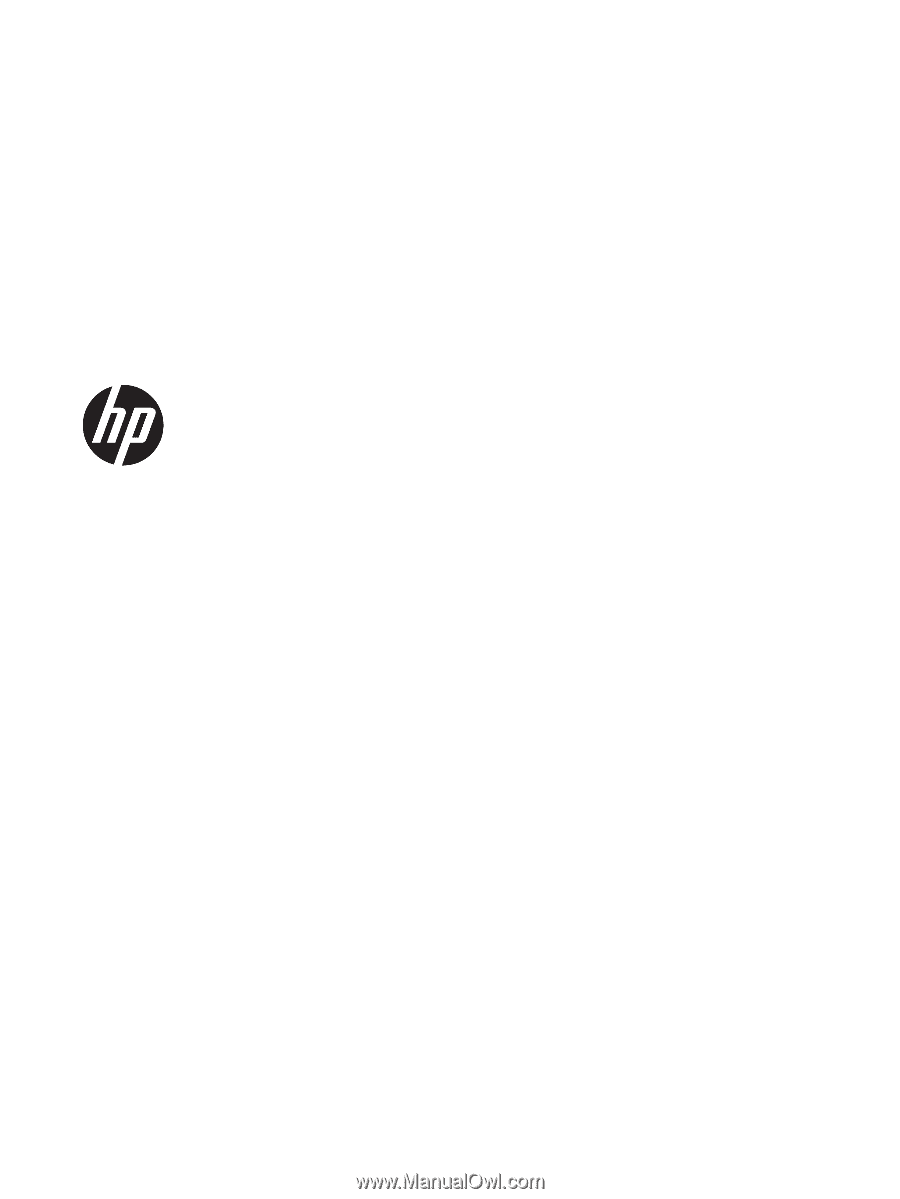
Maintenance and Service Guide
HP EliteDesk 800 G2 Desktop Mini
HP EliteDesk 705 G2 Desktop Mini
HP ProDesk 600 G2 Desktop Mini
HP ProDesk 400 G2 Desktop Mini
HP MP9 G2 Retail System