HP EliteDesk 800 65W G2 Maintenance and Service Guide - Page 75
Table 5-3, Extended Idle Power States
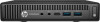 |
View all HP EliteDesk 800 65W G2 manuals
Add to My Manuals
Save this manual to your list of manuals |
Page 75 highlights
Table 5-3 Computer Setup-Advanced (for advanced users) (continued) Option Heading Select to show the device in the operating system. Default is enabled. Touch Panel Clear to disable the display panel touch feature. Default is enabled. Port Options Allows you to hide the following ports from the operating system: ● Serial port A ● Serial port B ● SATA0 ● SATA1 ● SATA2 ● SATA3 ● SATA5 ● Front USB ports ● Rear USB ports ● USB charging port function ● Media card reader Restrict USB Devices Specify the following categories of USB devices to enable: ● Allow all USB devices ● Allow only keyboard and mouse ● Allow all but storage devices and hubs. When some devices are restricted, the system will disable USB ports that do not meet the allowed criteria. This feature is usually combined with similar policies within the operating system since USB devices can be moved to different ports. The ports disabled by the BIOS will remain disabled until the system is restarted. Option ROM Launch Policy These policies control whether Legacy Option ROMs or UEFI drivers are loaded. Default is 'All legacy' for Windows 7 and other non-Windows configurations. Default is 'All UEFI' for Windows 8.1 or later. Configure Option ROM Launch Policy ● All legacy ● All UEFI ● All UEFI except video Power Management Options Runtime Power Management (enable/disable) Allows certain operating systems to reduce processor voltage and frequency when the current software load does not require the full capabilities of the processor. Default is enabled. Extended Idle Power States (enable/disable) Allows certain operating systems to decrease the processors power consumption when the processor is idle. Default is enabled. S5 Maximum Power Savings (enable/disable) Computer Setup (F10) Utilities 67















