HP EliteDesk 800 65W G2 Maintenance and Service Guide - Page 36
M.2 PCIe solid state drive (SSD
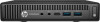 |
View all HP EliteDesk 800 65W G2 manuals
Add to My Manuals
Save this manual to your list of manuals |
Page 36 highlights
M.2 PCIe solid state drive (SSD) Description 256 GB solid-state drive (SSD), PCIe, 2280, NVMe 256 GB solid-state drive (SSD), PCIe, 2280SS 128 GB solid-state drive (SSD), PCIe, 2280, NVMe 128 GB solid-state drive (SSD), PCIe, 2280SS 1. Prepare the computer for disassembly (Preparation for disassembly on page 20). 2. Remove the top cover Top cover on page 21. 3. Remove the hard drive (Hard drive on page 23). 4. If your model is an EliteDesk 800 or MP9, remove the secondary fan (Secondary fan (EliteDesk 800 and MP9 models only) on page 26). 5. Remove the hard drive cage (Drive cage on page 27). 6. Locate the SSD on the system board. 7. Remove the screw securing the SSD to the system board. 8. Grasp the SSD by the sides and carefully pull it out of the socket. 9. Insert the new SSD into the socket on the system board. NOTE: An SSD can be installed in only one way. 10. Press the SSD connectors firmly into the socket. 28 Chapter 4 Removal and replacement procedures - desktop mini (DM) chassis















