HP EliteDesk 800 65W G2 Maintenance and Service Guide - Page 38
WLAN module, Grasp the WLAN module by the sides and pull it out of the socket.
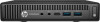 |
View all HP EliteDesk 800 65W G2 manuals
Add to My Manuals
Save this manual to your list of manuals |
Page 38 highlights
WLAN module Description Intel Dual Band Wireless-AC 7265 NV Intel Dual Band Wireless-AC 8260 + Bluetooth 4.0 Intel Dual Band Wireless-AC 3165 + Bluetooth 4.0 HP WLAN 802.11 a/b/g/n + Bluetooth 4.0 The WLAN module is secured with one Phillips screw and has two connected antennas. It is located under the hard drive. 1. Prepare the computer for disassembly (Preparation for disassembly on page 20). 2. Remove the top cover (Top cover on page 21). 3. Remove the hard drive (Hard drive on page 23). 4. If your model is an EliteDesk 800 or MP9, remove the secondary fan (Secondary fan (EliteDesk 800 and MP9 models only) on page 26). 5. Remove the drive cage (Drive cage on page 27). 6. Locate the WLAN module on the system board. 7. Disconnect both antenna cables from the WLAN module. NOTE: You may need to use a small tool, such as tweezers or needle-nose pliers, to disconnect and connect the antenna cables. 8. Grasp the WLAN module by the sides and pull it out of the socket. 9. Insert the new WLAN module into the socket on the system board. NOTE: A WLAN module can be installed in only one way. 10. Press the WLAN connectors firmly into the socket (1). 11. Press the WLAN module down to the system board and use the included screw to secure the module (2). 30 Chapter 4 Removal and replacement procedures - desktop mini (DM) chassis















