HP EliteDesk 800 65W G2 Maintenance and Service Guide - Page 62
Internal WLAN antenna cable removal/installation, Remove the thermal sensor
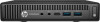 |
View all HP EliteDesk 800 65W G2 manuals
Add to My Manuals
Save this manual to your list of manuals |
Page 62 highlights
Internal WLAN antenna cable removal/installation The antennas route from the WLAN module to the cable connectors on the front and the rear of the computer. To install the antennas: 1. Prepare the computer for disassembly (Preparation for disassembly on page 20). 2. Remove the top cover (Top cover on page 21). 3. Remove the hard drive (Hard drive on page 23). 4. If your model is an EliteDesk 800 or MP9, remove the secondary fan (Secondary fan (EliteDesk 800 and MP9 models only) on page 26). 5. Remove the drive cage (Drive cage on page 27). 6. Remove the fan (Fan on page 37). 7. Remove the heat sink (Heat sink on page 43). 8. Remove the power switch/light cover (Power switch/light cover on page 38). 9. If applicable, remove the expansion connector board (Expansion connector board on page 48). 10. Remove the thermal sensor (Thermal sensor on page 36). 11. Disconnect the antenna cables from the WLAN module (WLAN module on page 30). 12. Remove the system board (System board on page 49). 13. Remove the antenna cables from their routing paths underneath the keyboard. Note the locations the cables are taped to the chassis as shown in the following image. 54 Chapter 4 Removal and replacement procedures - desktop mini (DM) chassis















