HP EliteDesk 800 65W G2 Maintenance and Service Guide - Page 83
Poor performance., Cause, Solution, Start, All Programs, Accessories, Windows System
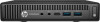 |
View all HP EliteDesk 800 65W G2 manuals
Add to My Manuals
Save this manual to your list of manuals |
Page 83 highlights
Poor performance. Cause Solution Hard drive is full. Transfer data from the hard drive to create more space on the hard drive. Low on memory. Add more memory. Hard drive fragmented. Defragment hard drive. Program previously accessed did not release reserved memory back to the system. Restart the computer. Virus resident on the hard drive. Run virus protection program. Too many applications running. 1. Close unnecessary applications to free up memory. 2. Add more memory. 3. Some applications run in the background and can be closed by right-clicking on their corresponding icons in the task tray. To prevent these applications from launching at startup: In Windows 7: a. Go to Start > All Programs > Accessories > Run b. Type msconfig, and then press Enter. c. On the Startup tab of the System Configuration Utility, clear applications that you do not want to launch automatically, and the click OK. In Windows 8.1: a. On the Start screen, right-click, and then select the All apps icon. b. Under Windows System, click Run. c. Type msconfig, and then press Enter. d. On the Startup tab of the System Configuration Utility, clear applications that you do not want to launch automatically, and the click OK. In Windows 10: a. Type msconfig in the taskbar search box, and then select msconfig. b. On the Startup tab of the System Configuration Utility, click Open Task Manager. c. Select applications that you do not want to launch automatically, and the click Disable. Some software applications, especially games, are stressful on the 1. Lower the display resolution for the current application or graphics subsystem. consult the documentation that came with the application for suggestions on how to improve performance by adjusting parameters in the application. 2. Add more memory. 3. Upgrade the graphics solution. Cause unknown. Restart the computer. Solving general problems 75















