HP EliteDesk 800 65W G2 Maintenance and Service Guide - Page 58
To update SMBIOS information in Computer Setup, Updating SMBIOS Information
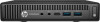 |
View all HP EliteDesk 800 65W G2 manuals
Add to My Manuals
Save this manual to your list of manuals |
Page 58 highlights
To install the system board, reverse the removal procedures. NOTE: When replacing the system board, you must change the chassis serial number in the BIOS. Updating SMBIOS Information When replacing the system board, you must reprogram the SMBIOS information on the affected computer. Failure to reprogram the board will result in eventual failure, such as an activation failure (need to reactivate the system) or a system recovery failure. To update SMBIOS information in Computer Setup: 1. Turn on or restart the computer. 2. Press Esc while the "Press the ESC key for Startup Menu" message is displayed at the bottom of the screen. NOTE: If you do not press Esc at the appropriate time, you must restart the computer and again press Esc when the monitor light turns green to access the utility. 3. Press F10 to enter Computer Setup. 4. Go to Main > Set Machine Unique Data. 5. If necessary, press Ctrl+A to initiate edit mode. 6. Edit the fields listed. If the feature byte has data or is not editable, then it was not cleared and cannot be edited. System ID Setup Page Setup Field Name Product Name Serial Number SKU Number Asset Tag Feature Byte Build ID Comment Label Enter the Model name/number or marketing Flexbuild name. Enter the Serial Number of Unit. Support Enter the SKU or Product Number including Support Localization Code. Enter the 18-byte identifier assigned to the Support computer. Enter the Feature Byte string. The feature byte string is case sensitive. Flexbuild The label includes spaces after every four characters. You can enter or ignore these spaces - their only purpose is to help with data entry. There is a character limitation of 40 bytes per line. When you reach this limit, go If you make an error during data entry, the data will not validate, and the computer asks you to correct your data input. The Build ID of the unit. Flexbuild 50 Chapter 4 Removal and replacement procedures - desktop mini (DM) chassis















