HP EliteDesk 800 65W G2 Maintenance and Service Guide - Page 122
Using HP PC Hardware Diagnostics (UEFI)HP PC Hardware Diagnostics, Downloading HP PC Hardware
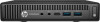 |
View all HP EliteDesk 800 65W G2 manuals
Add to My Manuals
Save this manual to your list of manuals |
Page 122 highlights
9 Using HP PC Hardware Diagnostics (UEFI)HP PC Hardware Diagnostics HP PC Hardware Diagnostics is a Unified Extensible Firmware Interface (UEFI) that allows you to run diagnostic tests to determine whether the computer hardware is functioning properly. The tool runs outside the operating system so that it can isolate hardware failures from issues that are caused by the operating system or other software components. When HP PC Hardware Diagnostics (UEFI) detects a failure that requires hardware replacement, a 24-digit Failure ID is generated. This ID can then be provided to support to help determine how to correct the problem. To start HP PC Hardware Diagnostics (UEFI), follow these steps: 1. Turn on or restart the computer, and quickly press esc 2. Press F2. The BIOS searches three places for the diagnostic tools, in the following order: a. Connected USB drive NOTE: To download the HP PC Hardware Diagnostics (UEFI) tool to a USB drive, see Downloading HP PC Hardware Diagnostics (UEFI) to a USB device on page 114. b. Hard drive c. BIOS 3. When the diagnostic tool opens, select the type of diagnostic test you want to run, and then follow the onscreen instructions. NOTE: If you need to stop a diagnostic test, press esc. Downloading HP PC Hardware Diagnostics (UEFI) to a USB device NOTE: The HP PC Hardware Diagnostics (UEFI) download instructions are provided in English only, and you must use a Windows computer to download and create the HP UEFI support environment because only .exe files are offered. There are two options to download HP PC Hardward Diagnostics to USB device. Download the latest UEFI version 1. Go to http://www.hp.com/go/techcenter/pcdiags. The HP PC Diagnostics home page is displayed. 2. In the HP PC Hardware Diagnostics section, click the Dowload link, and then select Run. Download any version of UEFI for a specific product 1. Go to http://www.hp.com/support, and then select your country. The HP Support page is displayed. . 2. Click Drivers & Downloads. 3. Use the categories listed to find your product. - or - 114 Chapter 9 Using HP PC Hardware Diagnostics (UEFI)HP PC Hardware Diagnostics















